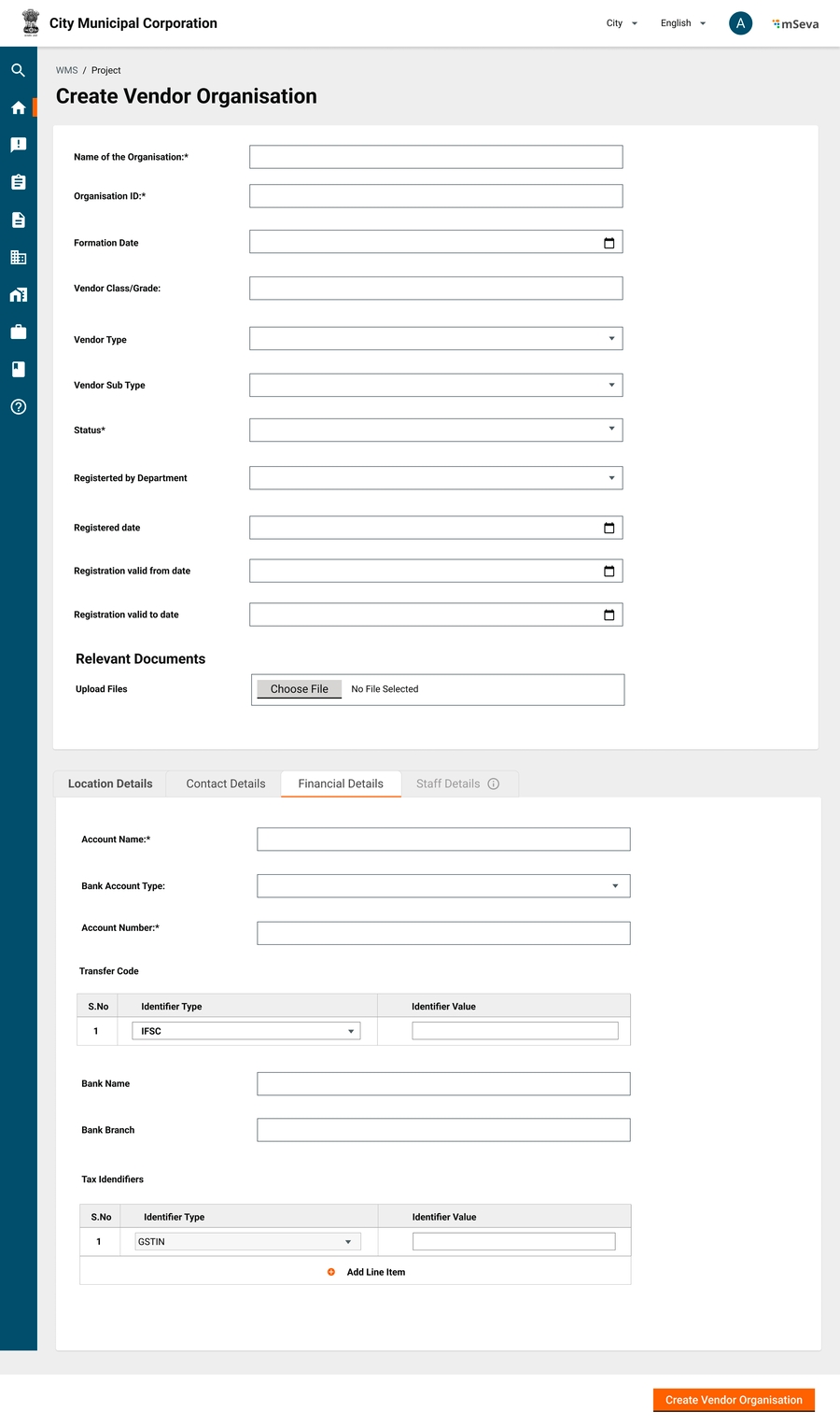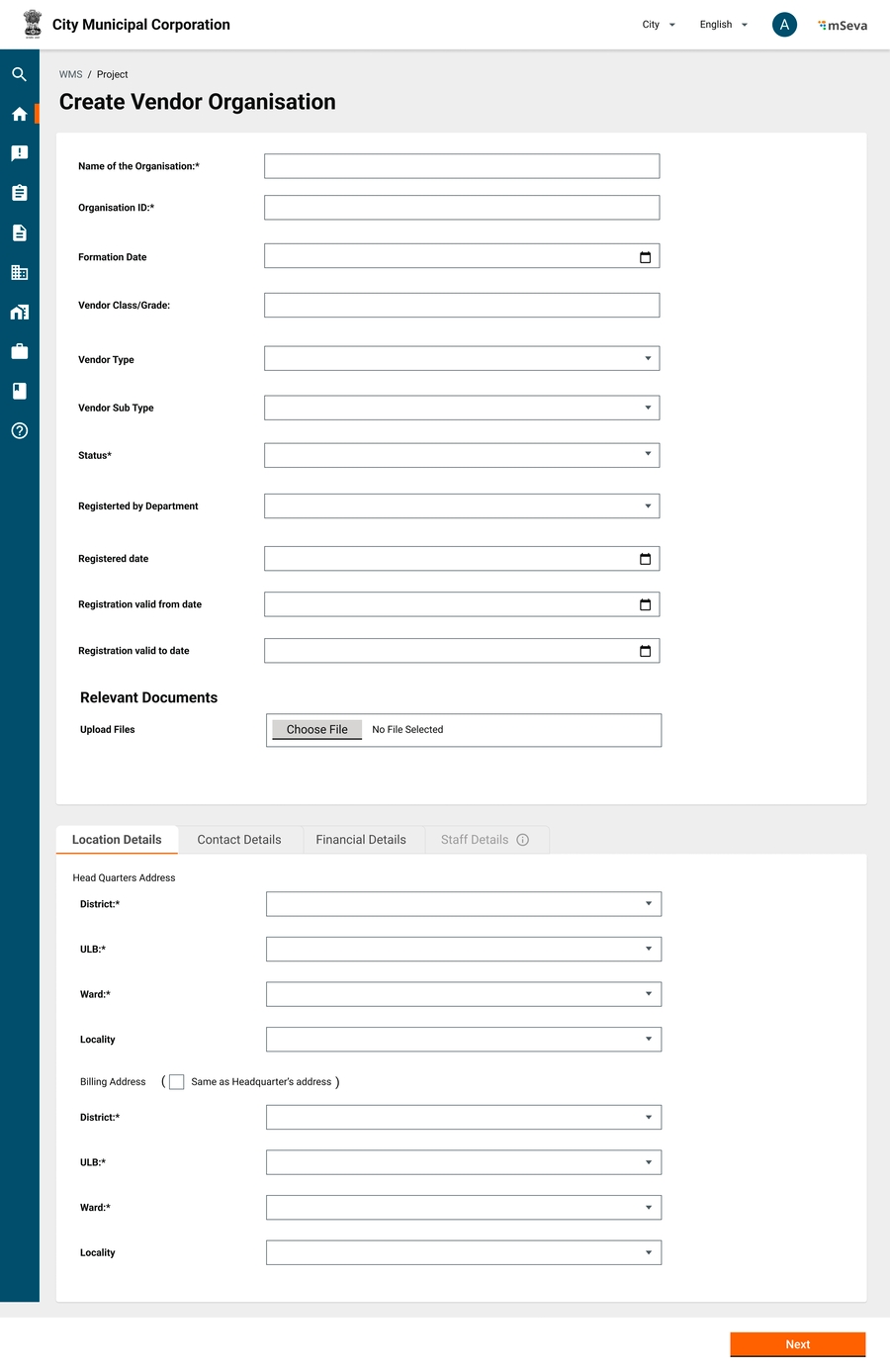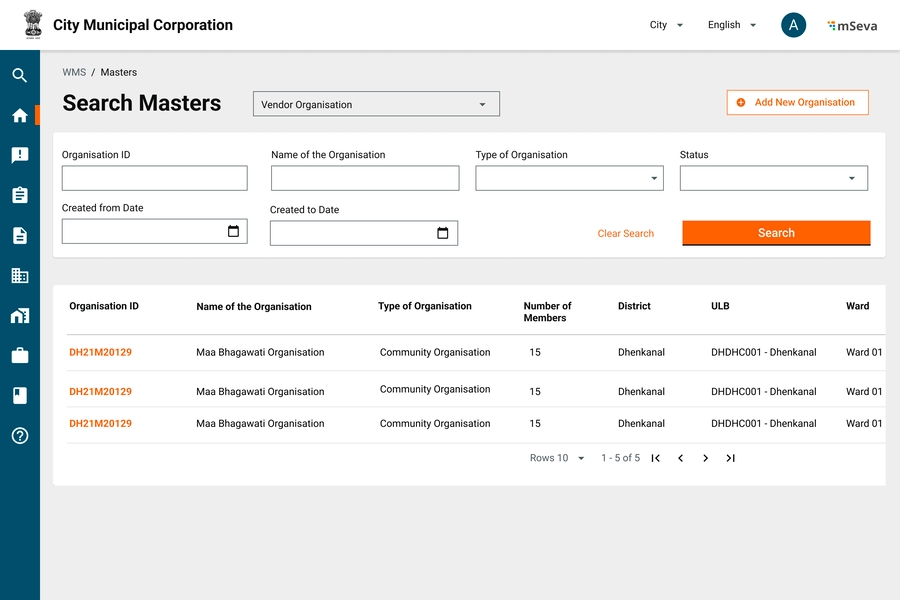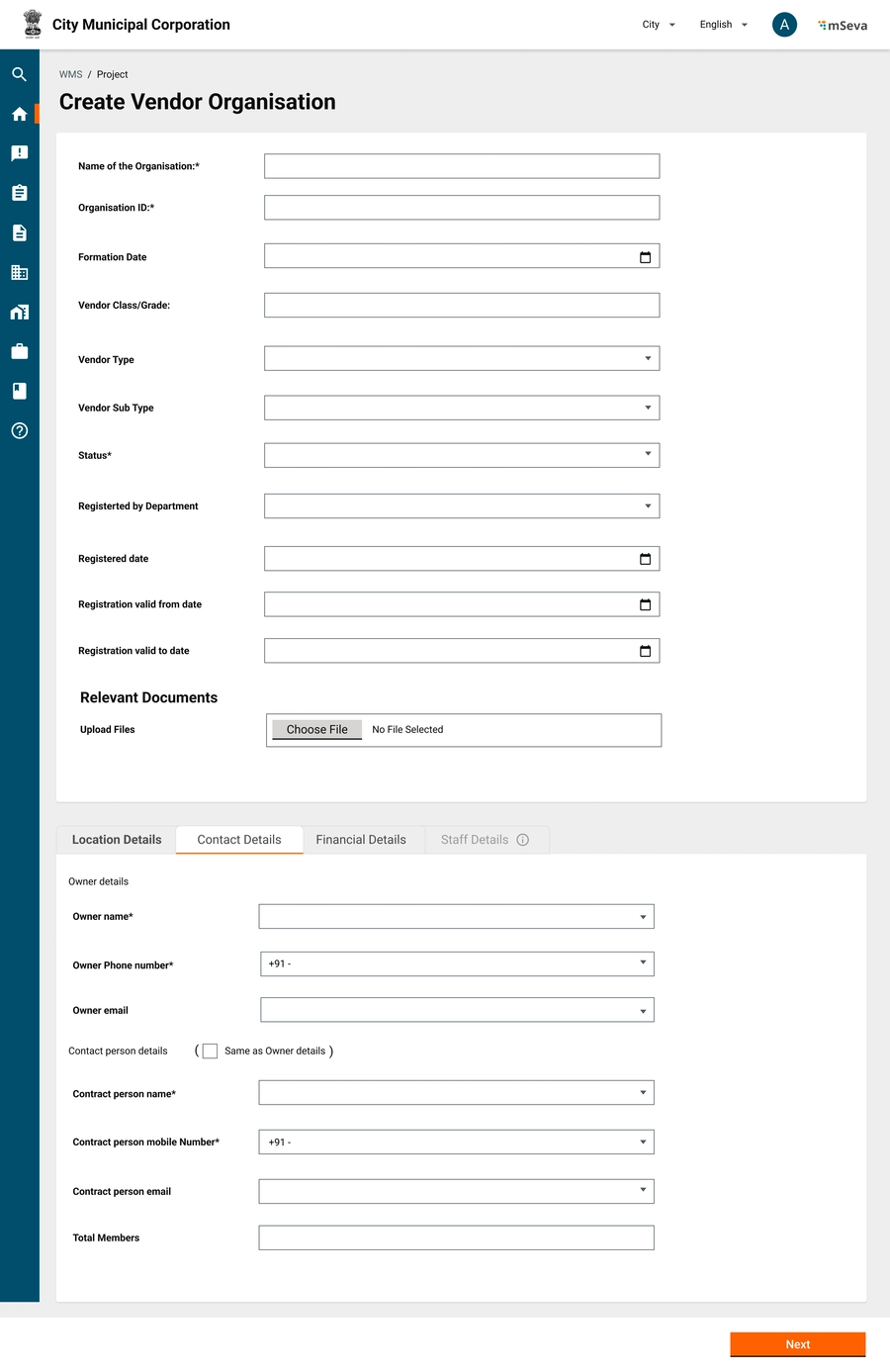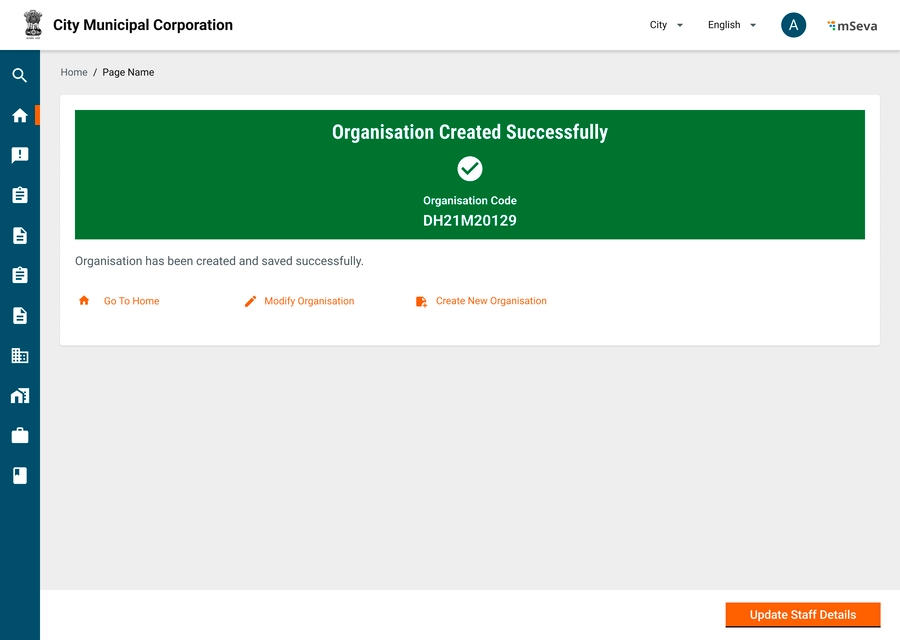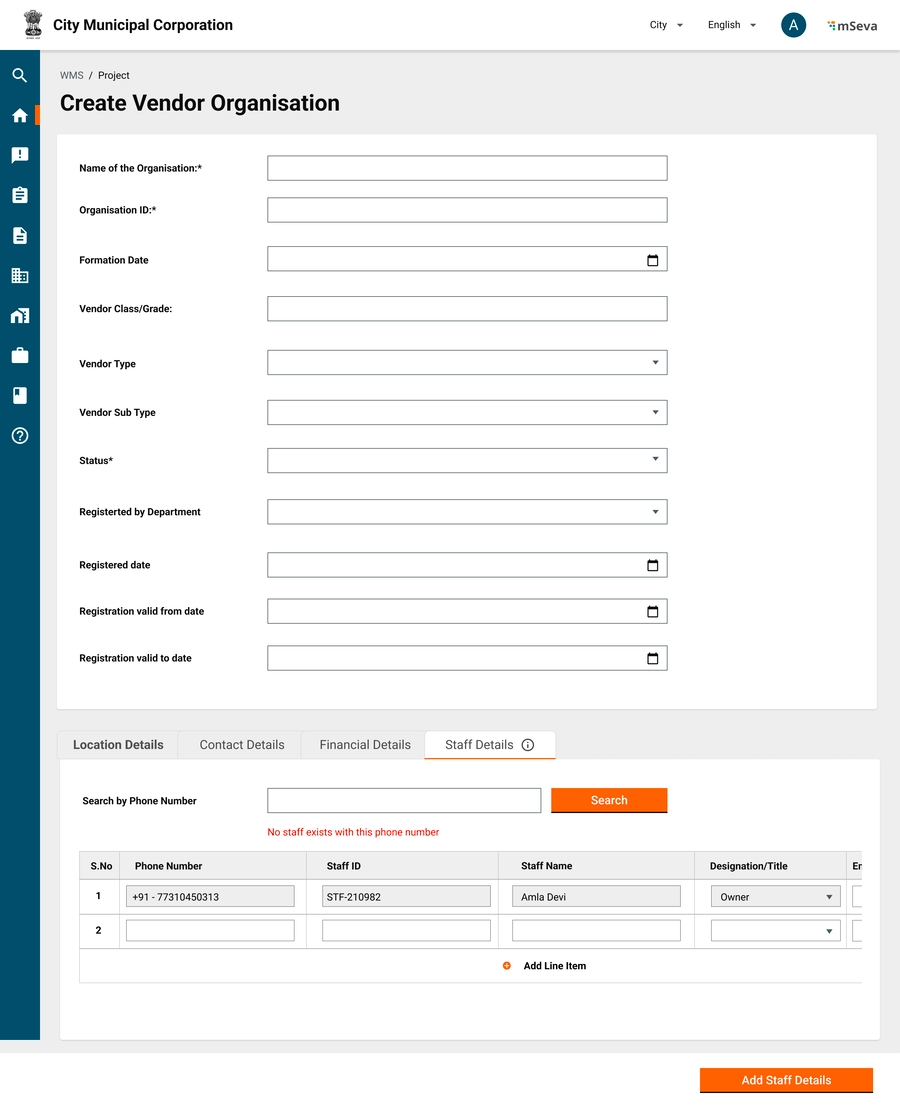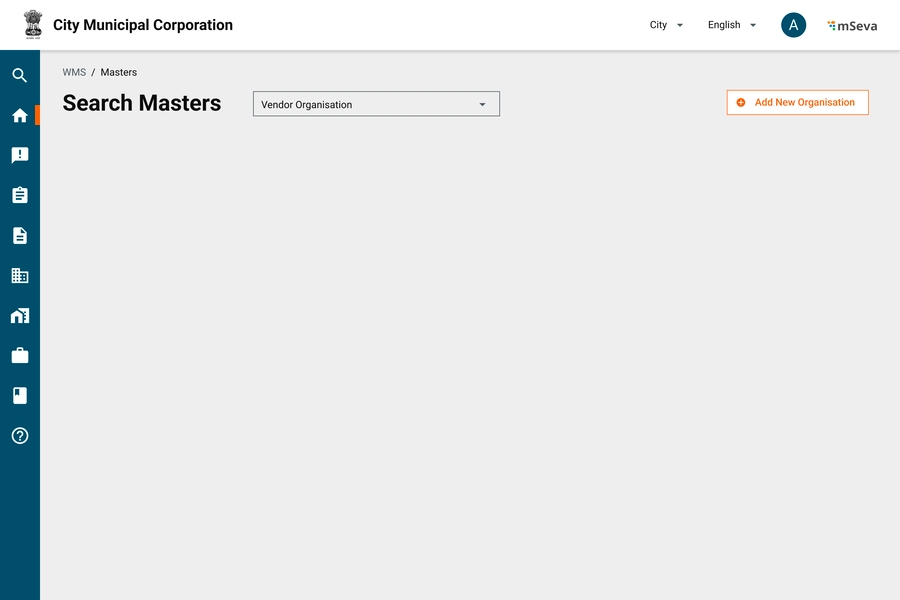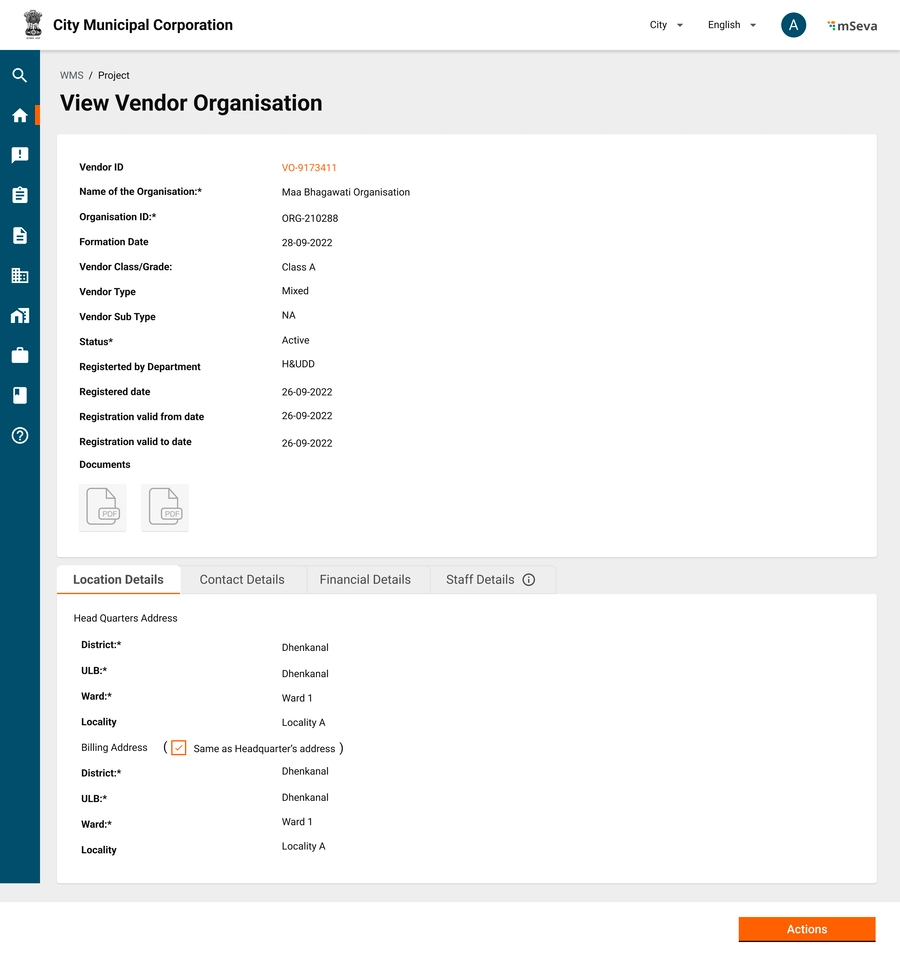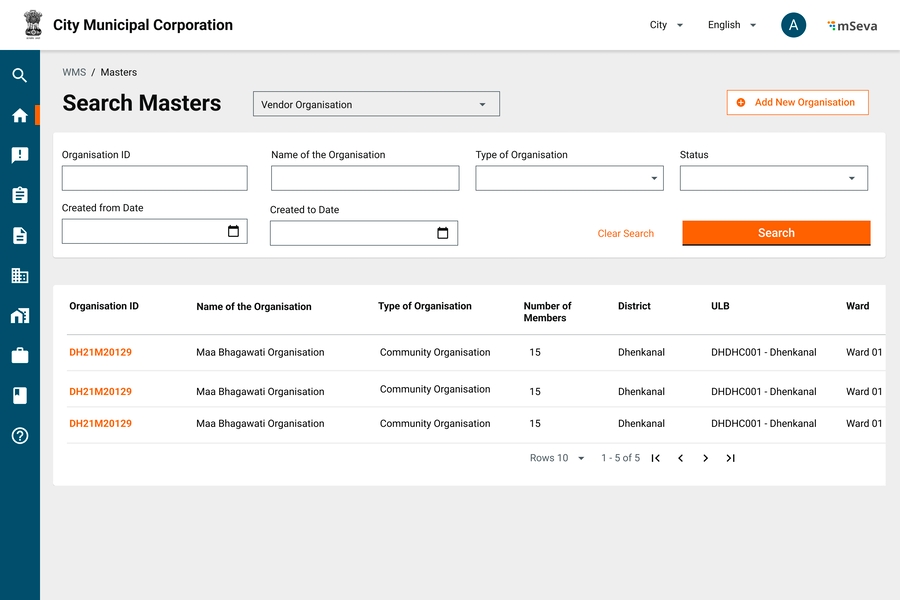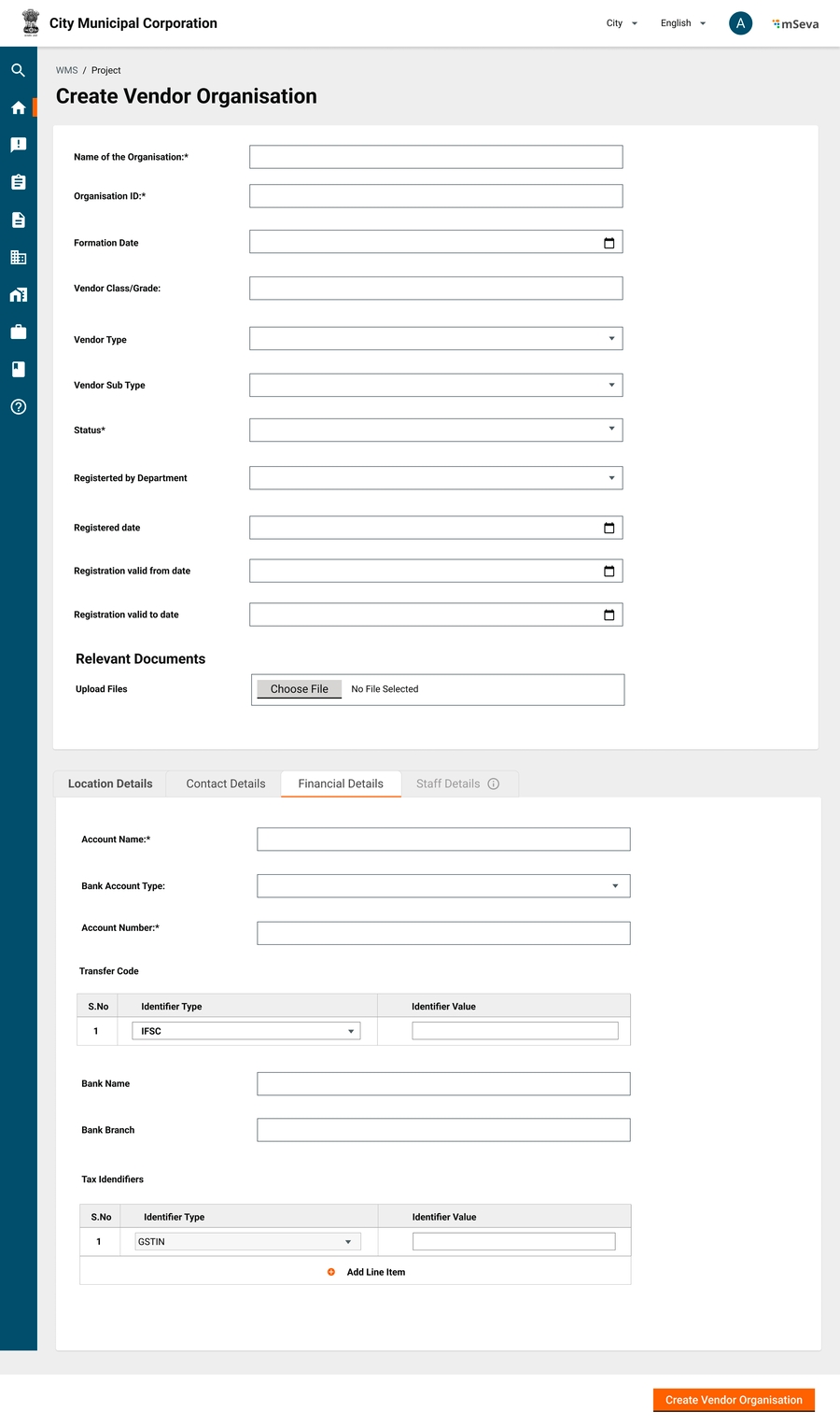
This section gives information related to Organisation Services. An organisation can be any contractor/vendor/business unit that works with the government and helps in citizen service delivery.
A contractor/vendor is someone who does projects with the government. Every Project, after estimation approval and tendering, will have to be assigned to a contractor/vendor for it to be executed.
Works contractors bid for or are assigned works' contracts depending on the mode of entrustment for specific projects
Process of registering a contractor.
A contractor will apply for registration with any of the government departments. The contractor will be assigned a class and ID upon registration. A contractor will be issued projects that will fall into that class.
A contractor can have multiple staff that manage contractor organisation with permissions
List of things done by contractors for a project -
(Offline) Bid for contracts
(Offline)Negotiate contracts
(Offline)Accept Letter of Intent
(Offline) Issue Letter of Acceptance
(System) Accept/Reject Contract
(System) Track Work Measurements
(System) Track Attendance Measurements
(System) Create Running/Final Bills
(System) Download and upload relevant documents
Each contractor organisation is given a contractor class/grade depending on the screening/validation process.
Following are the fields required to grade contractors. This constitutes the MDMS data.
Grade
Alphanumeric
Y
Unique field
Description
Alphanumeric
Y
Description of the grade
Minimum Amount
Numeric
Y
Minimum value of work that can be assigned to the contractor of the grade
Maximum Amount
Numeric
Y
Maximum value of work that can be assigned to the contractor of the grade
A contractor organisation has a class associated with at least one department; type and subtype based on what the organisation supplies to the government, staff details to know who is managing the organisation and financial details to make payments.
Organisation Details
Vendor ID
NA
NA
System Generated unique code assigned to the contractor
Format: VO-<FY>-<6 digit running sequence number> - VO-2022-23-000001
Organisation Name
Alphanumeric
Y
Name of the Organisation
Organisation ID
Alphanumeric
N
Offline reference of Organisation ID given by govt
Formation Date
Date
N
Date of Formation of Organisation
Contractor Class
Drop down
N
Options will be list of contractor grades from the contractor grades master
Organisation Type
Multi Select Dropdown
Y
Contracts should be awarded to organisations who are of certain type. A Contractor registered as Vendor(material suppier) can only be awarded material contract
Ex - Contractor, Materials Supplier, Mixed
Organisation Sub Type
Multi Select Dropdown
N
Subset of type of organisation
Ex - Vendor - Sand, cement, concrete, paint etc Contractor - NA Mixed - NA
Status
Drop down
Y
Options will be the list of Contractor status maintained by the ULB
Active
Inactive
Black listed
Debarred
Registered by department
Drop down
N
Options will be list of the departments of the ULB defined in the department master
Public Works Department, Water Department, Education Department
Registered date
Date
N
Date of registration with the department
Valid From Date
Date
N
The date from which the specified status is applicable to the contractor
Valid To Date
Date
N
The date until which the specified status is applicable to the contractor
Documents
Attachment
N
Upto 3 files max of 2 MB each
Location Details
Address
Alphanumeric
N
Contractor address using boundary hierarchy - Locality, Ward, ULB, District etc
Billing Address
Alphanumeric
N
Contractor address using boundary hierarchy - Locality, Ward, ULB, District etc
Contact Details
Owner Name
Alphanumeric
Y
Name of the owner
Owner Mobile number
Numeric
Y
Mobile Number of the owner
Owner e-mail address
Alphanumeric with special chars
N
Email of the owner
Contact person Name
Alphanumeric
Y
Name of the contact person
Contact person mobile number
Numeric
Y
Mobile Number of the contact person
Contact person email address
Alphanumeric with special chars
N
Email of the contact person
Total Members
Numeric
N
Number of members in the organisation
Financial Details
Account Name
Alphabet
Y
Name of the Bank Account
Account Type
Drop down
N
Savings, Current, Loan, Credit
Account Number
Alphanumeric
Y
Account number of the contractor against which payments will be made
Transfer Code
Drop down
Y
MDMS Data for selection of type of unique transfer code per bank account
Ex. IFSC Code
Bank Name
Drop down
N
Options will be a list of banks specified in the banks master. Used to select the bank where contractor’s account is maintained for direct bank payment
Bank Branch
Drop down
N
Tax Identifiers
Table Select Dropdown
N
Table with multiple identifier types List
GSTIN
PAN
TIN
User to enter identfier values for each identifier type
[Array] Staff Details
Staff ID
NA
NA
System generated ID of the staff that is prepopulated because of search by phone number
Staff Name
Name of staff
Staff Role
Dropdown
Y
Role Assigned to StaffAdmin - Role that allows all actions within the organisation including adding new members to organisationManager - Role allows only functional activities like accepting contracts, creating bills etc
Staff Designation
Dropdown
N
Designaton of the staff
Owner, President, Secretary, member etc
Employement start date
Date
N
Start date of the employement
Employement end date
Date
N
End date of the employement
Employment status
Dropdown
Y
Active, Inactive status of the employee
Users with permission to Create Master records have to click on Masters on the home page to navigate to the Masters landing page.
On this page, the user has to select Vendor Organisation in the drop-down (one of the few registries that are available to edit/add from UI) and click on Search.
Users are shown records of existing vendors and the option to add new Vendor Organisation.
Clicking on Add New Organisation redirects users to Create New Organisation page.
Create Organisation page has 4 Tabs along with header details.
Attributes and explanations for each are mentioned in the attribute table above.
Vendor ID is the unique ID generated by the system with a specific format.
Organisation ID is the ID given to each vendor during offline registration.
The system checks the organisation ID to ensure that no existing record is present and avoid de-duplicating. This check can be performed by clicking on the Next button on the first screen.
Location Details have HQ address and Billing Address.
The selection of location details in the hierarchy limits the results to that selected boundary in the next hierarchy.
The check box copies the details of the HQ address to the Billing address and makes the fields non-editable.
The staff details tab is not accessible until the vendor organisation is created. The Show Info icon alongside staff states “Organisation needs to be created to add staff and staff details”
Contact Details have owner info and contact person info.
Name and Phone number of both are made mandatory.
System should check if user with this phone number is present already in user registry and if not create a new user.
Designation for Owner is auto-assigned in the staff details as the owner
The role of the owner defaults to admin and manager.
The designation and role of the contact person are kept open.
The checkbox shows the default details of the contact person same as the details of the owner and creates a single user.
Financial details of the organisation captures bank account details where payments are to be made.
Transfer code has single identifier type per bank account. List will have only IFSC code for now. User has to input IFSC code against it.
Tax identifiers are array of attributes which are financial/accounting related objects of the vendor like PAN, GSTIN, TIN etc. This list will be defined in MDMS and user can select/add any number of identifiers that are listed in the master.
As per Indian context, default the first row to GSTIN and allow user to add from second row.
Any identifier that is mandatory can be shown already with a row instead of user adding that row.
After adding financial details, user can create a vendor organisation by clicking on create vendor organisation
Vendor organisation is created successfully and ID is displayed.
The user is prompted to add staff to the created vendor organisation.
By default the first/first two rows are auto-filled with the owner and contact person details inputted while creating the organisation.
Users can add the remaining attributes of these two users like employment start and end dates.
To add new/other users - Search by Phone number to see if the user already exists in the user registry
If a user exists -
The default phone number will be displayed on the new row along with the name. Allow the user to add other details like designation, start and end dates, and status.
Staff ID is not editable and is auto-generated once the Add Staff Details button is clicked.
If the user does not exist -
Display a message stating that “No staff exists with this phone number”
Capture phone numbers on UI using auto-fill. Allow the user to enter all other details including name designation, start and end dates and employment status.
Both these flows will ensure duplicate staff entries are not created in the user registry.
Once the Staff Details are added, a success message is displayed stating that the staff has been added successfully to that organisation.
Clicking on Masters on the home page redirects users to an empty screen where he/she will have to select the master/registry they want to create/view.
Selecting that registry from the dropdown displays the relevant records with pagination on the first screen.
Users can click on any data record to view that record or click on add new organisation that appears on selecting that master.
Filters for the master
Organisation ID
Name of the Organisation
Type of the organisation
Status
Create between start and end dates
Using this filters user should be able to shortlist/pinpoint to that organisation.
Show default no results found illustration screen along with text “No results found” when filter returns empty.
View Vendor screen has the same details as Create Vendors with 1 additional attribute which is the Vendor ID