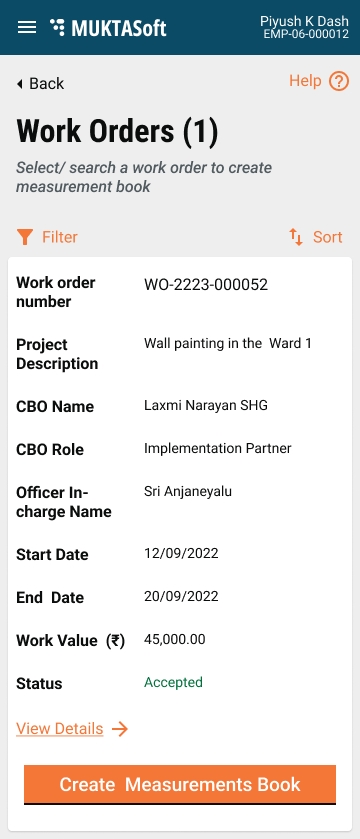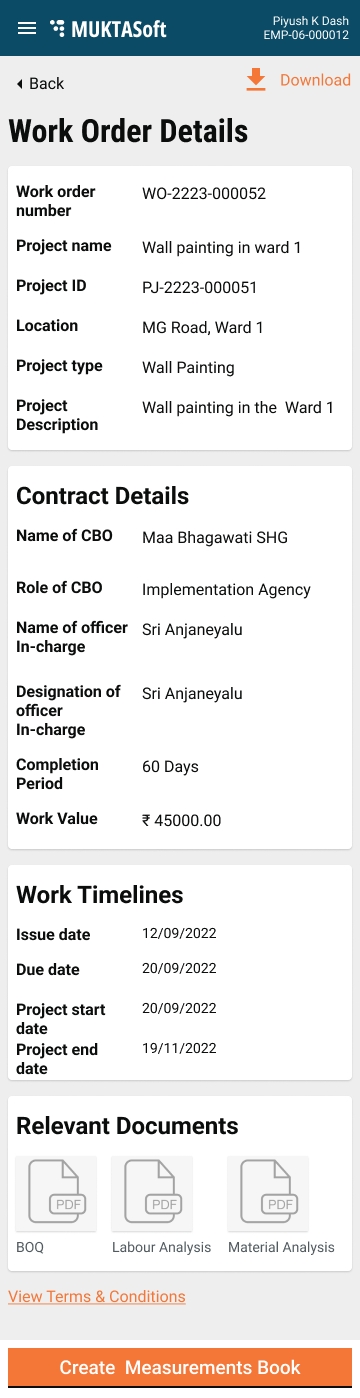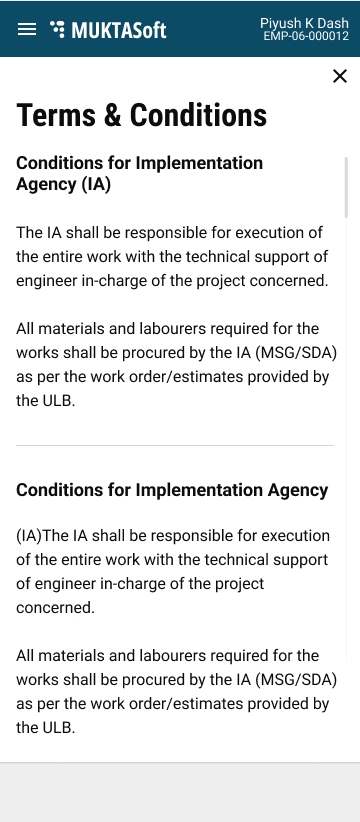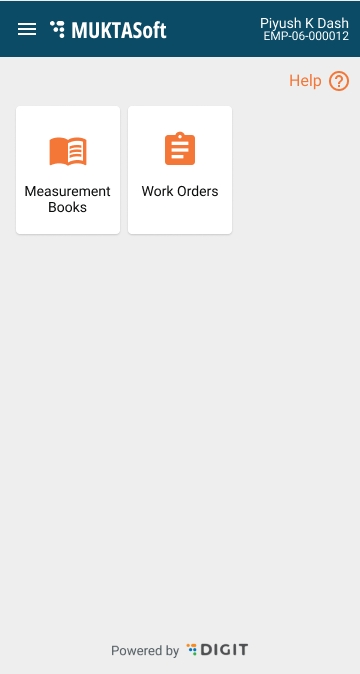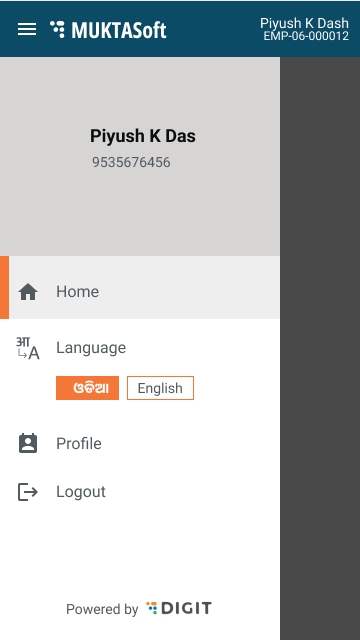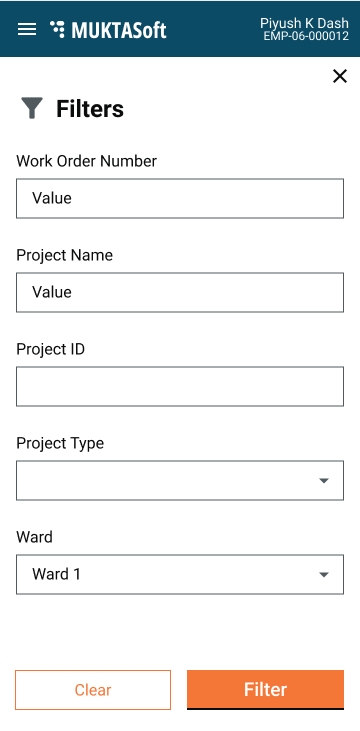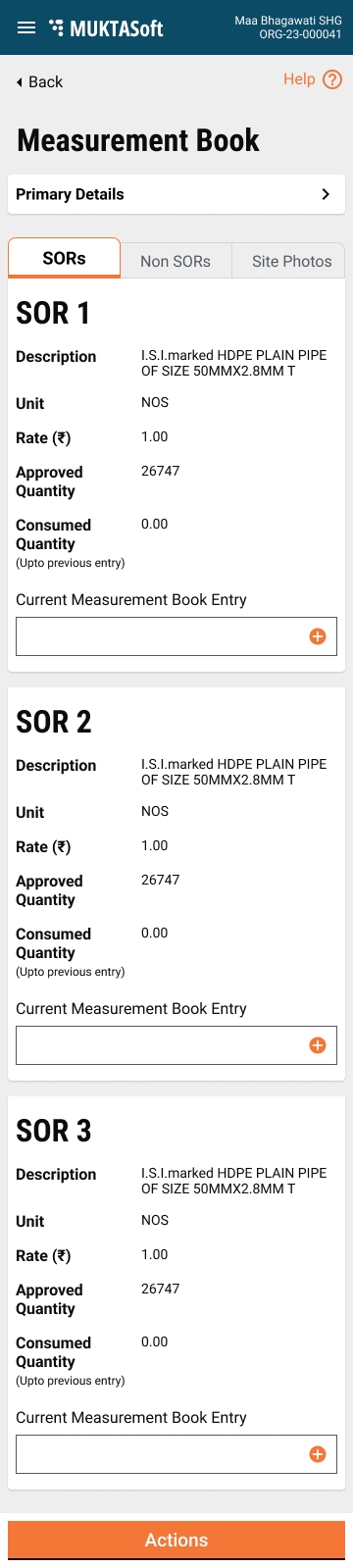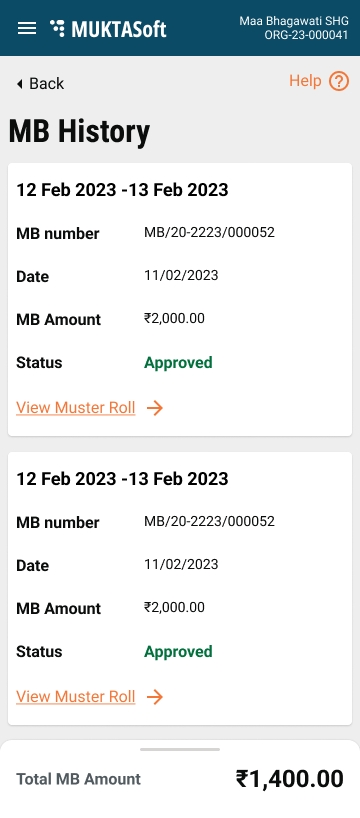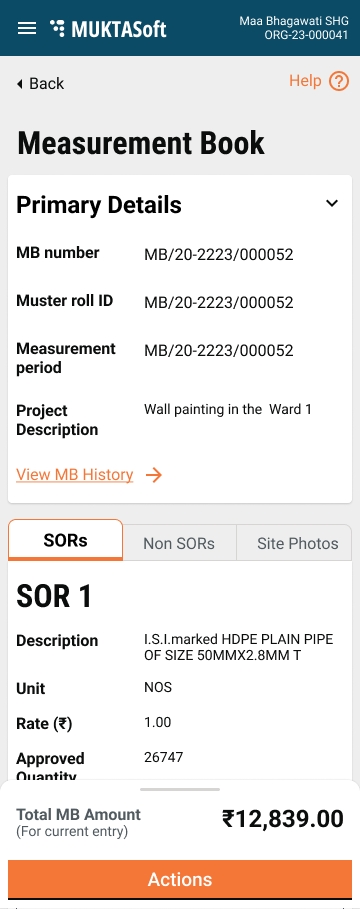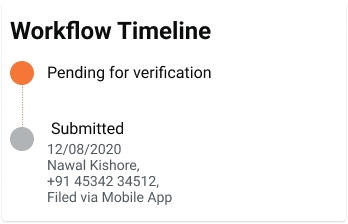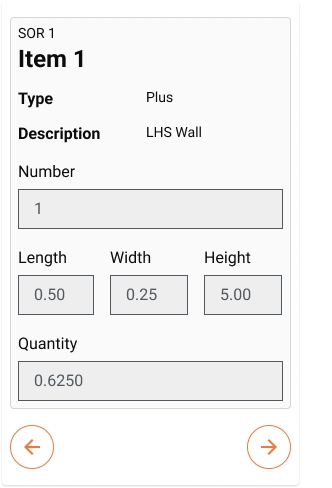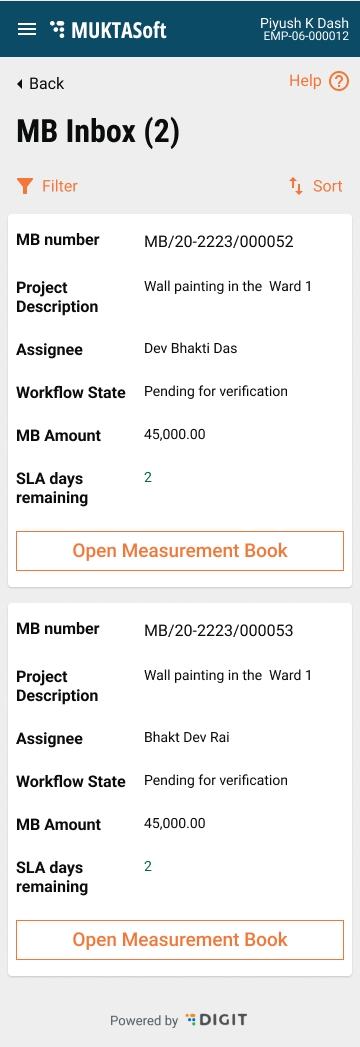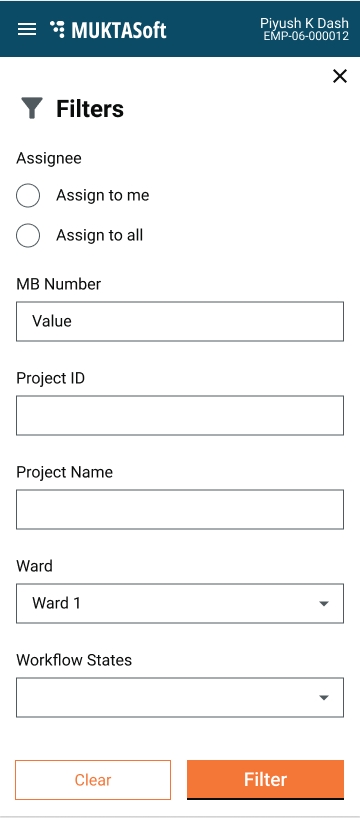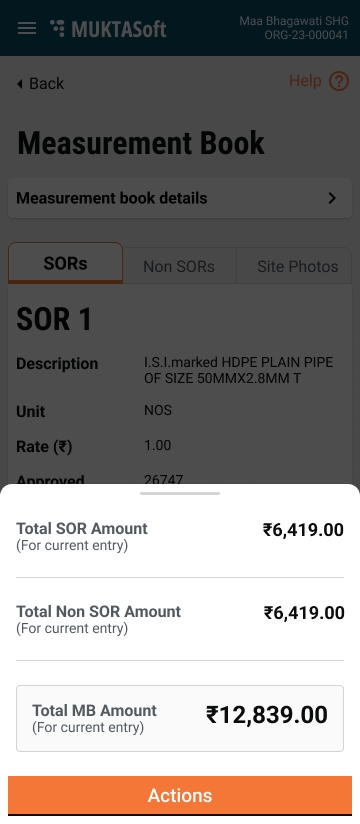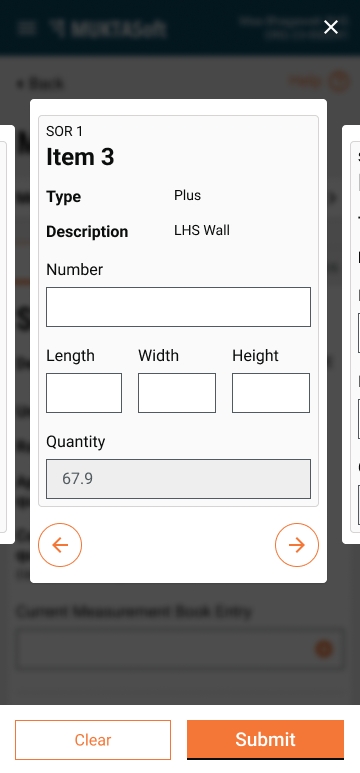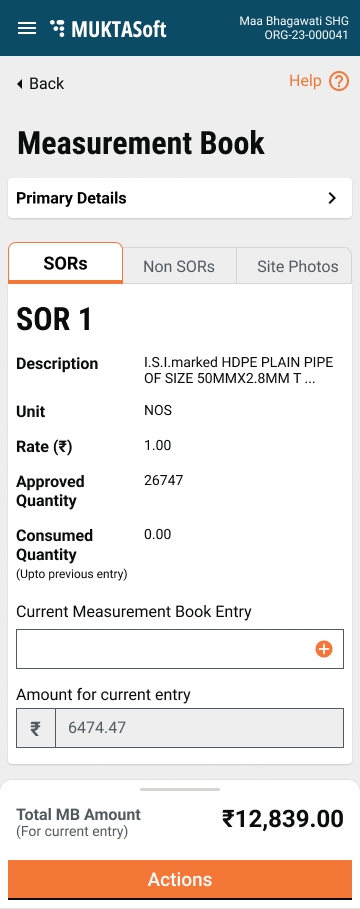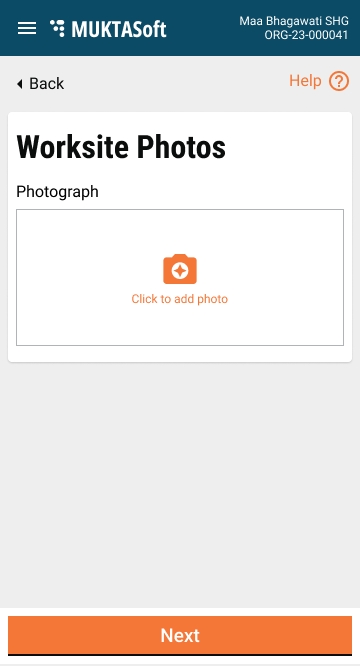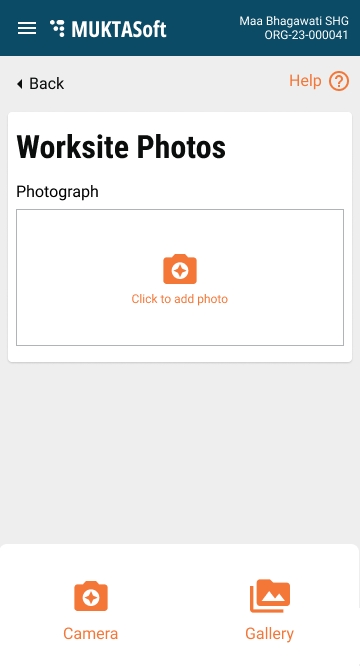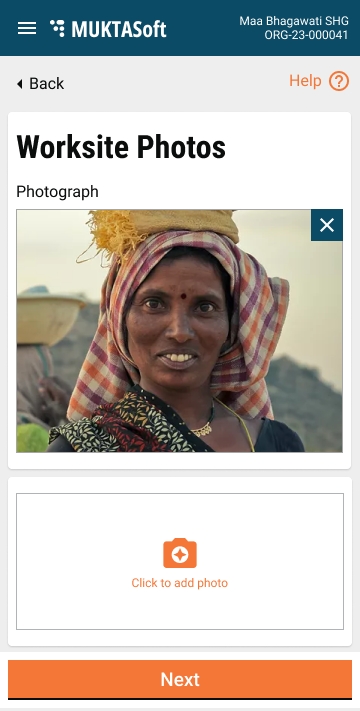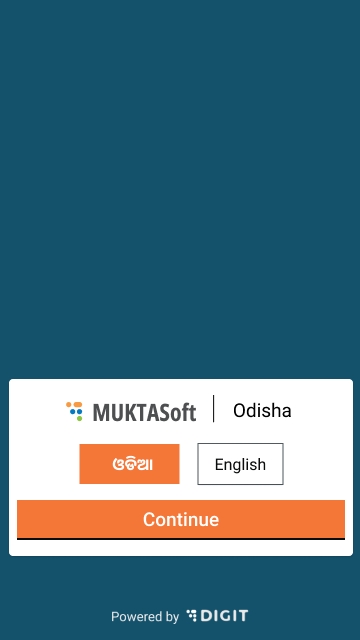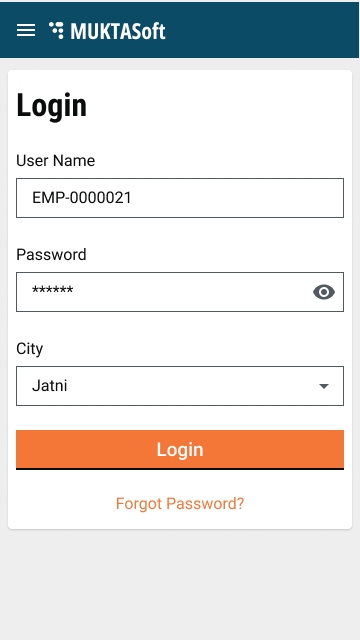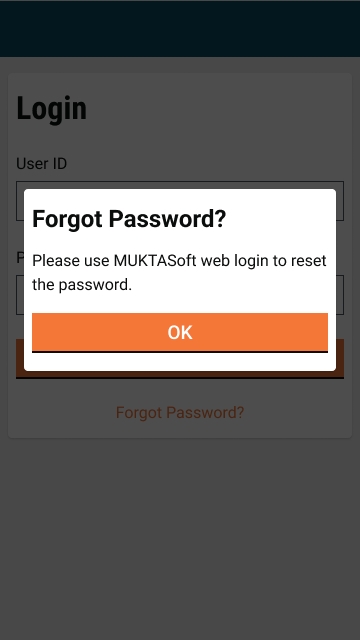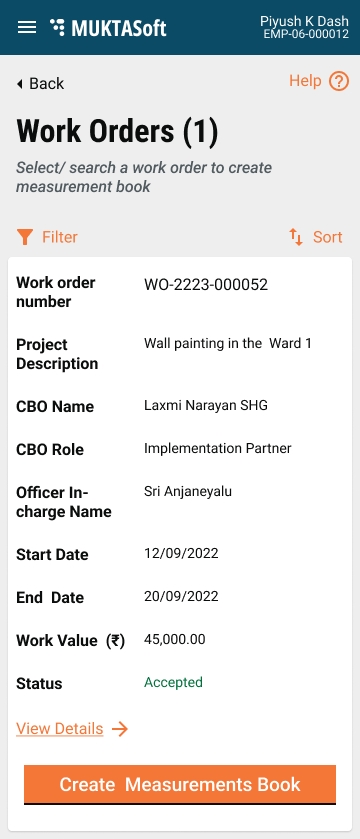
Work Orders Card View
Employee Mobile Application
ULB Employees
This page list all the work orders of the status “Accepted”.
Limited work order information is displayed on the card as given below.
Work Order Number
Project Description
CBO Name
CBO Role
Officer In-charge Name
Project Start Date
Project End Date
Work Value
Status
Filter - It allows the user to filter the listed work orders by the values provided.
Work Order Number
Project Name
Project ID
Project Type
Ward
None
None
None
All the work orders with status accepted are listed.
Option to sort and filter the work order is provided.
Option to view the complete Work Order details is provided.
Option to initiate new MB creation is provided.
A mobile application to be developed for employees to facilitate on-the-ground measurement capture and seamless integration with the system.
Key functionalities of the system include login, searching work orders, managing Measurement Books (MB) with features such as creating and saving as a draft, submitting for verification, editing MB, and verifying and approving MB. Users can also view existing Measurement Books.
Home Page
Employee Mobile Application
ULB Employees
Upon successful login Home Page is displayed.
The menu displayed as given below.
Work Orders
Measurement Books
Work Orders - Take the users to card views of the list of all accepted work orders.
Measurement Book - Take the users to card view of the MBs which are in workflow.
None
None
None
User is able to enter username, password and select city.
On successful login, user is allowed to login.
View Measurement Book
Employee Mobile Application
ULB Employees
This page is to view MB details.
The details are as given below.
Measurement Book Primary Details Details
MB Number
Work Order Number
Muster Roll ID
Project Description
Measurement Period
MB History (Cards) - In case of first MB, this information is not displayed.
MB Number
Period
Date
MB Amount
Status
Actions - It will open up with the workflow actions according to role user is having.
Save as Draft - It will save the MB and assigned to creator.
Edit - It will open the MB in editable mode.
Submit - It will open the submit and forward workflow pop-up window.
Verify and Forward - It will open the verify and forward workflow pop-up window.
Send Back - It will open the send back workflow pop-up window.
Send Back To Originator - It will open the send back to originator workflow pop-up window.
Approve - It will open the approve workflow pop-up window.
Reject - It will open the reject workflow pop-up window.
View Utilization Statement - It will open the utilization statement in a pop-up window.
None
None
None
Details to be displayed as per figma.
Measurement Book Inbox/ Card View
Employee Mobile Application
ULB Employees
This page list all the measurement books which are under workflow.
Limited MB details is displayed on the card as given below.
MB Number
Project Description
Assignee
Workflow State
MB Amount
SLA days remaining
Filter - It allows the user to filter the listed MBs by the values provided.
MB Number
Project ID
Project Name
Ward
Workflow State
None
None
None
All the MBs which are in workflow are listed.
Option to sort and filter the MB is provided.
Option to view the complete MB details is provided.
Option to initiate new MB creation is provided.
Create Measurement Book
Employee Mobile Application
ULB Employees
This page is to create a new MB for a project or edit an existing MB in workflow.
A MB would be either first MB, intermediate MB or a last MB for a project.
First MB will not have any used quantity and MB history associated with it while the subsequent MBs will have used quantity as well as a associated MB history. Complete MB details of previous MB can be seen using view MB details.
The details is displayed as below while creating a MB.
Measurement Book Primary Details Details
MB Number
Work Order Number
Muster Roll ID
Project Description
Measurement Period
MB History (Cards) - In case of first MB, this information is not displayed.
MB Number
Period
Date
MB Amount
Status
Actions - It will open up with the workflow actions according to role user is having.
Edit
Submit
Verify and Forward
Send Back
Send Back To Originator
Approve
Reject
All the validations applied while creating/ editing a MB in Web application.
All the validation applied during workflow available in web.
None
All the notification during workflow as per web application.
Create MB Page is developed as per figma.
All the validations existing to web application are applicable here.
All web workflow actions are applicable and displayed as per the role user has.