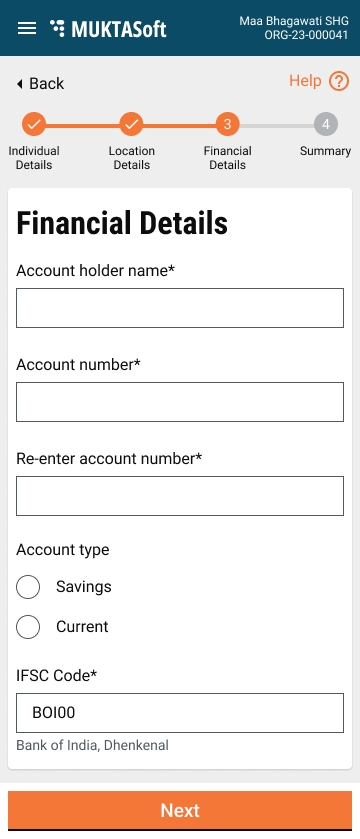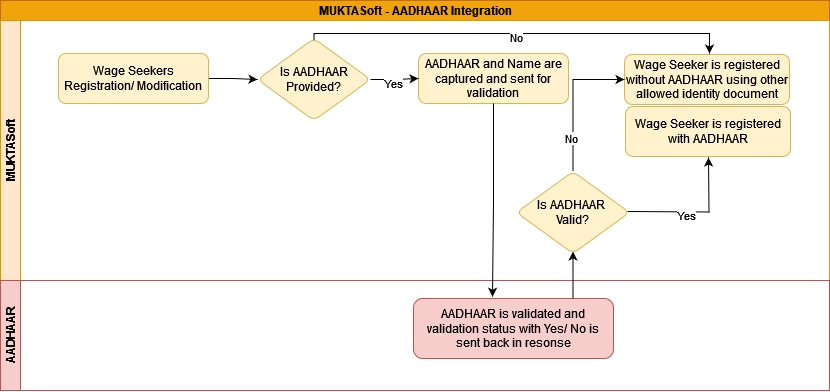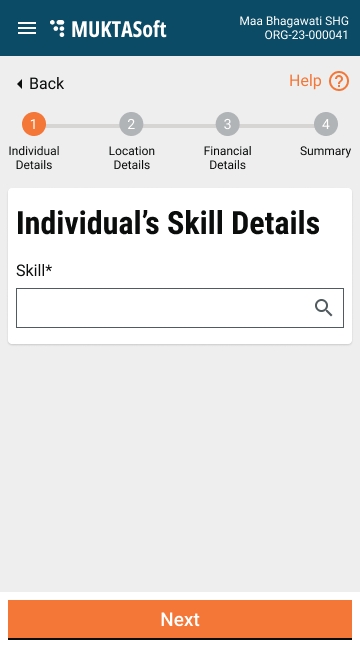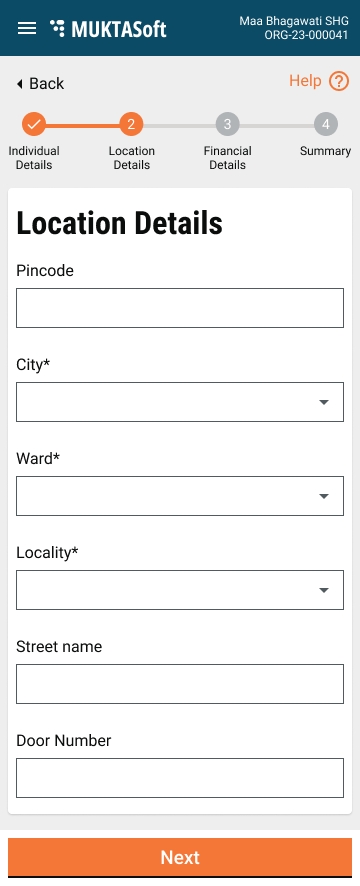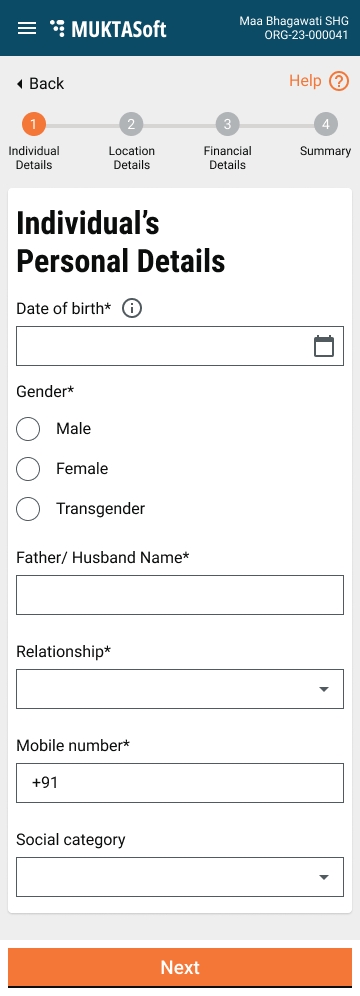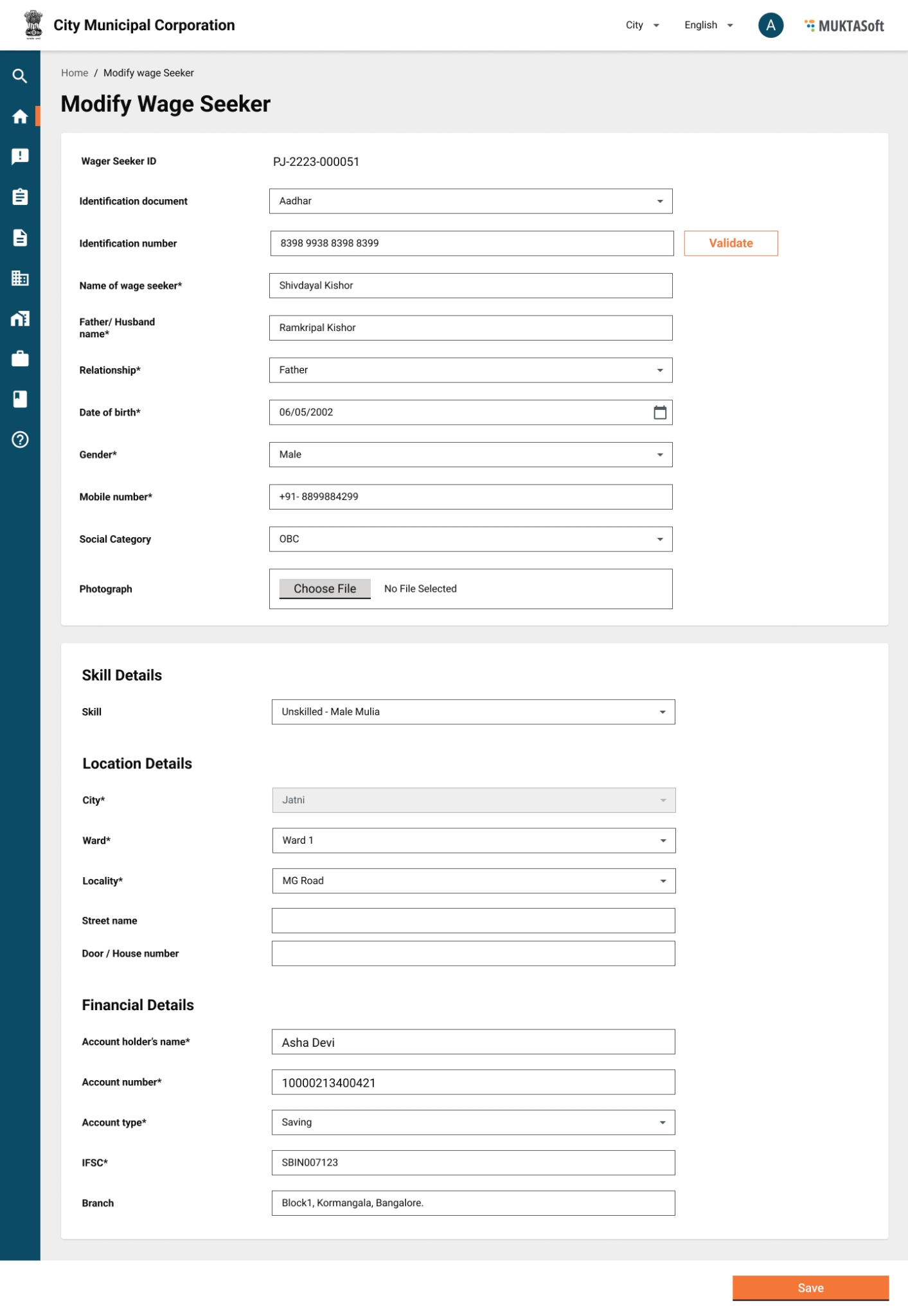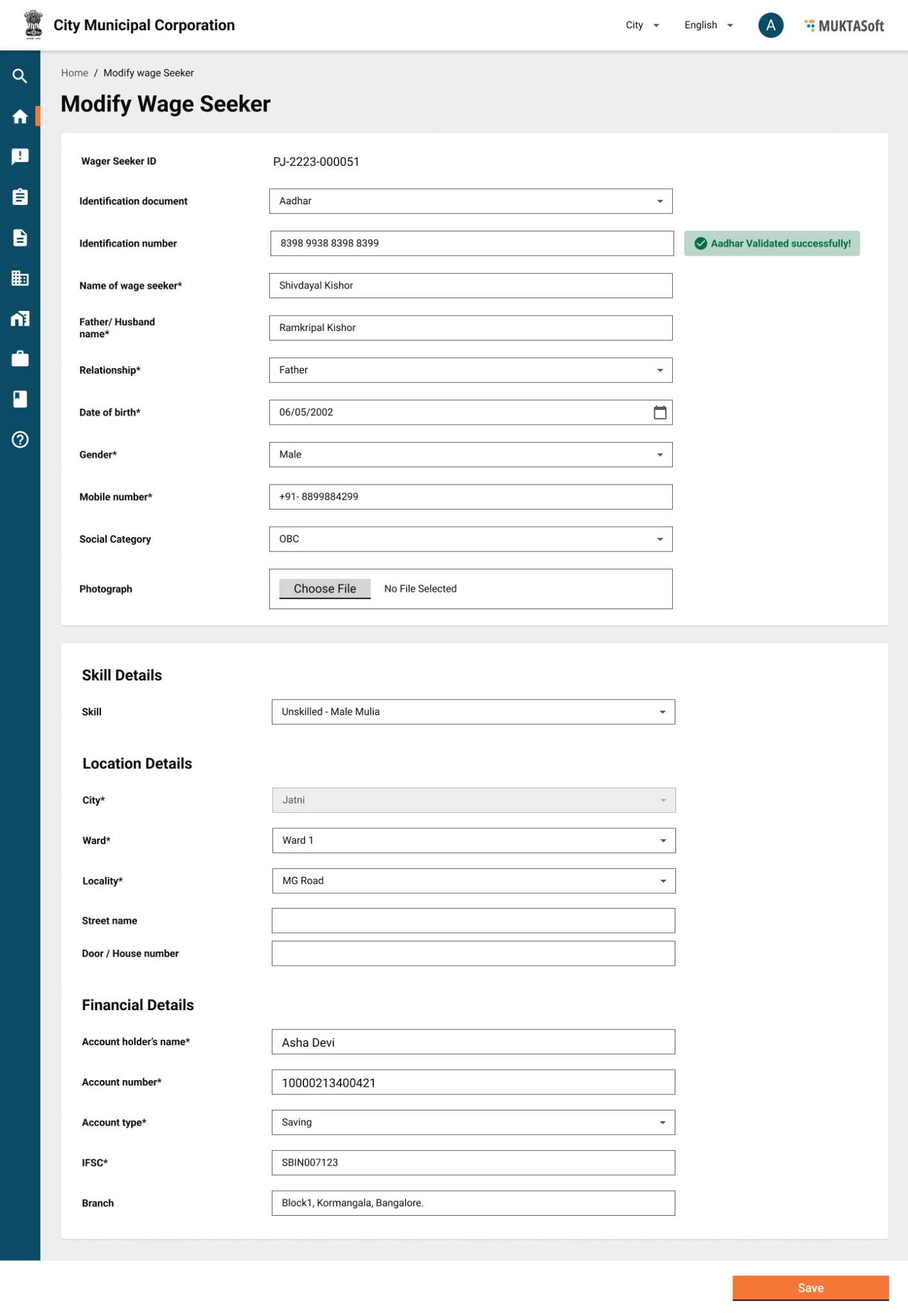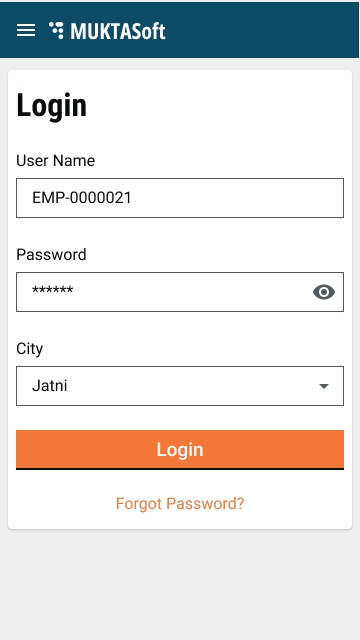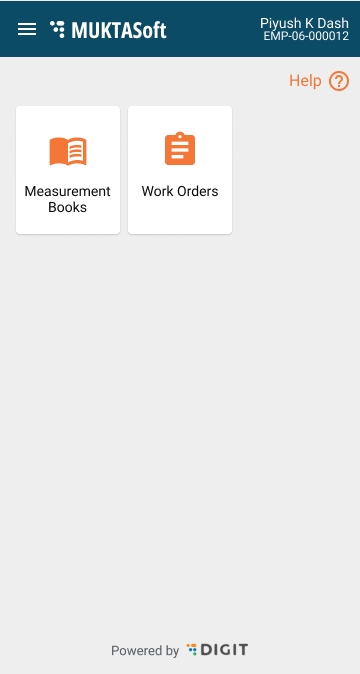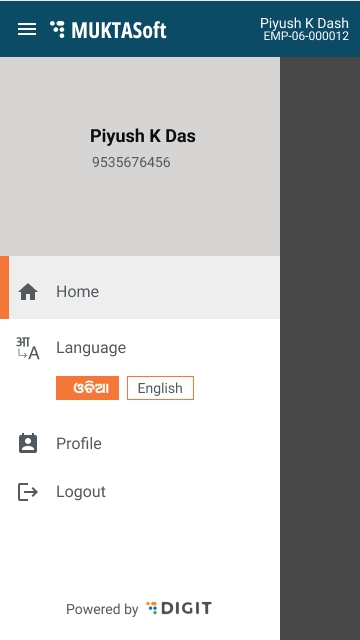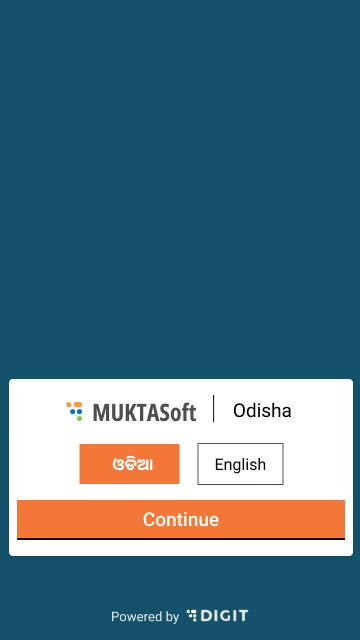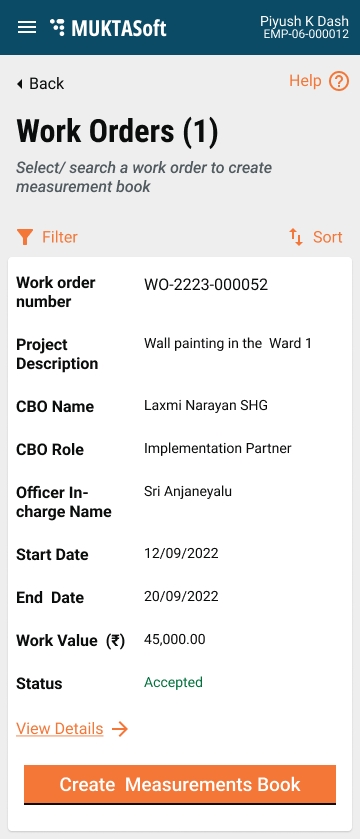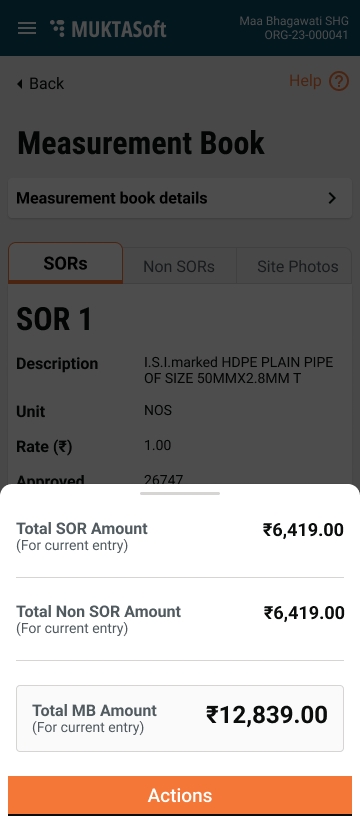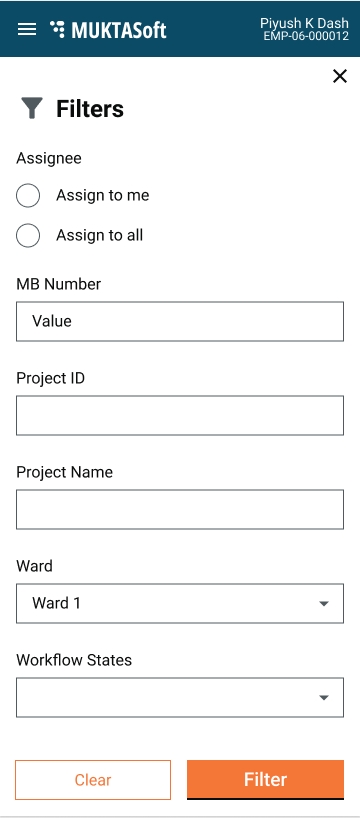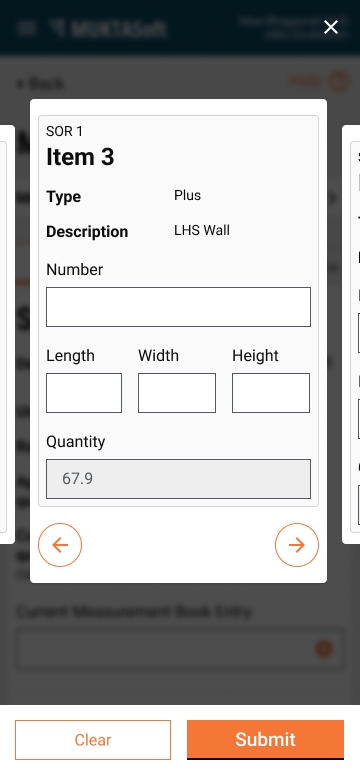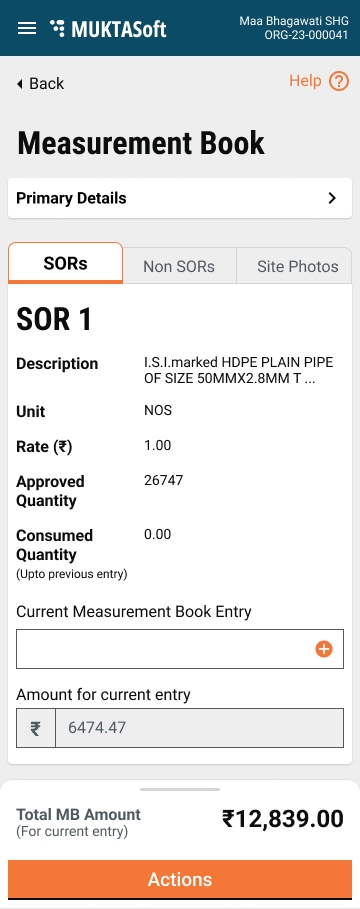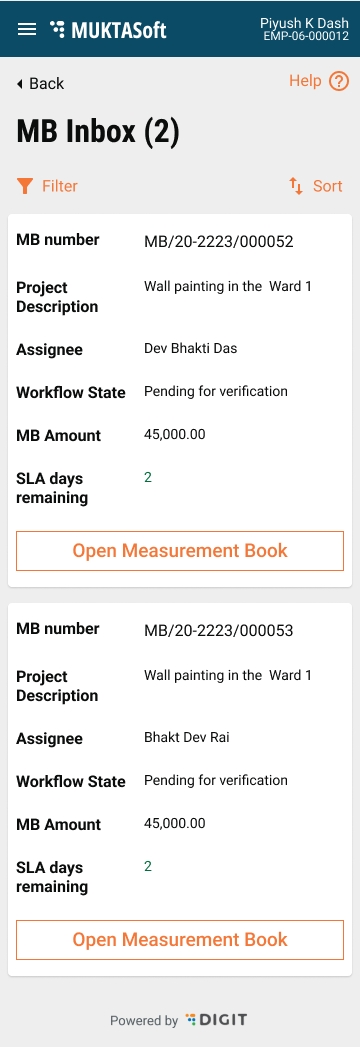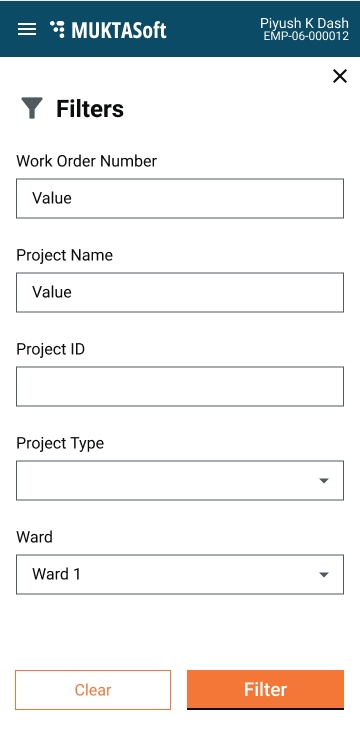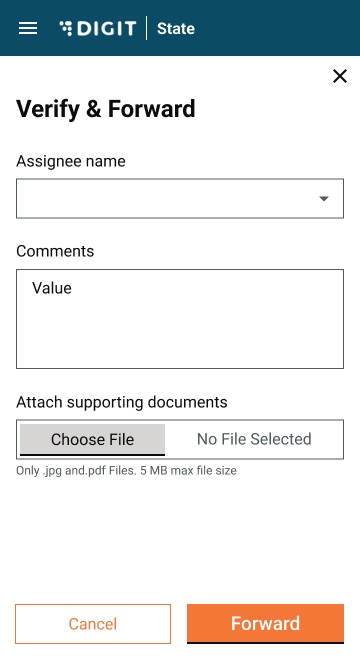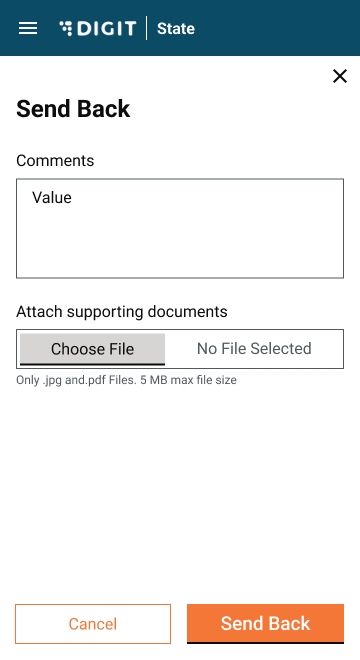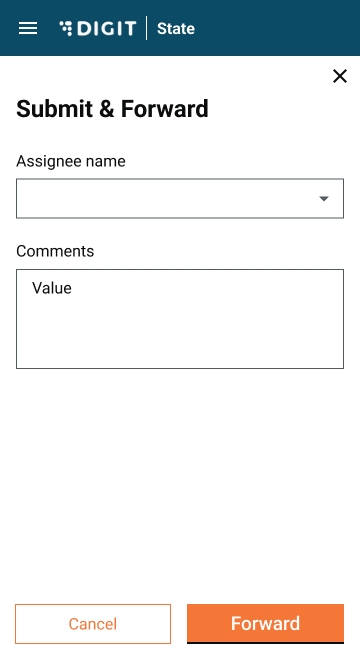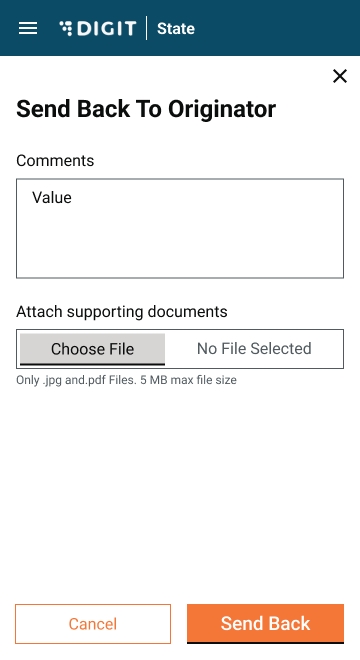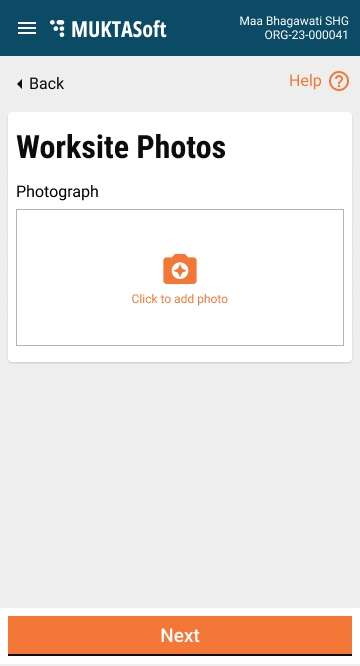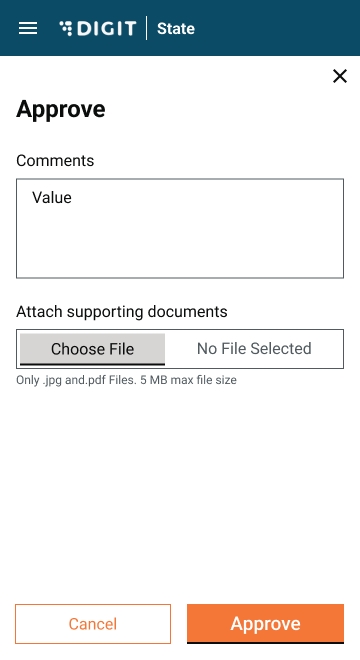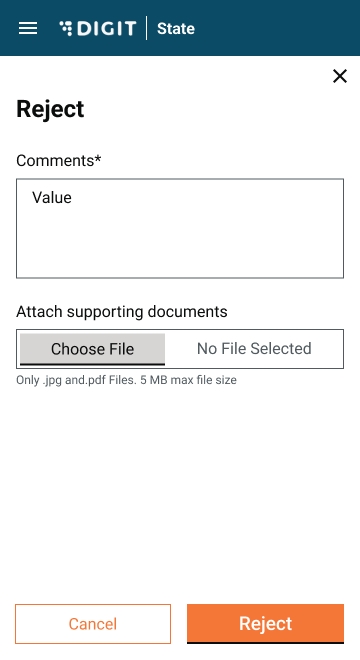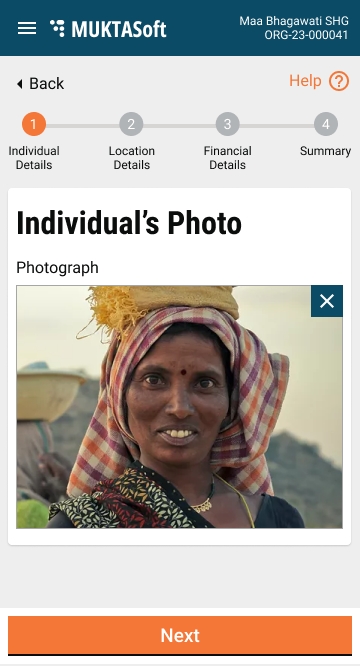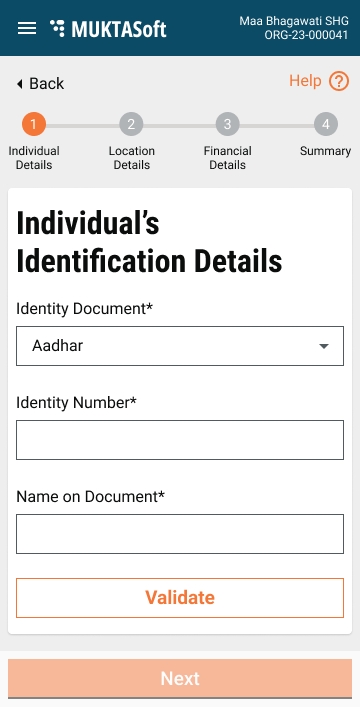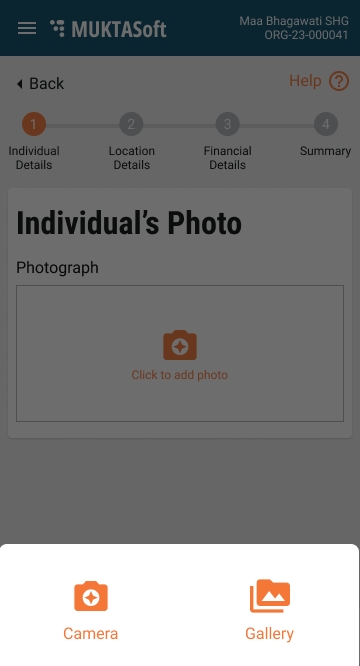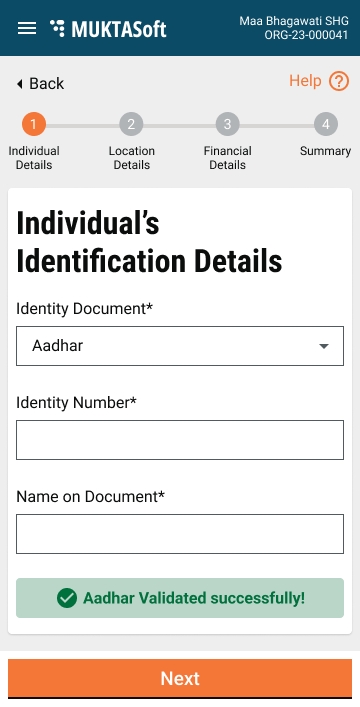The features mentioned below are included in the scope of MUKTASoft v2.1.
A mobile application for the employees will be developed to enable the users to take measurements on the ground and capture them in the system.
It will support the below-listed features.
The login screen enables the users to log into the mobile version of the MUKTASoft application.
The home page enables the users to view the service menus and the menu icon to explore them.
The work orders screen lists the accepted and in-progress work orders to initiate the Measurement Book. Closed project work orders are excluded from the view list.
The mobile version of the measurement book allows the user to record the measurement from the ground.
The view measurement books are the same screens in read-only mode.
Workflow screens are available below.
MUKTASoft will be integrated with AADHAAR to uniquely identify the wage seekers and authenticate the AADHAAR number provided during the registration of wage seekers.
The API documents for Aadhar integration are shared by the Odisha Computer Application Centre (OCAC).
Ensure that the valid AADHAR is captured.
Validate AADHAAR - the Yes/ No authentication API will be used for the validation.
Since AADHAAR is not supposed to be mandatory, the option to capture any other ID will be provided.
Enter the AADHAAR Number and Name and then click on the Validate button.
In case, the validation fails, the wage seeker can not be registered with the given AADHAAR.
In case of any other ID besides AADHAAR is provided at the time of registration, the wage seeker is registered with the provided ID without validation.
Individual details are divided into the below-given four sections/screens.
Individual Identification Details
Individual identification details cover the identity document details. As AADHAAR is non-mandatory, the system allows accepting other documents to validate the identity. The documents permitted are listed below.
AADHAAR
Election Photo Identity Card (EPIC)
Driving License
Ration Card under TPDS
The remaining system is to be integrated with the AADHAAR system to validate the AADHAAR entered. The rest of the document details are captured without validation.
Attributes
Individual’s Personal Details
Attributes
Screen Mock-ups
Individual’s Skill Details
Attributes
A drop-down to select the skills for the individual is provided. An individual can have multiple skills.
Screen Mock-ups
Individual’s Photo
Attributes
The option is provided to click the individual's photo from mobile and upload it, also individual’s photo can be uploaded from the phone gallery as well.
Screen Mock-ups
Attributes
Screen Mock-ups
Attributes
Screen Mock-ups
Note: Once all the details are furnished, the last summary page is displayed to check the details and make the corrections if need be. Once submitted, the success page is displayed containing the individual’s ID.
A wage seeker can only be modified by a ULB user who has access to do so. While modifying already existing wage seeker’s details proper identity details are captured and in the case of AADHAAR it is validated from the AADHAAR system.
Request
"uid": "9999999999",
"uidType": "A /V /T /E",
"consent": "Y",
"subAuaCode": "0002590000",
"txn": "",
"isPI": "y/n",
"isBio": "y/n",
"isOTP": "y/n",
"bioType": "FMR/FIR/IIR
"name": "XXXXX XXXX XXXXX",
"dob": "XXXX-XX-XX",
"gender":"M",
"rdInfo": "xxxxxx",
"rdData": "xxxxxx",
"otpValue": "xxxxxx”
Response
"ret": "y/n",
"err": null/"xxx",
"status": "SUCCESS/ERROR",
"errMsg": null/"xxxxxx",
"txn": "xxxxxx",
"responseCode": "xxxxxx",
"uidToken": "xxxxxx",
"mobileNumber": null,
"email": null
Estimate templates aid civil engineers in grouping commonly used Schedules of Rates (SORs) for specific project types or construction works, thereby reducing the time required for estimate preparation.
An estimate template allows users to group necessary Schedule of Rates (SORs) for a well-defined piece of work, storing them in the system with a designated name and description. This facilitates their use in preparing estimates for similar projects.
Attributes
Mockups
It enables the user to search a template using various parameters and see the result from where the complete detail of template can be seen clicking on the template code.
Search Criteria
Search Result
Mockups
It allows the user to view the details of the template and make corrections if need be using the action Modify Template.
Attribute
Mockups
It is to enable the users to correct the already created template.
Attributes
Mockups
1
Identity Document
Drop-down
Yes
The name of the identity document from the list provided by HuDD.
2
Identity Number
Alphanumeric*
Yes
Identity number as per the document selected.
3
Name on the Document
Display
Yes
Name of the identity document holder as provided on the document
4
Validate
Action
Yes*
An action button to validate, applicable only in case of document selected AADHAAR.
5
Next
Action
Yes
An action button to go to the next page.
1
Date of birth
Date Picker
Yes
Date of birth of the individual, the 18 years age eligibility validation is applicable.
2
Gender
Radio
Yes
Gender of the individual.
3
Father/ Husband Name
Textbox
Yes
Father or husband name of the individual.
4
Relationship
Drop-down
Yes
The relationship of the guardian with the individual.
5
Mobile Number
Textbox
Yes
Mobile no. of the individual, multiple individuals can share the same mobile no.
6
Social Category
Drop-down
No
Social category of the individual.
7
Next
Action
Yes
An action button to go to the next page.
1
Pincode
Textbox
Yes
Pincode of the area the individual belongs to.
2
City
Drop-down
Yes
Name of city from where the individual belongs to.
3
Ward
Drop-down
Yes
Name of ward of selected city from where the individual belongs to.
4
Locality
Drop-down
Yes
Name of locality of selected city from where the individual belongs to.
5
Street Name
Textbox
No
Street name
6
Door Number
Textbox
No
Door number/ house number
7
Next
Action
Yes
An action button to go to the next page.
1
Account holder name
Textbox
Yes
Name of account holder/ individual.
2
Account number
Textbox
Yes
Account number of the account holder.
3
Re-enter account number
Textbox
Yes
Option to re-enter the account number.
4
Account type
Radio
Yes
Account type, Savings/ Current.
5
IFSC
Textbox
Yes
IFSC of the bank and branch
7
Next
Action
Yes
An action button to go to the next page.
1
Project Type
Drop-down
Yes
Project types
2
Name
Text
Yes
Name given to template.
3
Description
Text
Yes
The description, describing the template in detail.
4
Search SOR
Search
Yes
To search an SOR and add to the template.
5
SORs
5.1
Sr. No.
Display
Yes
Serial number.
5.2
Description
Display
Yes
SOR description
5.3
Unit
Display
Yes
Unit of measurement
6
Non SORs
6.1
Sr. No.
Display
Yes
Serial number.
6.2
Description
Text
Yes
Non SOR description
6.3
Unit
Drop-down
Yes
Unit of measurement
1
Project Type
Drop-down
Project types
2
Template Name
Text
It is name of template
3
Template Code
Drop-down
It is system generated unique code to identify the template
4
Status
Drop-down
Active/ Inactive.
1
Code
It is system generated unique code to identify the template
2
Name
Template description.
3
Description
Template description.
4
Status
Active/ Inactive.
1
Code
A unique code generated for template.
2
Project Type
Project type for which template is defined.
3
Name
Name given to template.
4
Description
The description, describing the template in detail.
5
Is Active
Status of template, Active/ Inactive.
5
SORs
5.1
Sr. No.
Serial number.
5.2
Description
SOR description
5.3
Unit
Unit of measurement
5.4
Rate
Rate of SOR
6
Non SORs
6.1
Sr. No.
Serial number.
6.2
Description
Non SOR description
6.3
Unit
Unit of measurement
6.4
Rate
Rate of Non SOR
1
Code
Display
Yes
A unique code generated for template.
2
Project Type
Drop-down
Yes
Project types
3
Name
Text
Yes
Name given to template.
4
Description
Text
Yes
The description, describing the template in detail.
5
Is Active
Drop-down
Yes
Active/ Inactive
Search SOR
Search
Yes
To search an SOR and add to the template.
6
SORs
6.1
Sr. No.
Display
Yes
Serial number.
6.2
Description
Display
Yes
SOR description
6.3
Unit
Display
Yes
Unit of measurement
7
Non SORs
7.1
Sr. No.
Display
Yes
Serial number.
7.2
Description
Text
Yes
Non SOR description
7.3
Unit
Drop-down
Yes
Unit of measurement
Rate Analysis: Understanding and Application
Rate analysis in Public Works Departments (PWD) involves the examination and calculation of rates for various construction activities or works. It is a systematic process carried out to determine the cost of executing a particular work item per unit quantity. Rate analysis typically involves breaking down the cost components associated with a construction activity, including materials, labor, machinery, contractor's profit, overhead costs, and miscellaneous expenses.
The purpose of rate analysis in PWD is to establish fair and accurate rates for different items of work, which helps in estimating the overall cost of a construction project. These rates are often based on prevailing market prices, standard specifications, and historical data. Rate analysis is crucial for budgeting, tendering, and ensuring transparency and accountability in construction projects undertaken by the Public Works Departments.
Schedule of rates
Definition
Rates
Rate analysis
Usage of rate analysis
Generation of analysis statements out of estimate
Generation of utilization statements out of measurement book
Revising the rates of works SORs
Download of documents
Labour, Material, and Machinery analysis statements from estimate
Labour, Material, and Machinery analysis statements from work order in CBO application
Labour, Material, and Machinery utilization statements from measurement book
State Users
ULB Users
Add Rate Analysis
Yes
No
Edit Rate Analysis
Yes
No
View Rate Analysis
Yes
Yes
Revise Rate
No
Yes
It enables the user to add rate analysis for a Works SOR.
To add the rate analysis -
Search for the relevant SOR and open it to view the details.
Select the Add Rate Analysis option from Take Action - this will open the add rate analysis form with the following attributes:
1
SOR Code
Display
It is system generated unique code to identify the SOR uniquely.
2
SOR Type
Display
SOR Type, Works only.
3
SOR Sub Type
Display
SOR sub types, the values from SOR Sub Type Master.
4
SOR Variant
Display
SOR variant, the values from the SOR Variant Master.
5
Unit of Measurement
Display
Unit of measurement.
6
Quantity for which rate is defined
Display
The quantity for which SOR rate is defined.
7
SOR Description
Display
SOR description.
8
Status
Display
Active/ Inactive.
Rate Analysis
9
Effective From
Date
The effective date from which the added rate analysis will become effective.
10
Quantity for which analysis is defined
Numeric
The quantity for which rate analysis is defined.
11
Material
Section
11.1
Code
Display
Unique code defined for the material item.
11.2
Name
Search
Name of the material item.
11.3
Unit
Display
Unit of measurement on which item is measured.
11.4
Basic Rate
Display
Rate of item defined for a unit
11.5
Quantity
Numeric
Quantity of the item defined for the given SOR.
11.6
Amount
Display
The total amount for item arrive from Quantity * Rate.
11.7
Total
Display
Total of all the items added under material.
12
Labour
Section
12.1
Code
Display
Unique code defined for the labor item.
12.2
Name
Search
Name of the labor item.
12.3
Unit
Display
Unit of measurement on which item is measured. Mostly Nos.
12.4
Basic Rate
Display
Rate of item defined for a unit.
12.5
Quantity
Numeric
Quantity of the item defined for the given SOR.
12.6
Amount
Display
The total amount for item arrive from Quantity * Rate.
12.7
Total
Display
Total of all the items added under labor.
13
Machinery
Section
13.1
Code
Display
Unique code defined for the machinery item.
13.2
Name
Search
Name of the machinery item.
13.3
Unit
Display
Unit of measurement on which item is measured.
13.4
Basic Rate
Display
Rate of item defined for a unit
13.5
Quantity
Numeric
Quantity of the item defined for the given SOR.
13.6
Amount
Display
The total amount for item arrive from Quantity * Rate.
13.7
Total
Display
Total of all the items added under machinery.
14
Extra Charges
14.1
Description
Text
Extra charge description
14.2
Applicable On
Drop down
The name of the component on which additional amount to be added.
14.3
Calculation Type
Drop-down
Fixed/ Percentage.
14.4
Figure
Numeric
The figure for fixed or percentage calculation type.
14.5
Amount
Display
The calculated value, Basic Rate * Figure, or user entered fixed value.
15
Basic Rate/ RAQ UOM
Display
This is the rate for the base variant for the quantity defined.
16
Basic Rate/ SORQ UOM
Display
This is the rate for base variant in case variant per unit quantity.
Search SOR is used to search a SOR and view the rate analysis associated with it.
A SOR is searched to view the SOR details and rate analysis details. The revision of rates can also be scheduled. The search parameters are given below.
SOR Type
SOR Sub Type
SOR Variant
SOR Code
View rate analysis enables the user to view the details of rate analysis for a SOR.
Attributes
1
SOR Code
Unique code generated for a SOR.
2
SOR Type
SOR type name.
3
SOR Sub Type
SOR sub type name as defined in the SOR master.
4
SOR Variant
Variant name as defined in variant master.
5
Unit of Measurement
Unit of measurement.
6
Rate Defined for Quantity
The quantity for which rate analysis is defined.
7
SOR Description
SOR description.
8
Status
Active/ Inactive
Analysis
9
Effective From
Display the date when it was last modified.
10
Analysis Defined for Quantity
The quantity for which rate analysis is defined.
11
Labour
11.1
Code
Unique code defined for the labor item.
11.2
Name
Name of the labor item.
11.3
unit
Unit of measurement on which item is measured. Mostly Nos.
11.4
Basic Rate
Rate of item defined for a unit.
11.5
Quantity
Quantity of the item defined for the given SOR.
11.6
Amount
The total amount for item arrive from Quantity * Rate.
11.7
Total
Total of all the items added under labor.
12
Material
12.1
Code
Unique code defined for the material item.
12.2
Name
Name of the material item.
12.3
Unit
Unit of measurement on which item is measured.
12.4
Basic Rate
Rate of item defined for a unit
12.5
Quantity
Quantity of the item defined for the given SOR.
12.6
Amount
The total amount for item arrive from Quantity * Rate.
12.7
Total
Total of all the items added under material.
13
Machinery
13.1
Code
Unique code defined for the machinery item.
13.2
Name
Name of the machinery item.
13.3
Unit
Unit of measurement on which item is measured.
13.4
Basic Rate
Rate of item defined for a unit
13.5
Quantity
Quantity of the item defined for the given SOR.
13.6
Amount
The total amount for item arrive from Quantity * Rate.
13.7
Total
Total of all the items added under machinery.
14
Royalty
14.1
Code
Unique code defined for the material item.
14.2
Name
Name of the material item.
14.3
Unit
Unit of measurement on which item is measured.
14.4
Royalty Rate
Rate of item defined for a unit
14.5
Quantity
Quantity of the item defined for the given SOR.
14.6
Amount
The total amount for item arrive from Quantity * Rate.
14.7
Total
Total of all the items added under material.
15
Conveyance
15.1
Code
Unique code defined for the material item.
15.2
Name
Name of the material item.
15.3
Unit
Unit of measurement on which item is measured.
15.4
Conveyance Rate
Rate of item defined for a unit
15.5
Quantity
Quantity of the item defined for the given SOR.
15.6
Amount
The total amount for item arrive from Quantity * Rate.
15.7
Total
Total of all the items added under material.
16
DMF
District Mineral Fund
16.1
Code
Unique code defined for the material item.
16.2
Name
Name of the material item.
16.3
Unit
Unit of measurement on which item is measured.
16.4
DMF Rate
Rate of item defined for a unit
16.5
Quantity
Quantity of the item defined for the given SOR.
16.6
Amount
The total amount for item arrive from Quantity * Rate.
16.7
Total
Total of all the items added under material.
17
EMF
Environment Management Fund
17.1
Code
Unique code defined for the material item.
17.2
Name
Name of the material item.
17.3
Unit
Unit of measurement on which item is measured.
17.4
EMF Rate
Rate of item defined for a unit
17.5
Quantity
Quantity of the item defined for the given SOR.
17.6
Amount
The total amount for item arrive from Quantity * Rate.
17.7
Total
Total of all the items added under material.
18
Additional Charges
18.1
Code
Unique code defined for the material item.
18.2
Name
Name of the material item.
18.3
Unit
Unit of measurement on which item is measured.
18.4
EMF Rate
Rate of item defined for a unit
18.5
Quantity
Quantity of the item defined for the given SOR.
18.6
Amount
The total amount for item arrive from Quantity * Rate.
18.7
Total
Total of all the items added under material.
19
Extra Charges
It is applicable only for variants other than Basic Variant.
13.1
Description
Variant description
13.2
Applicable On
Heads/ Components, like Labour Basic Rate, Material Basic Rate etc.
13.3
Calculation Type
Fixed/ Percentage.
13.4
Figure
The figure for fixed or percentage calculation type.
13.5
Amount
Calculated extra amount on top of base variant.
13.6
Total
Total of all the items added under variants.
20
Labour Cess
It is calculated on the sum of all above components.
21
Rate/ Qty UOM
This is the rate calculated for the quantity rate analysis defined.
22
Rate/ UOM
This is the rate calculated as per latest rates per unit quantity.
23
Existing Rate/ UOM
Thus is SORs existing rate.
24
Take Actions
Edit Rate Analysis
Add Rate Analysis
Revise Rate
Screen Mock-ups
Edit rate analysis allows the user to modify the existing rate analysis, on modification the existing rate analysis is marked inactive while the new rate analysis is added and made effective from the same date and time for which the existing rate analysis was effective.
The rates of works SORs are revised when the rates of SORs of type Material, Labour, and Machinery are revised. The rates for works SORs are to be revised by scheduling a job in the system. The user at the ULB takes a call to revise the rate and accordingly schedule it in the system.
It allows the users to search, view and track the status of the JOBs scheduled for revising rate.
The analysis of estimates is done to know the breakup of the labour, material and machinery at the item and cost level. Once an estimate detail is saved, analysis statements can be generated. Action to generate analysis is provided from the Edit/ View Estimate page, once generated the same can be downloaded from the edit/view screen using the download option in PDF format.
The analysis of material out of the estimate prepared is the process of identifying the quantity of material which is required to accomplish the work. It generates a statement for material to be procured and then handed over to CBO along with the work order.
1
SOR Description
SOR item from the estimate.
1.1
Code
The item code from the lead charges
1.2
Name
The item name from the lead charges
1.3
Unit
The unit of measurement
1.4
Rate
Rate per unit
1.5
Quantity
Total quantity required for the given SOR item.
1.6
Amount
Amount calculated rate*quantity.
1.7
Total
Total of all the material required for a given SOR item.
2
Grand Total
Total of all the material required.
Material Wise Consolidation
1
Code
The item code from the lead charges
2
Name
The item name from the lead charges
3
Unit
The unit of measurement
4
Rate
Rate per unit
5
Quantity
Total quantity required.
6
Amount
Amount calculated rate*quantity.
7
Total
Total of all the material required.
Screen Mock-ups
Utilization statements are generated out of the measurement book and are used to validate the Muster Roll and Purchase Bill.
Using the rate analysis the material utilization statement is created for the consumed quantity of SOR items in the measurement book and a statement in the same format as the material analysis statement is created. The cost of material utilized here is used to validate the purchase bill created for payment now.
Using the rate analysis the labour utilization statement is created for the consumed quantity of SOR items in the measurement book and a statement in the same format as the labour analysis statement is created. The cost of labour utilized here is used to validate the muster roll created for the period.
Using the rate analysis the machinery utilization statement is created for the consumed quantity of SOR items in the measurement book and a statement in the same format as the machinery analysis statement is created. The cost of machinery utilized here is used to validate the purchase bill created for the period.
The option to download the estimate analysis statements is to be enabled in the view work order screen for both CBO and Employee.
Same way labour and machinery analysis statement PDFs are also generated and allowed to be downloaded.