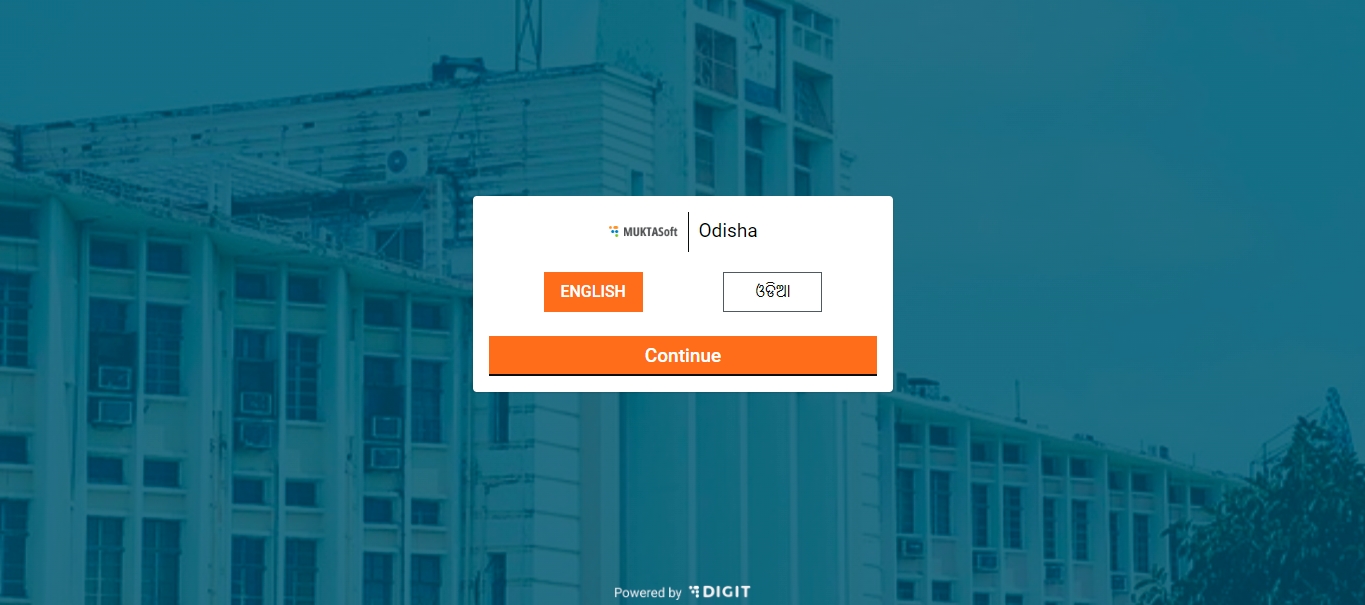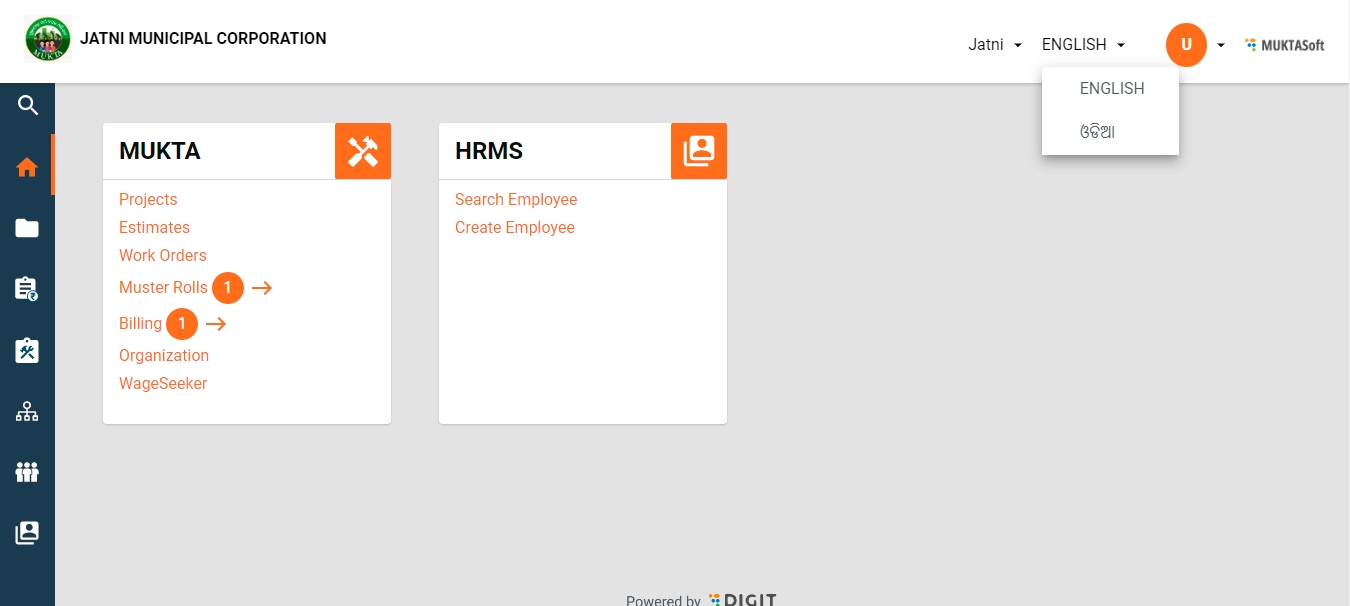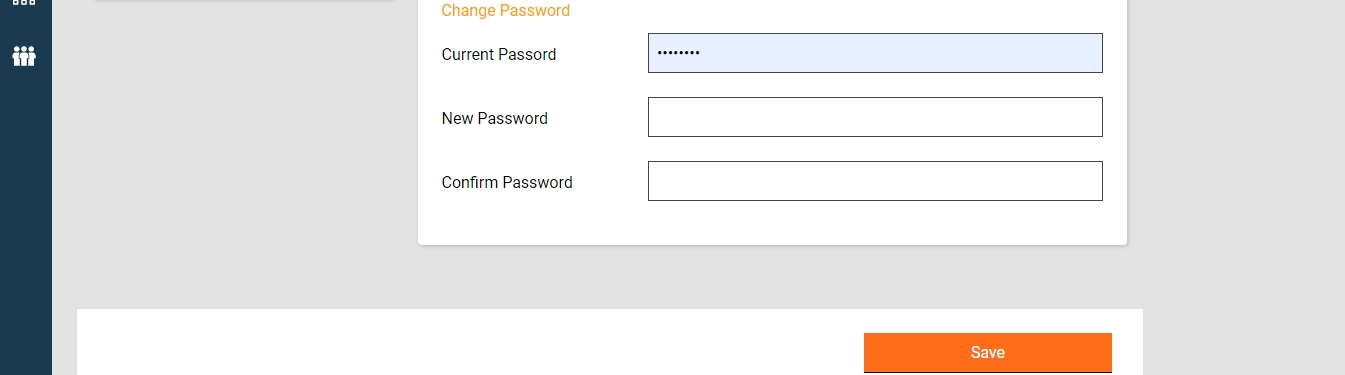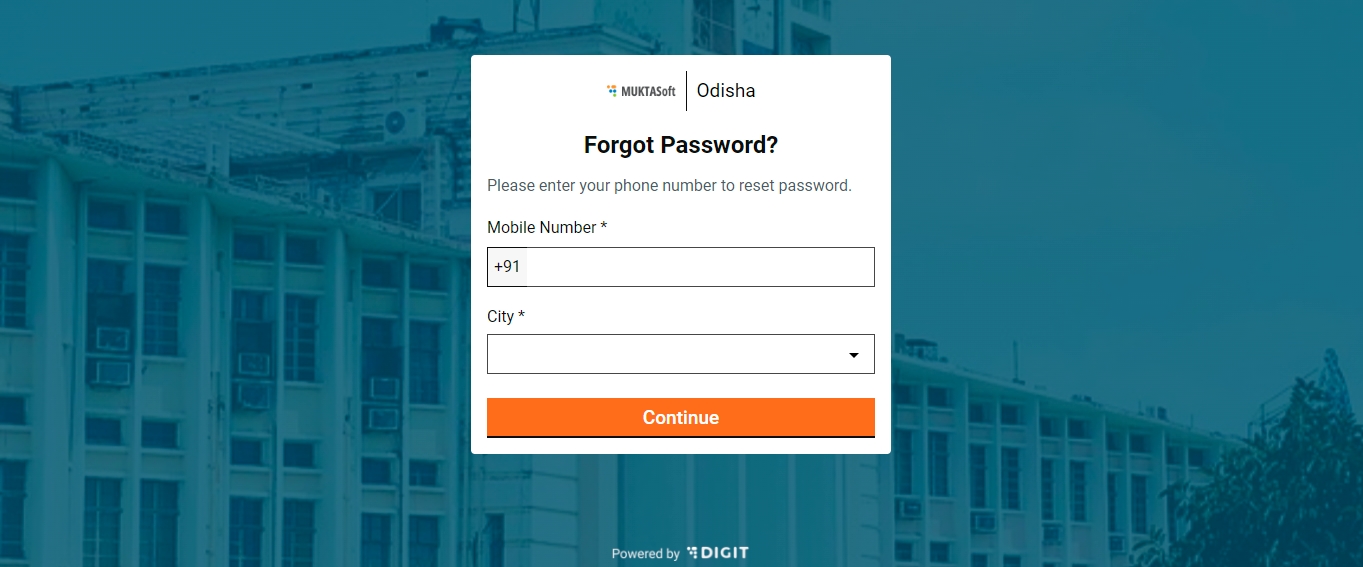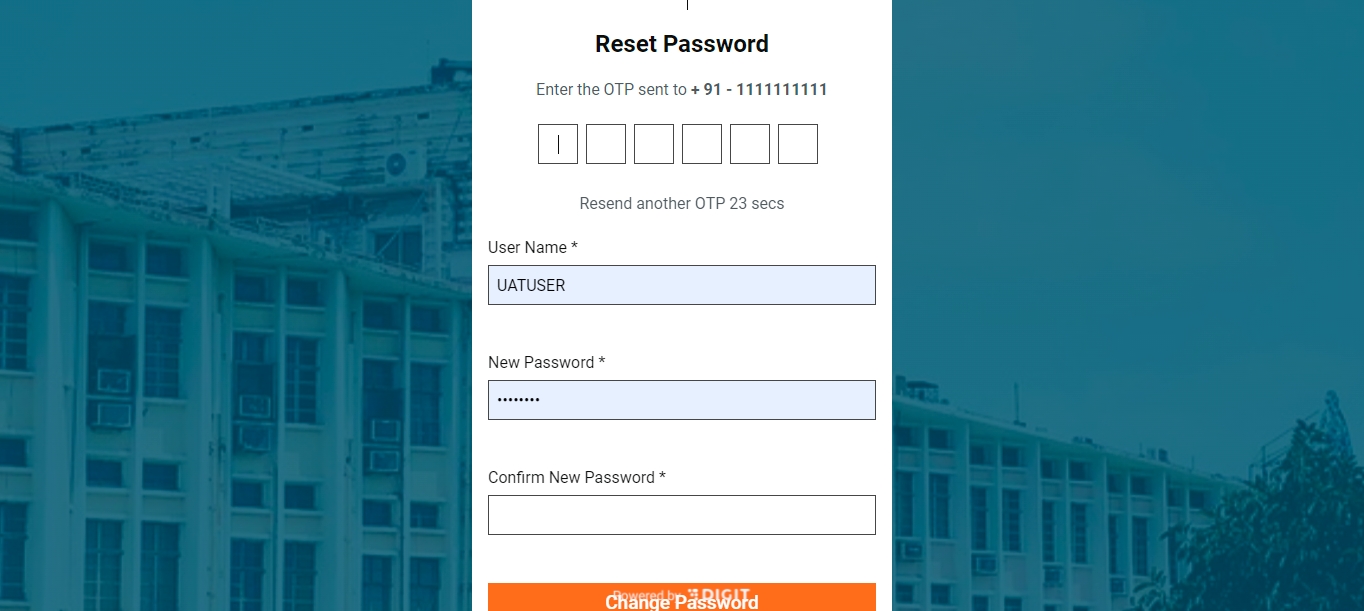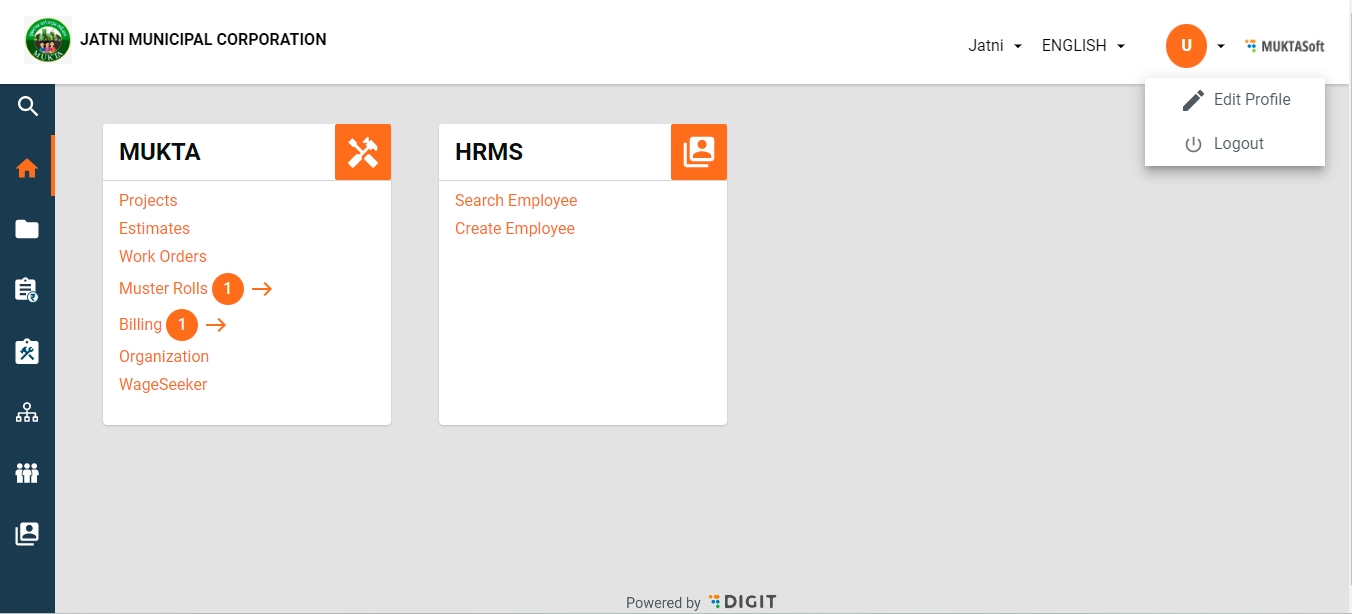MuktaSoft - how to get started
This section of the user manual guides you through the user login process and the details of using the MUKTASoft application for each role.
On this page:
Click on English in the top right corner to view other language options. Select the preferred language from the list.
Profile icon> Edit Profile > Change Password
Click on the Profile icon on the homepage.
Two options are displayed - Edit Profile and Logout.
Click on Edit Profile.
This opens the Edit Profile page with the employee picture on the left and the details on the right.
Click on the Change Password option at the bottom.
Enter the current password and new password and confirm the new password.
Click on the Save button to reset the password.
Login Page > Forgot Password
Click the Forgot Password option on the login screen to reset the password.
Enter the registered Mobile Number and City. Click on Continue.
Enter the OTP sent on the registered mobile number.
Enter the new passwords and type in the new password again to confirm.
Click on the Change Password button to reset it.
Home > Profile > Logout
Click on the profile icon on the top right side of the screen. There are two options - Edit Profile and Logout.
Click on the Logout option. The user is logged out.