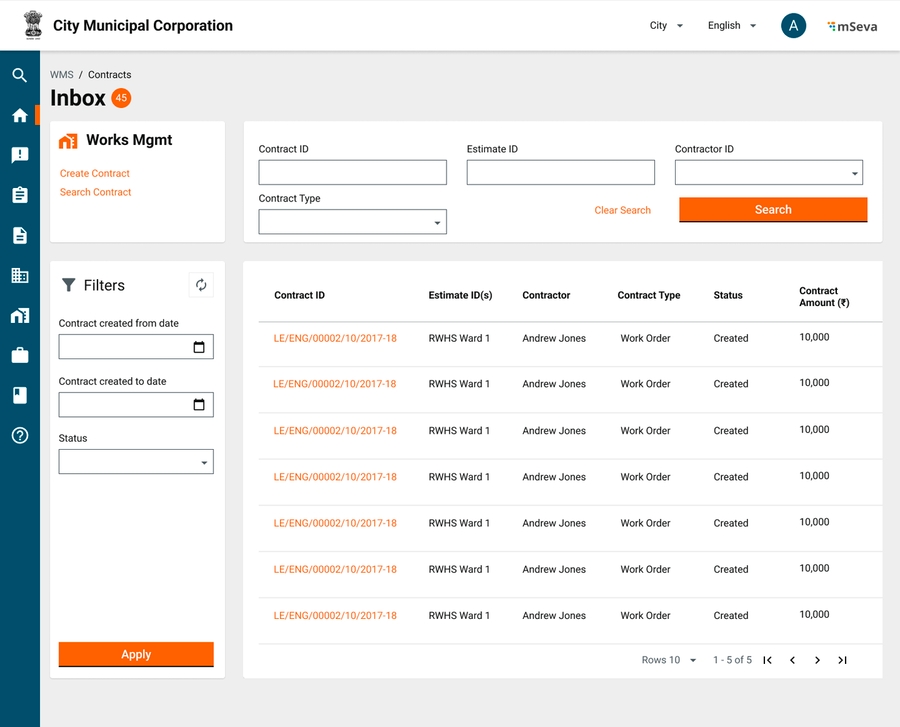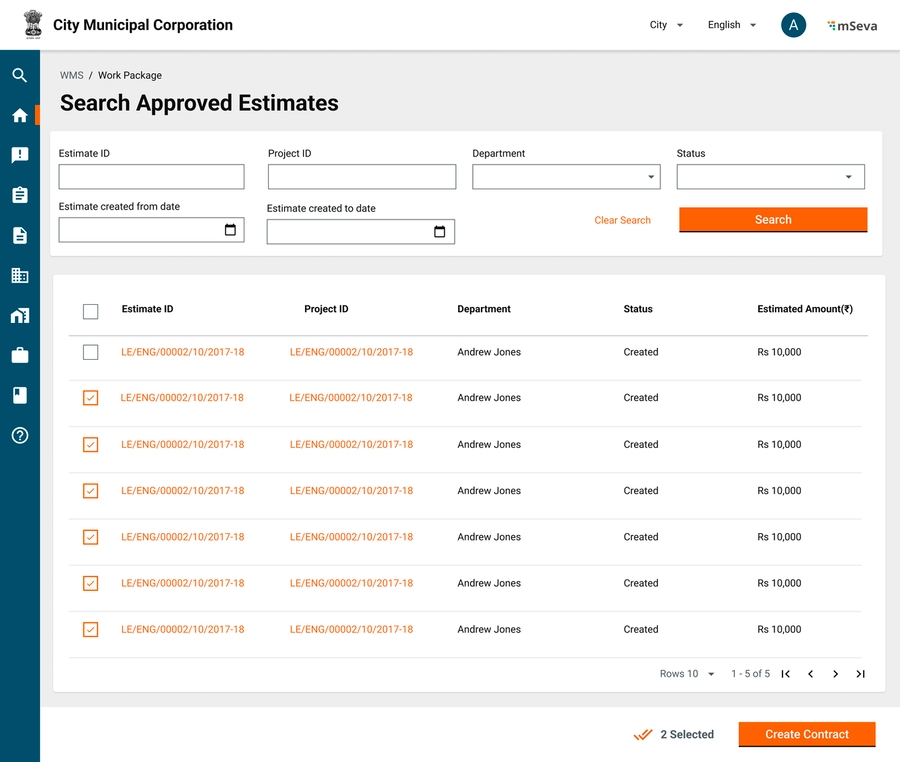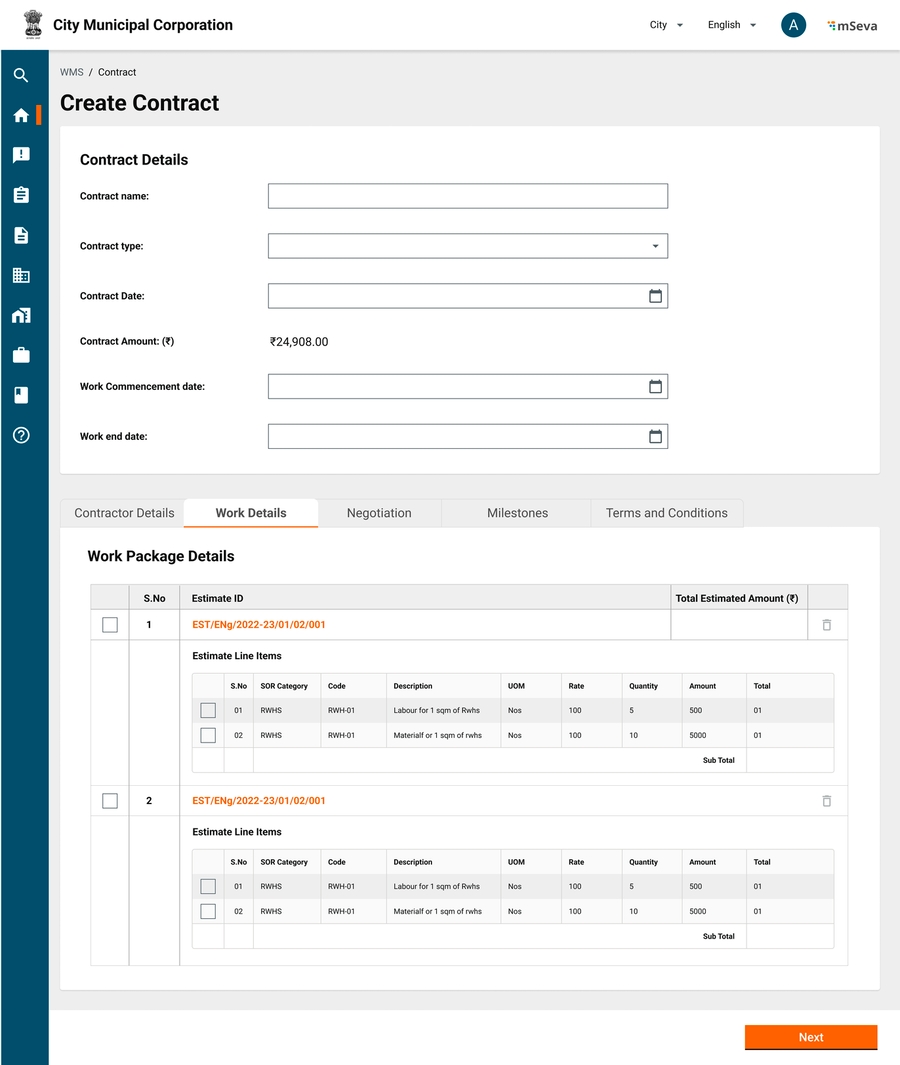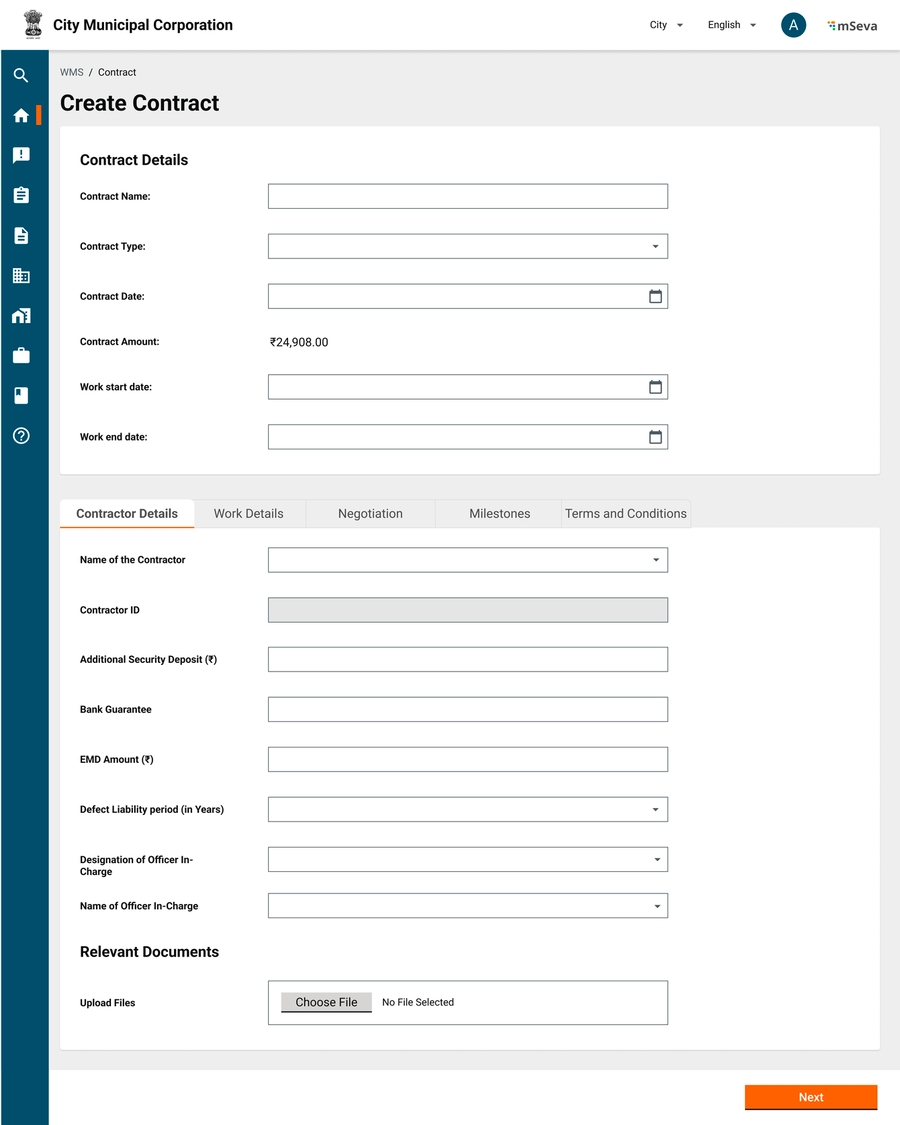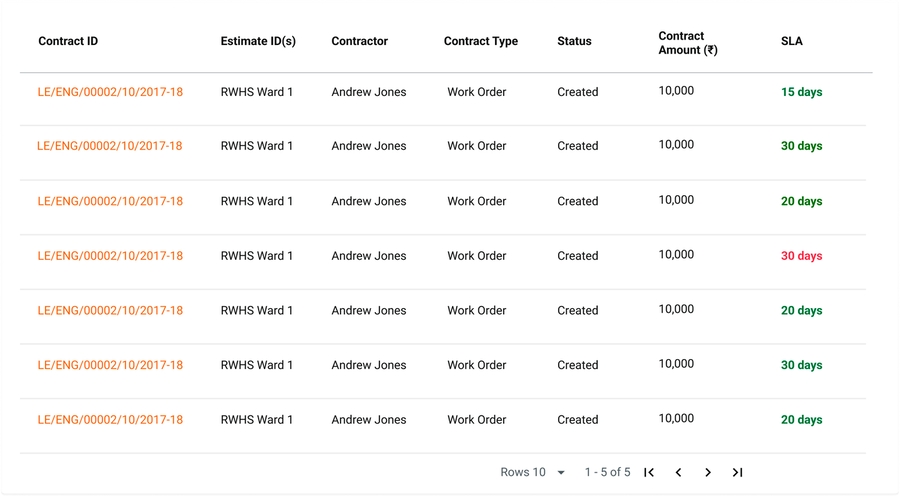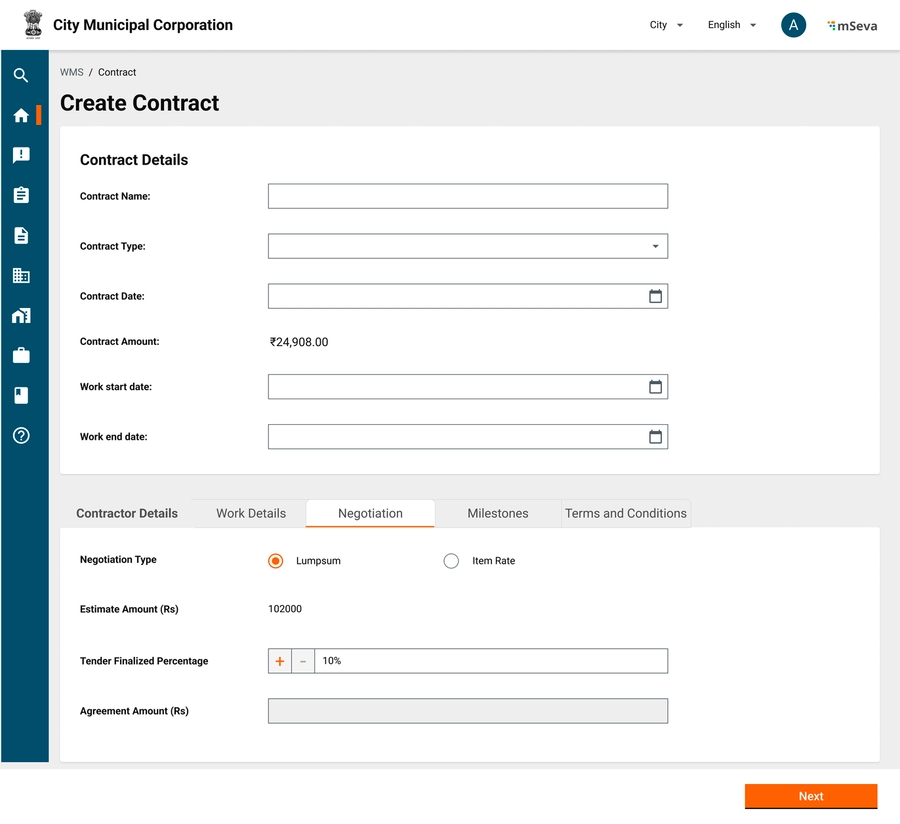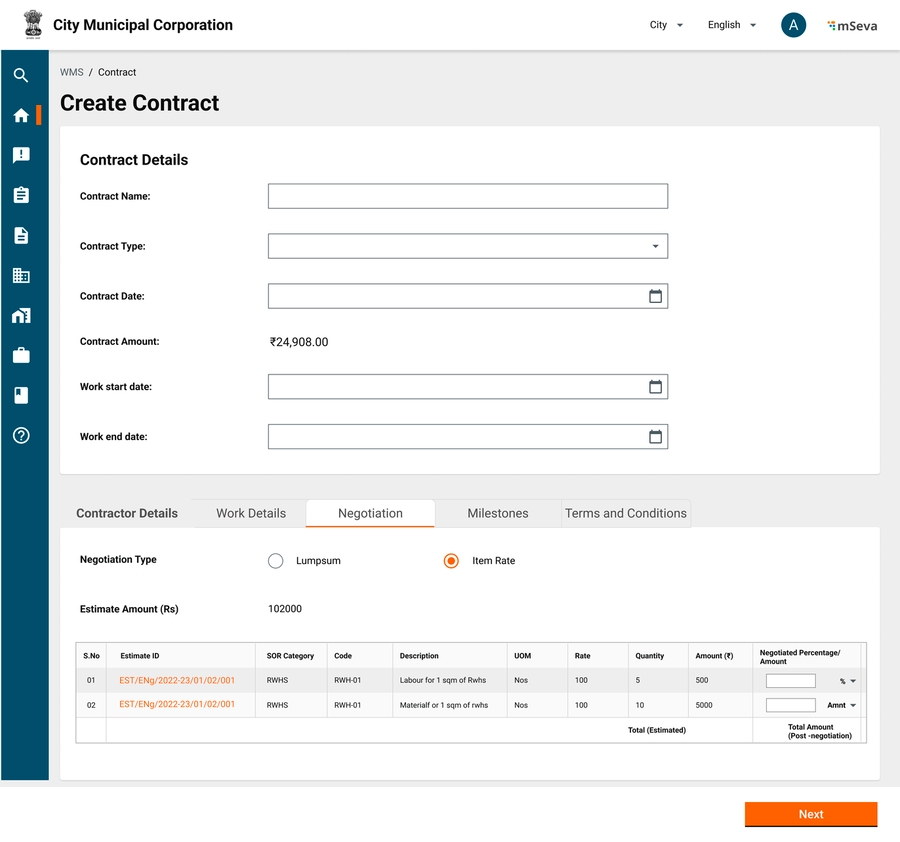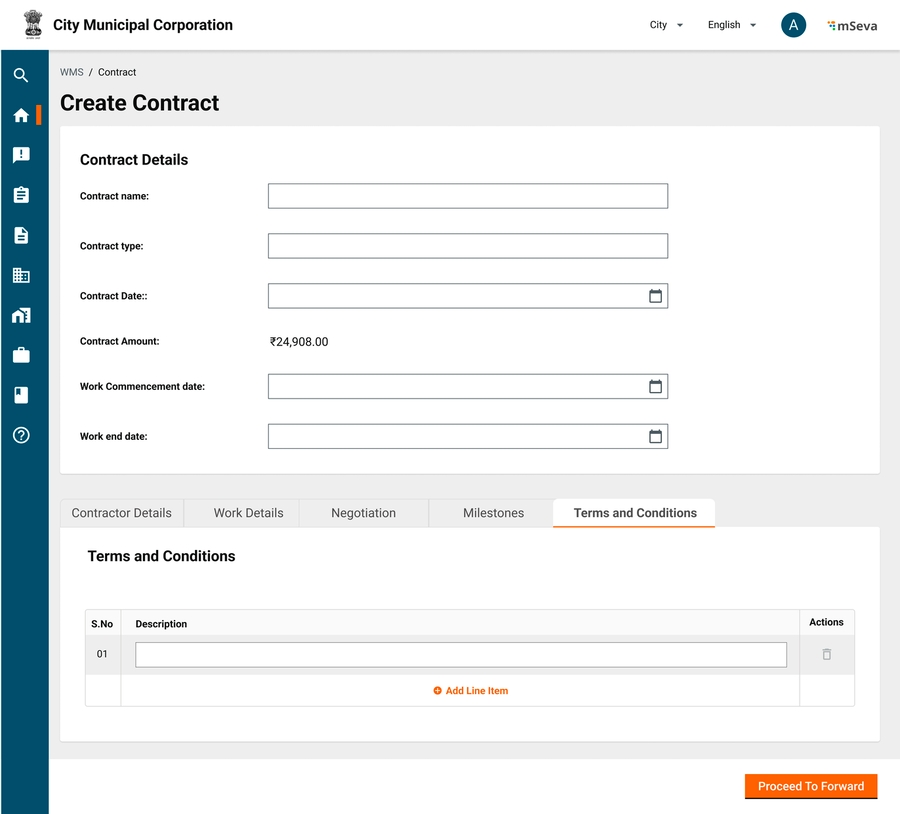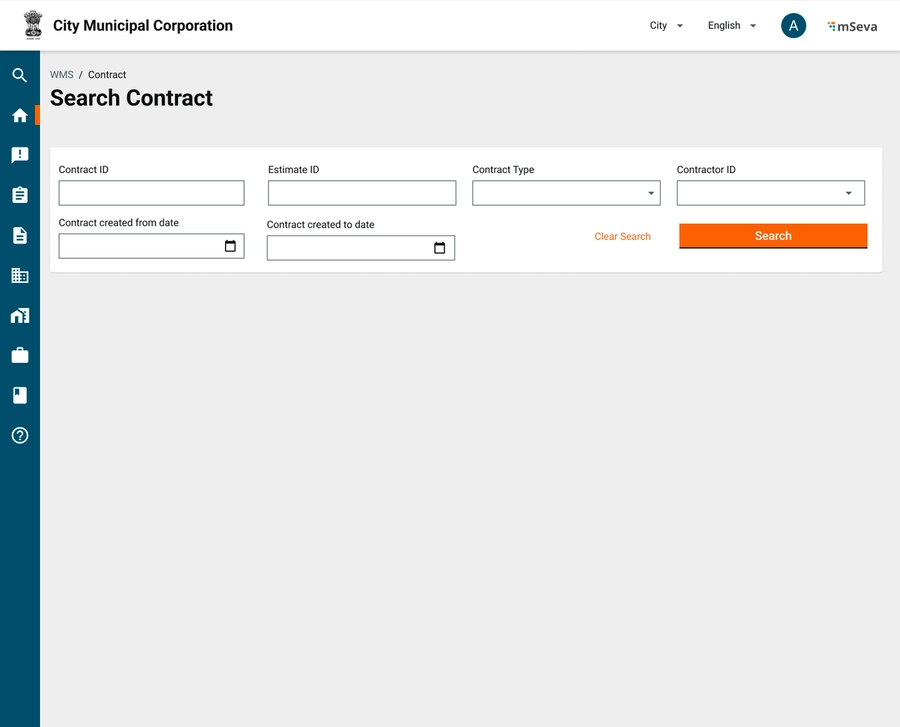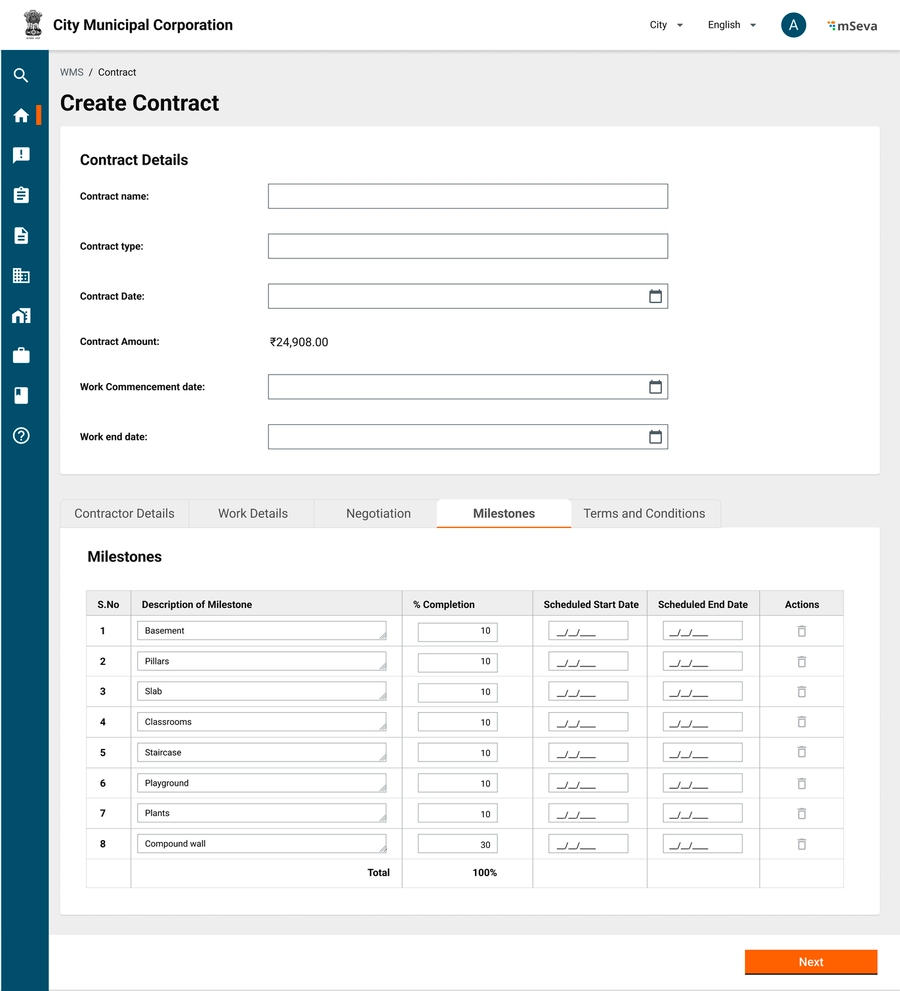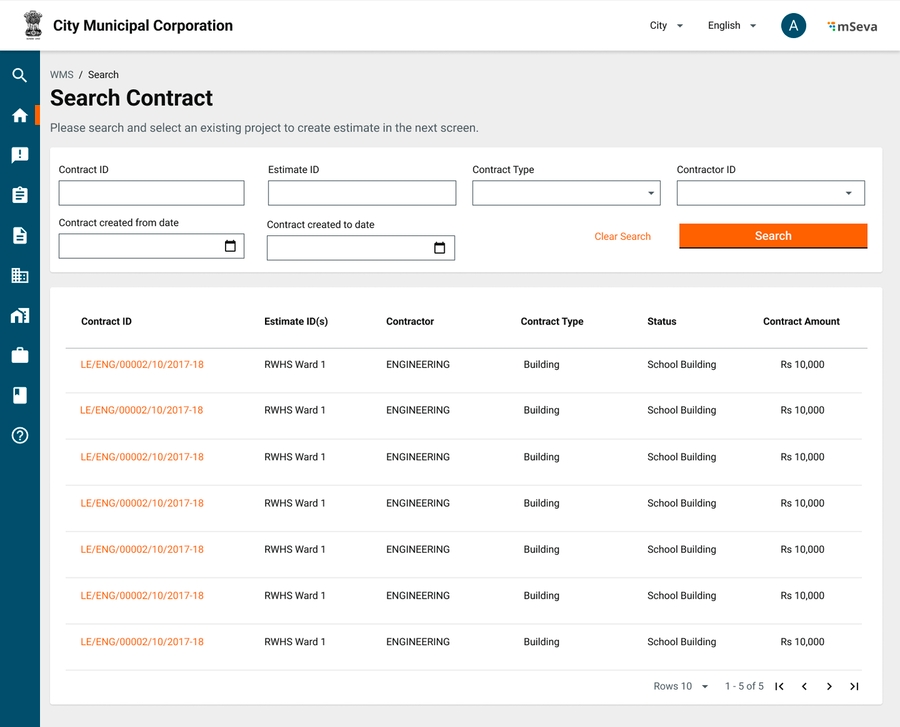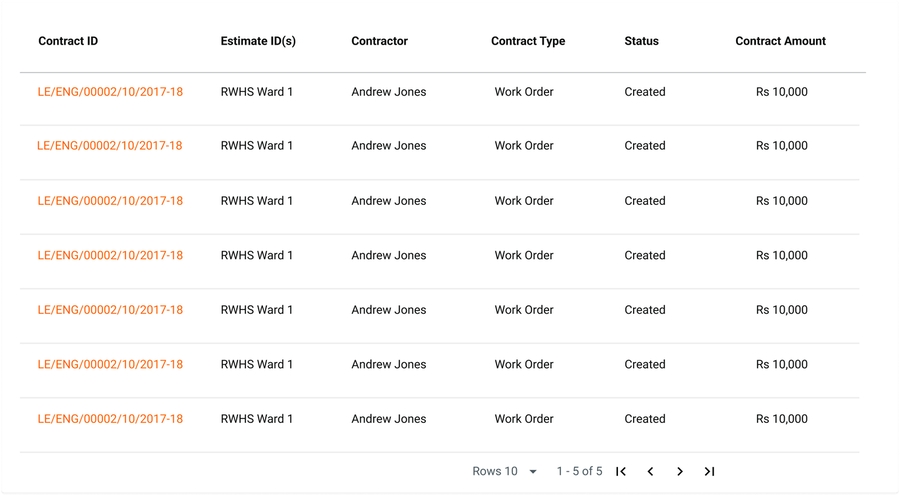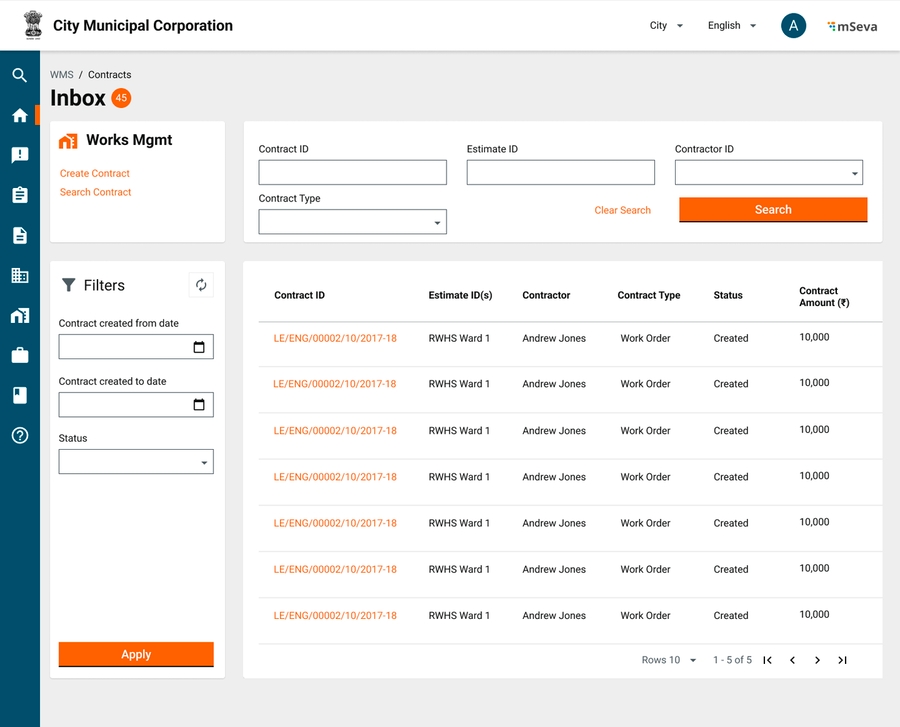
A contract document is a legal & financial obligation between any two parties entering into the contract.
After the estimates are created and approved, they are grouped or individually tendered/direct assigned to vendors to execute the work.
A works package is typically not seen in all Works Management Products. it is used only where high-complexity projects are executed where packaging is needed to form smaller or larger chunks so as to increase operational efficiency.
The current contract service includes Line items of estimates, Works packaging, Negotiation, Contract Terms, and Milestones.
The Junior Engineer/Assistant Engineer creates the contracts and the Municipal Engineer/Executing Officer approves the contract depending on its value. (Workflow configurations based on amount subject to platform capability in v1).
Story Detail
Contract Inbox
Clicking on the Contracts link on the home screen navigates users to a default contract inbox screen.
Default inbox items will be empty for a contract creator.
Users can filter and search using the following options
Contract ID
Estimate ID - Show a list of all contracts by each row when a particular estimate falls in all those contracts.
Contractor ID
Contract Type
Contract Created from date
Contract Created To date
Status
Columns in the Table
Contract ID
Estimate ID(s) - If a contract is formed with multiple estimates show an array of estimates.
Contractor
Contract Type
Status
Contract Amount
SLA
Search Estimates to Create Contract
Click on Create Contract in the contract inbox to search for approved Estimates.
Users can multi-select approved estimates to create contracts.
Search parameters
Estimate ID
Project ID
Department
Status
Estimate created from date
Estimate Created to Date
Table Columns
Estimate ID
Project ID
Department
Status (of the estimate)
Estimated Amount
Select the estimates using checkboxes - a counter shows at bottom of the page.
it should be allowed to search/re-search using the filters while the selection is frozen.
Refreshing the page might lose the selections from UI.
Clicking on create contract will add selected estimates to the respective contract UI to be further actionable(on the next page)
Create Contract - Header & Contractor Details
Contract creation UI displays the headers and multiple tabs.
Attribute details are added separately in the story
Contract Amount is a display-only field.
Value dynamically changes based on selections in the work details and the negotiation tab
Initially, the contract amount is the sum of selected estimates
But, if in the work details, certain line items are removed from the estimates, then only the remaining amount needs to be displayed in the Contract Amount
In the negotiation tab, only line items that are fixed from the work details tab are shown. These will have negotiated percentage/amount values for each line item.
Only the finalised sum of negotiated values is to be shown as the Contract Amount
Contractor ID is a display-only field. It is shown on searching and selecting a contractor from the contractor select drop-down.
Work Details
The Work Details section shows the list of estimates and estimates for the line items from the selection made before coming to the contract screen.
Estimate line items that are already selected and part of other created contracts should show up as non-selectable line items in this table UI.
Users can select line items from different estimates and the final amount of selected line items will show up in the Contract Amount under header details
Clicking on next will take the user to the Negotiation tab.
Negotiation Details
Negotiation is of two types
Percentage-tender (Lumpsum)
Item rate negotiation
In Lumpsum, the entire contract is negotiated by a certain amount/percentage.
On the UI, we will capture by percentage and calculate the final amount of the contract.
The same will be displayed on Contract Amount in the Header details
For the Item rate negotiation type, line items selected in the Work Details tab only will be shown in a table.
This table will have a column for the users to input either amount or percentage of the line item that is negotiated.
Finalised amount, the sum of all negotiated values is the contract amount.
Milestones Creation
Milestones are tagged to a certain percentage of completion of the project.
There will be milestone templates(v2) based on project type and subtype. Users will only have to fill in start and end dates then.
A contract can have any number of milestones.
The sum of % completion of all these milestones however should add up to 100%
Terms and Conditions
Terms and conditions are an array of upto 100 strings in V1.
Users can click on Contract ID in their inboxes to come to view the contract screen.
The View Contract attributes is the same as Create Contract attributes from a UI perspective. All the fields are standard view-only components.
The View Contract screen will additionally have the Contract ID displayed in the header details
Depending on the user and path selected View Contract will have the call to action options.
For users in the workflow
Approve
Reject
For final users
Approve
Reject
Search Contract
Modify Contract
Before the contract is finally approved, all fields should be editable. System-generated Contract ID is non-editable.
By the time contract becomes editable, some of the estimates/estimate line items could possibly be added to other contracts.
The system should ensure the same line items are not part of 2 different created contracts
Base Contracts once issued and accepted cannot be modified
Revised Contracts (v2)
Estimates go through revision and also need a revised contract to be issued
A revised contract can be a change in line items (scope) or a change in the amount
Search contract flow helps in searching any contract in the system (Currently in progress or old contracts or rejected contracts)
Users have the option on the contract Inbox to search for contracts. Clicking on that link will get users to the contract search page
Default is an empty page with a set of search options
Contract ID
Estimate ID - Searching for project ID should list all contracts that are part of that project
Contract Type
Contractor ID
Contract Created from Date
Contract Created to Date
Contract search results table -
Contract ID
Estimate ID
Contractor
Contract Type
Status
Contract Amount
Clicking on any Contract ID will take the user to the View Contract screen