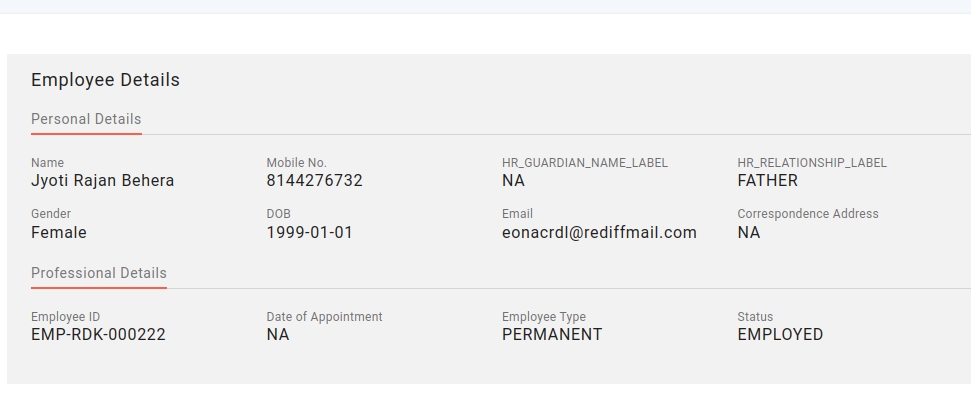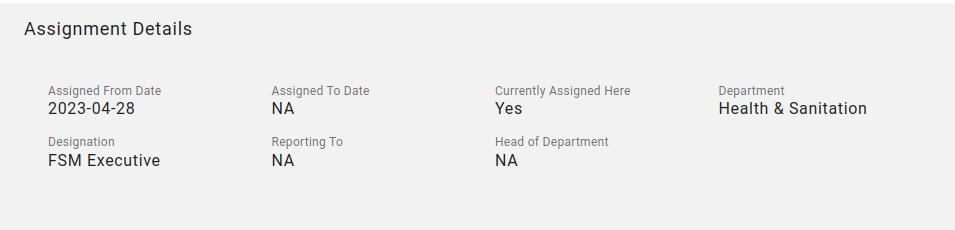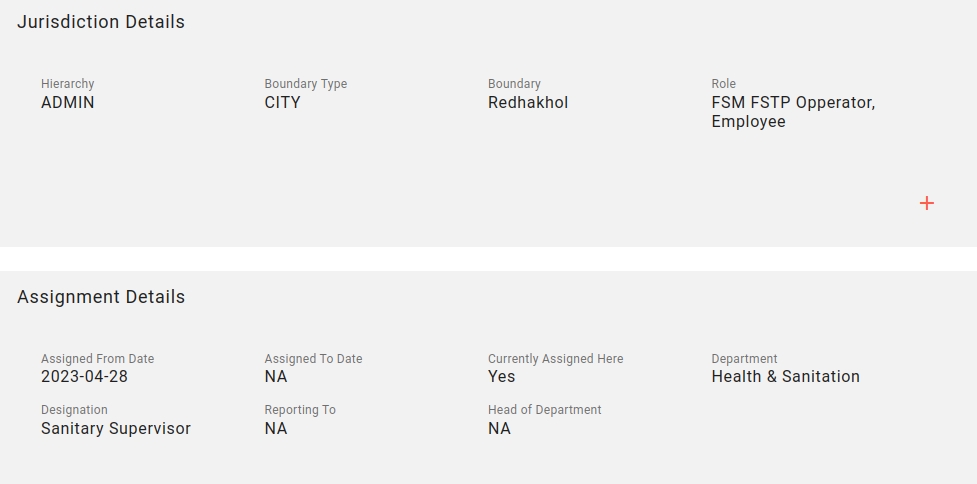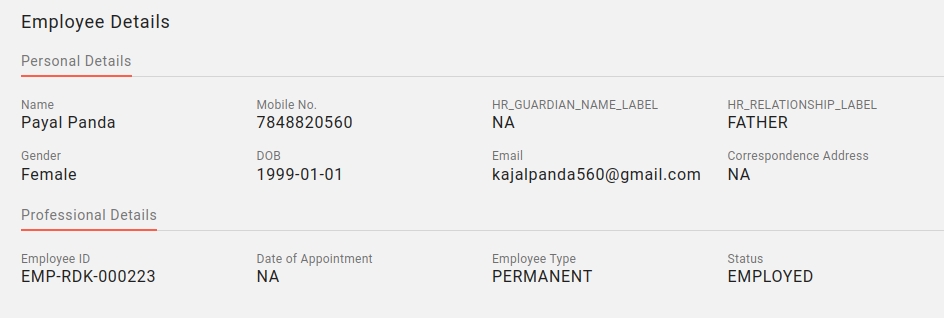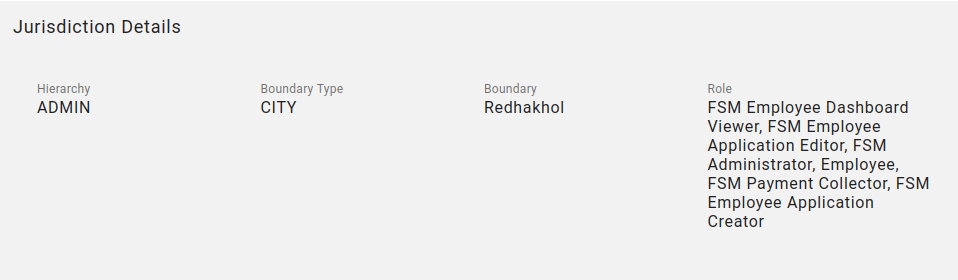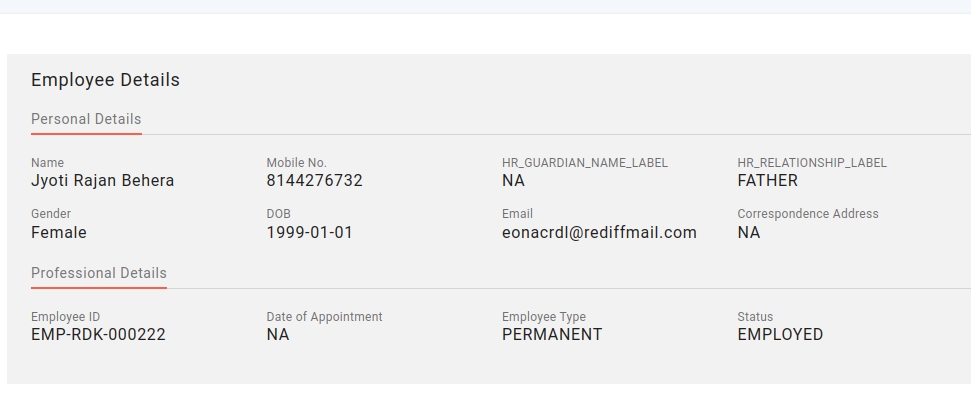
To add new ulb/tenant for FSM,following steps should be followed:
Add data in MDMS
Reference from Annexure
Data
Location
Description
Annexure -1 Sl. No. A1 - A4
Tenant Details
To show the tenant at login screen
To enable ulb to create application,add tenant in FSM module
Annexure -1 Sl. No. B1 - B6
FSTP Data
To add FSTP information
Annexure-2 Vehicle Make,Vehicle Model,Cesspool Tank Capacity
New Vehicles
Add Vehicles in application.Before pushing the vehicle data,new vehicle should be added in mdms.
Annexure -3
Slum Details
To add slum data,create a folder of a respective tenant and inside it add slum.json file in FSM folder
URC Feature
To enable URC(GramPanchayat) feature for ulb
Annexure -4
Zero pricing feature
To enable zero pricing feature
Annexure -5
Locality and Gram Panchayat Details
Under specific ulb folder,add locality and gp details under egov-location folder.
After this,restart the mdms service and check the status in ui.The tenant will be added in ui.
Create Employee and FSTP login credientials.
Plant Mapping of tenant
Push the localisation of all the slums and Gram Panchayat in tenant.
Push the billing-slab of new tenant
Push the vendor-vehicle data of new tenant
Import the curl :
Login to Super_user and copy the auth token
Change the req. Url to env you want to push also the auth token
Add the localisation message in the request body.
Hit the url.
Reference Localisation Doc :
All localisations of FSM : https://docs.google.com/spreadsheets/d/1RWqP-h_s0lJZnQ9RvFOIePdy7Hxle-RN/edit?usp=sharing&ouid=109809705320882389789&rtpof=true&sd=true
https://docs.google.com/document/d/1z-V8U8BvT1Ict1gRyf4b4aOCjr_snJ-Psk6A_5oKzWs/edit?usp=sharing
https://drive.google.com/drive/folders/1bIv4txLjOSt2L4DsNWkShSgmZFzo73yU?usp=drive_link
Important points :
Related modules for FSM : rainmaker-fsm,rainmaker-common,rainmaker-dss
Push the localisation for all the modules separately
After pushing the localisation,make a file to store all the localisations according to modules.
Import this curl :
Login from FSTP credientials and copy the uuid of FSTP user.
Take FSTP plantCode from PlantInfo.json file for specific ulb.
The status should be always ACTIVE.
Login from FSM_ADMINDEV credentials(for sujog-dev) which is having FSM Admin role for all the ulb’s.
Copy the auth token and user-info. Paste the auth token in the req. Body “authToken” field.
Hit the url.
After adding all the data for ulb in MDMS,next step is to create user for Employee and FSTP.
From HRMS, Create Employee user and FSTP user of new tenant and add roles to it.
EMPLOYEE USER Example
FSTP USER Example
Set the password of EmployeeId by checking the logs of sms service.
For adding the rate slabs(pricing) of vehicles,consider different combination of propertyType , slum and tank capacity.
Required combination of property types and Sub-property types added in :
RESIDENTIAL and RESIDENTIAL.SUB-PROPERTY_TYPE
INSTITUTIONAL and INSTITUTIONAL.SUB-PROPERTY_TYPE
COMMERCIAL and COMMERCIAL.SUB-PROPERTY_TYPE
Consider billing slab property types and Sub-property types for both slum and non-slum areas.Take slum='YES' for slum areas and take slum='NO' for non-slum areas.
Sample Data for pricing : - The pricing is provided according to Vehicle capacity,property-types and slum areas.
Within the tenant,For two Vehicles having the same capacity,the pricing should be same. Example : In Vehicle-1 and Vehicle-3,for capacity 1000,pricing for Residential properties with Slum='NO' = 1000 Commercial properties with Slum='NO' = 1000 Institutional properties with Slum='NO' = 1000 Residential properties with Slum='YES' = 800 Commercial properties with Slum='YES' = 800 Institutional properties with Slum='YES' = 800
Loading Rate Slabs Steps:
Import this collection -
Change the request url specific to environment.
Login from FSM_ADMINDEV credentials(for sujog-dev) which is having FSM Admin role for all the ulb’s.
Copy the auth token. Paste the auth token in the req. Body “authToken” field.
Open the runner tab (ctrl+shift+R) and import the file which is shared in the step 5. (For example: billing-athagarh.json for pushing athagarh billing slab).
Drag the api which is provided in Step 1 collection.
Hit the postman collection.
IMPORTANT POINTS:
1.The format of billing slab data is:
Eg.
2.The capacity always starts from 0.
3.Example. If the given capacity is 1000 and 3000 then the range should be:
"capacityFrom": 0,
"capacityTo": 1000,
"capacityFrom": 1001,
"capacityTo": 3000,
4.Consider billing-slab for both slum and non-slum areas.
5.The status is always ACTIVE.
How to update billing slab data:
The format of updating billing slab data is:
2.If the need is to update the price for all the slums from 800 to 500,for this Take the response from search api for slum “YES”,make a json file with updated price and push it using runner with the syntax mentioned in point 1.
Zero Pricing property in billing-slab :
For some combination of property types and sub-property types,the zero pricing property is given.For that,the price will be considered as 0(zero) for all the capacities and slum areas.
For search billing-slab(url) -
For create billing-slab(url) -
For update billing-slab(url) -
Download these files - and update the file by changing the different combination of propertyType , slum and tank capacity with respect to tenant/ulb.
6.If the price of all the slums is given as 0,then mark zeroPricingStatus as true otherwise mark it as false in .
Eg.
Name of the ULB (Write in right side box)
Anandapur Municipality
E. Zero Pricing Properties of ULB
Sl No.
Property Type
Property Sub Type
1
Institutional
CT,PT, Temple, Govt. High School, Govt. Hospital, Govt. School
Name of the ULB: (Write in right side box)
Anandapur Municipality
Details
Description
Vehicle-1
Vehicle-2
Vehicle-3
Cesspool Tank Capacity (in Litres)
->
1000
3000
1000
Per trip Pricing for Residential properties
->
1000
2000
1000
Per trip Pricing for Commercial properties
->
1000
2000
1000
Per trip Pricing for Institutional properties
->
1000
2000
1000
Per trip Pricing for Slum areas
->
800
1500
800
Ways to load Vendor details :
From Api
By FSM Registry
Loading from API :
Steps:
Import this collection - https://www.getpostman.com/collections/59691b6d0a7346a7f29b
Change the request url specific to environment.
For Create DSO(URL) : https://sujog-dev.odisha.gov.in/vendor/v1/_create
For Search DSO(URL) : https://sujog-dev.odisha.gov.in/vendor/v1/_search?tenantId=od.anandapur
For Update DSO(URL) : https://sujog-dev.odisha.gov.in/vendor/v1/_update?tenantId=od.anandapur
Login from FSM_ADMINDEV credentials(for sujog-dev) which is having FSM Admin role for all the ulb’s.
Copy the auth token. Paste the auth token in the req. Body “authToken” field.
Request Info (eg. anandapur ulb) for Create DSO :-
Note:
Before pushing the vendor,first add Vehicle in MDMS. Take Vehicle Make, Model and Capacity from VehicleMakeModel in MDMS.
No special characters allowed in Vendor name.
Vehicle Registration number should be unique for every vehicle.
Scenerios for Vendor and Vehicle users: - One Vendor can be linked with two or more vehicles. - One Vehicle is linked with One Vendor. - Two Vendors can’t have same mobile number because vendor is a user and user is stored uniquely in database. - Vendor owner, Vehicle owner and Driver owner can be same or different for One Vehicle.
Hit the url it’ll push the data of vendor.
From FSM Registry :
Add details of Cesspool Operator,Vehicle and Driver from FSM Registry and link Vehicle with Cesspool operator and Driver with Cesspool Operator.