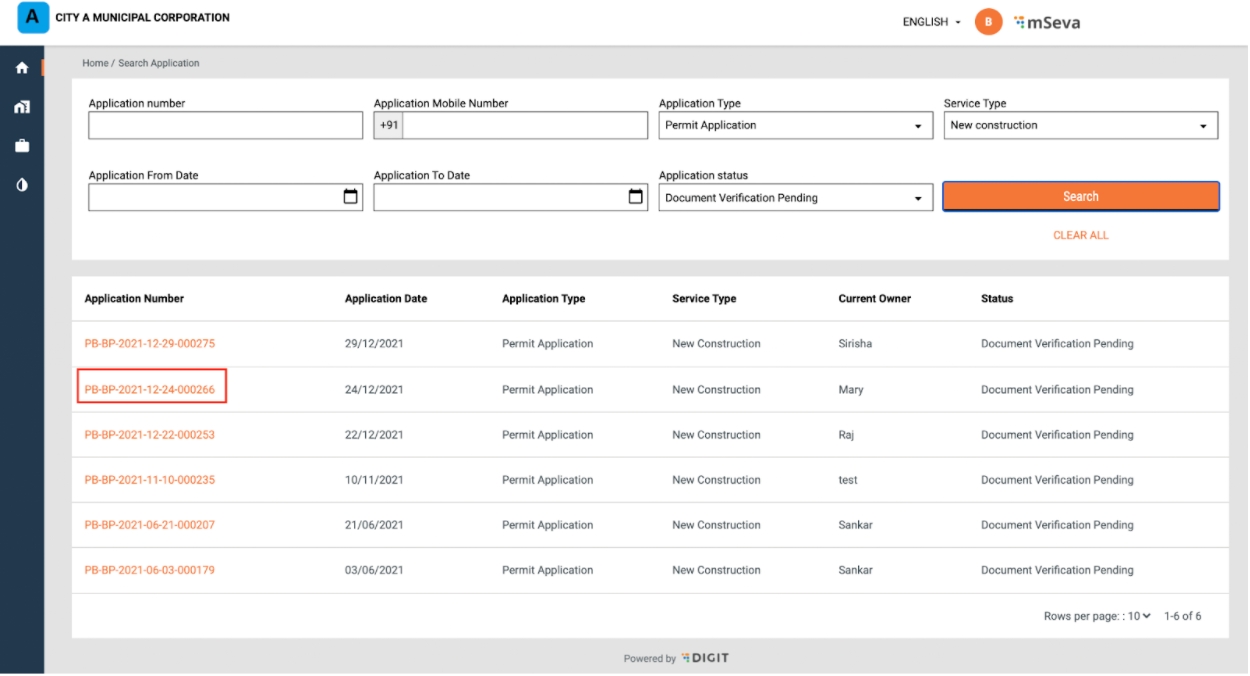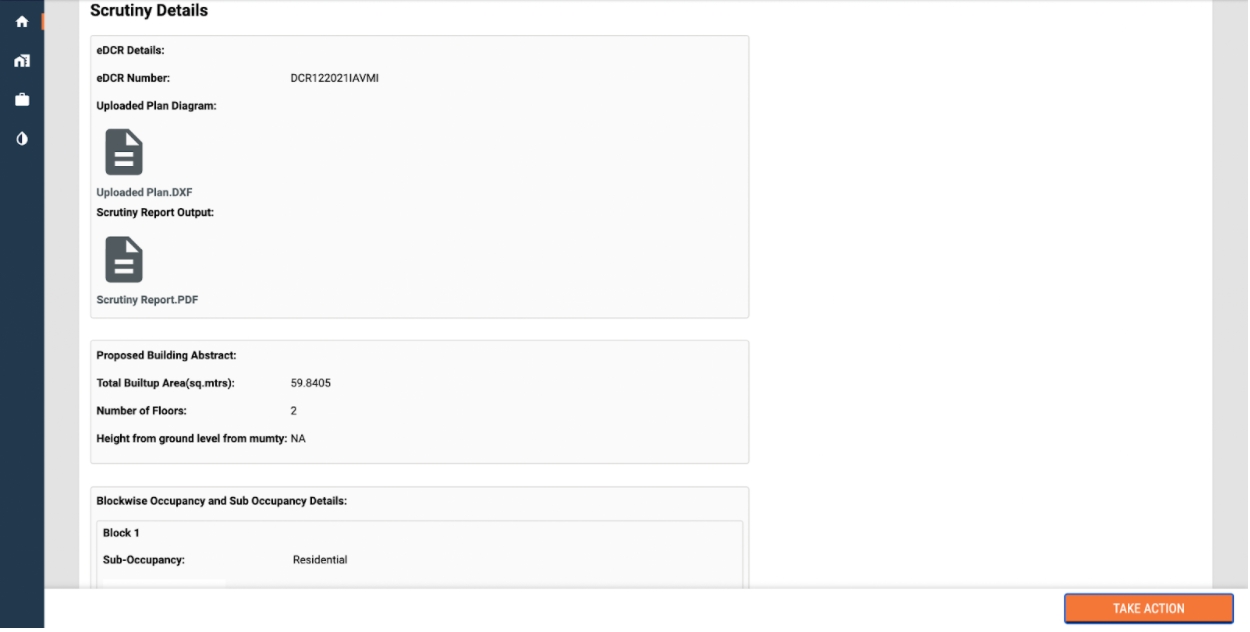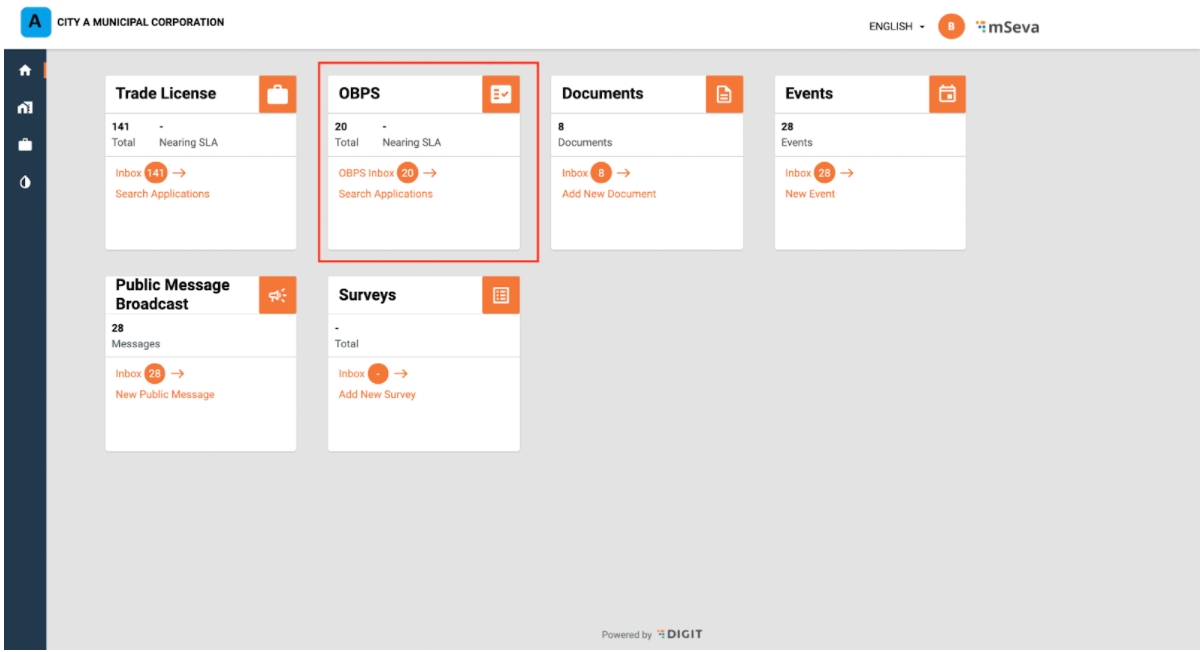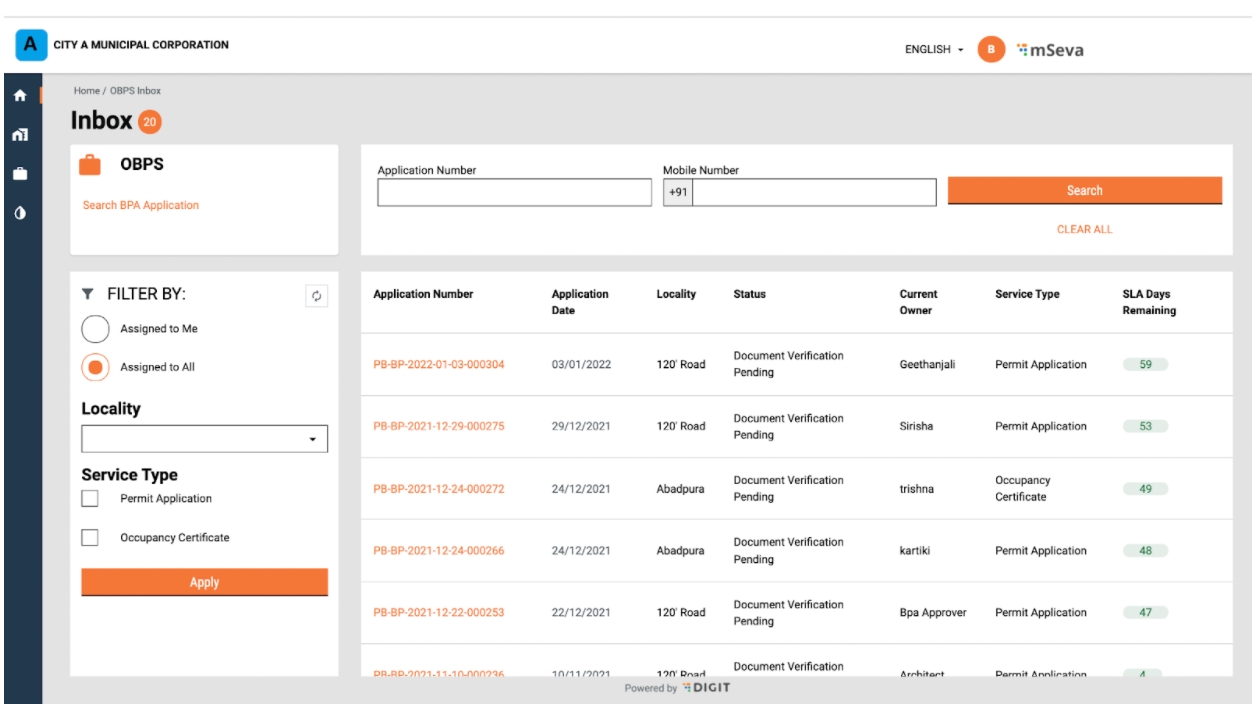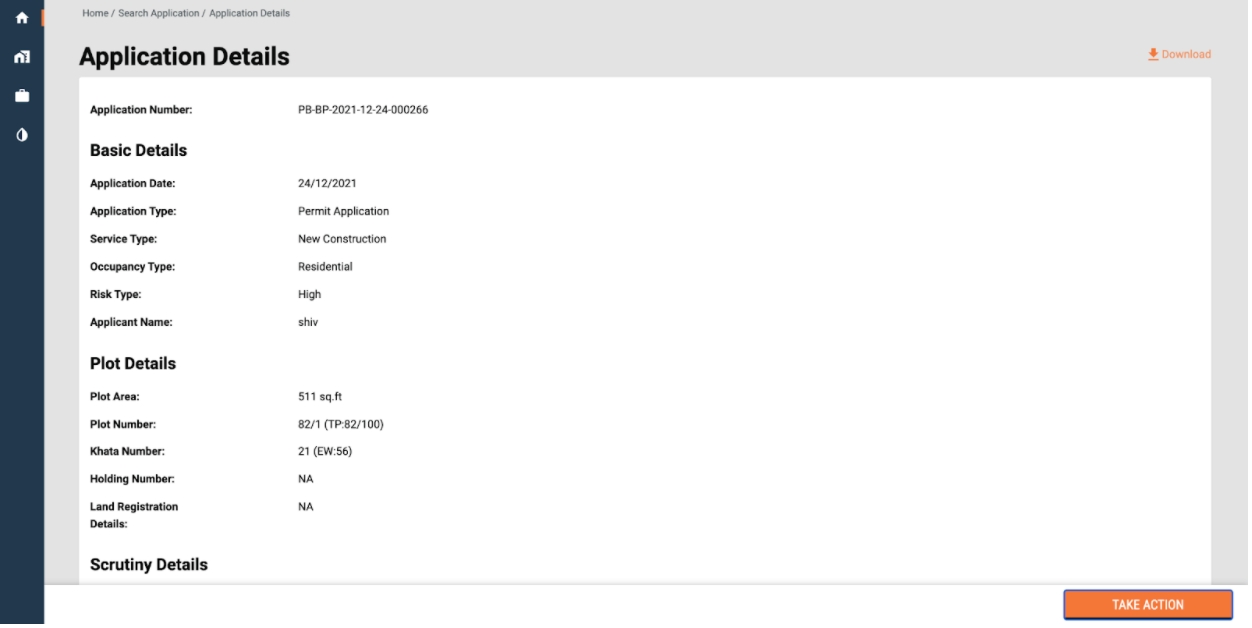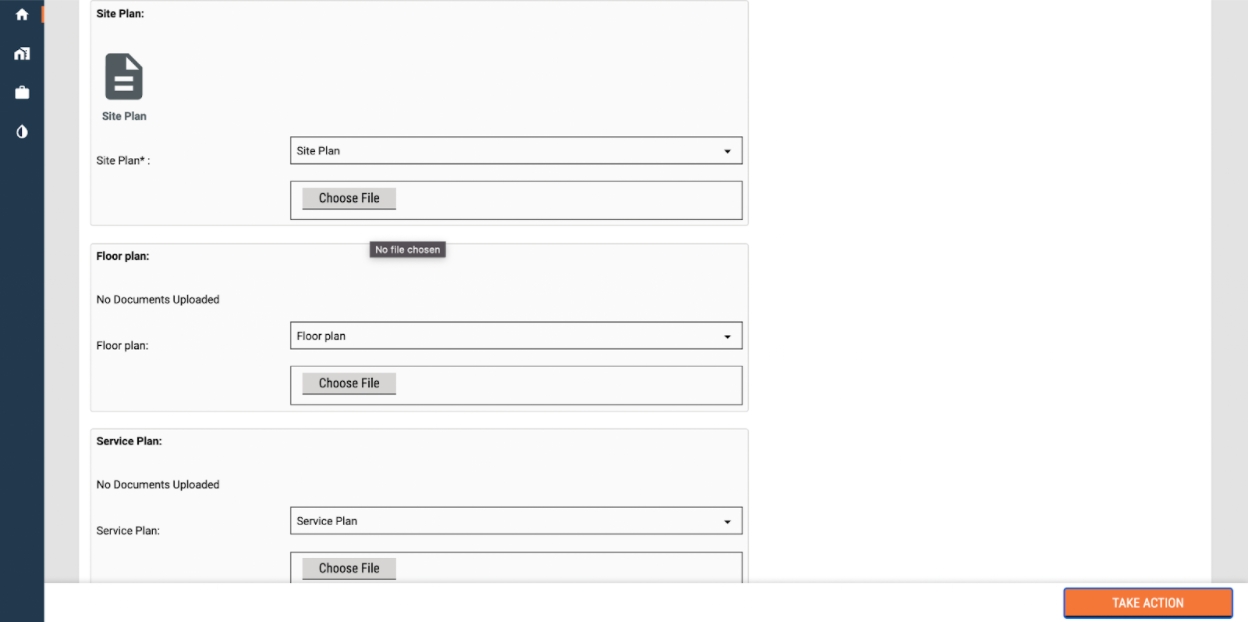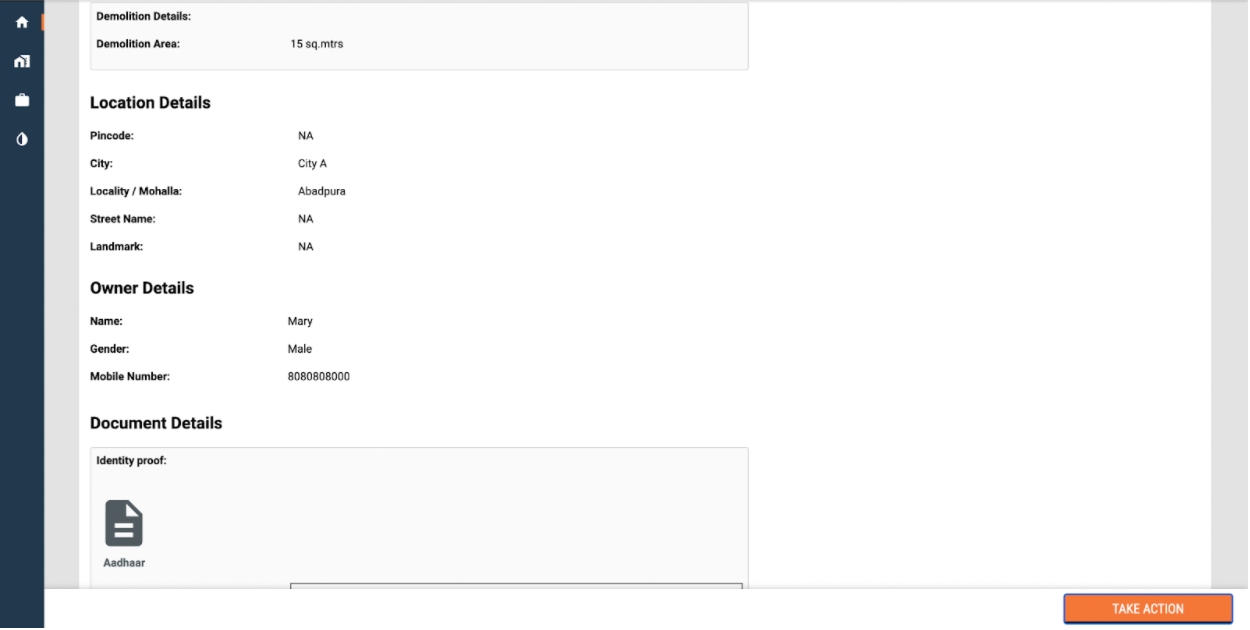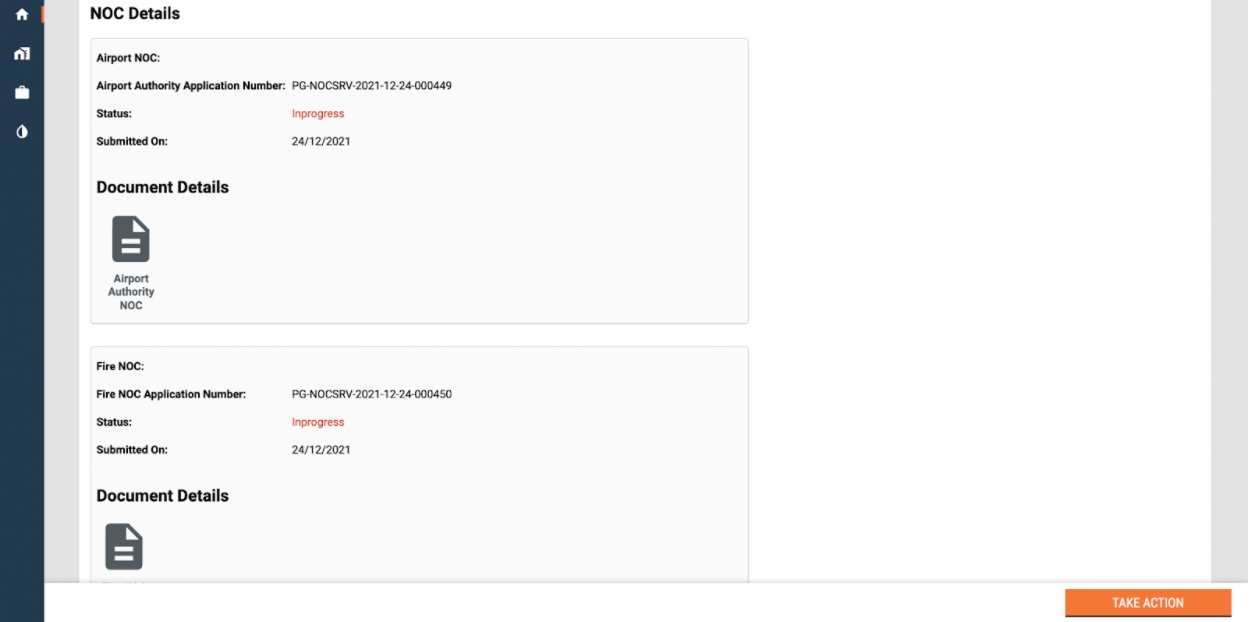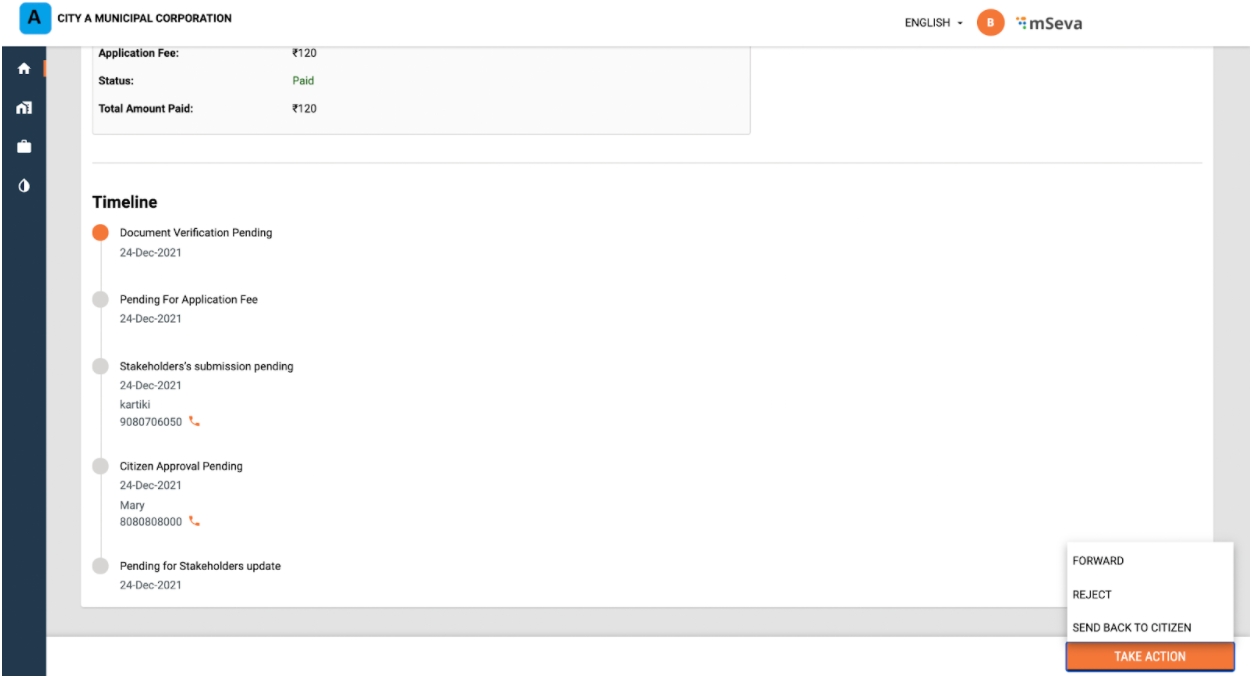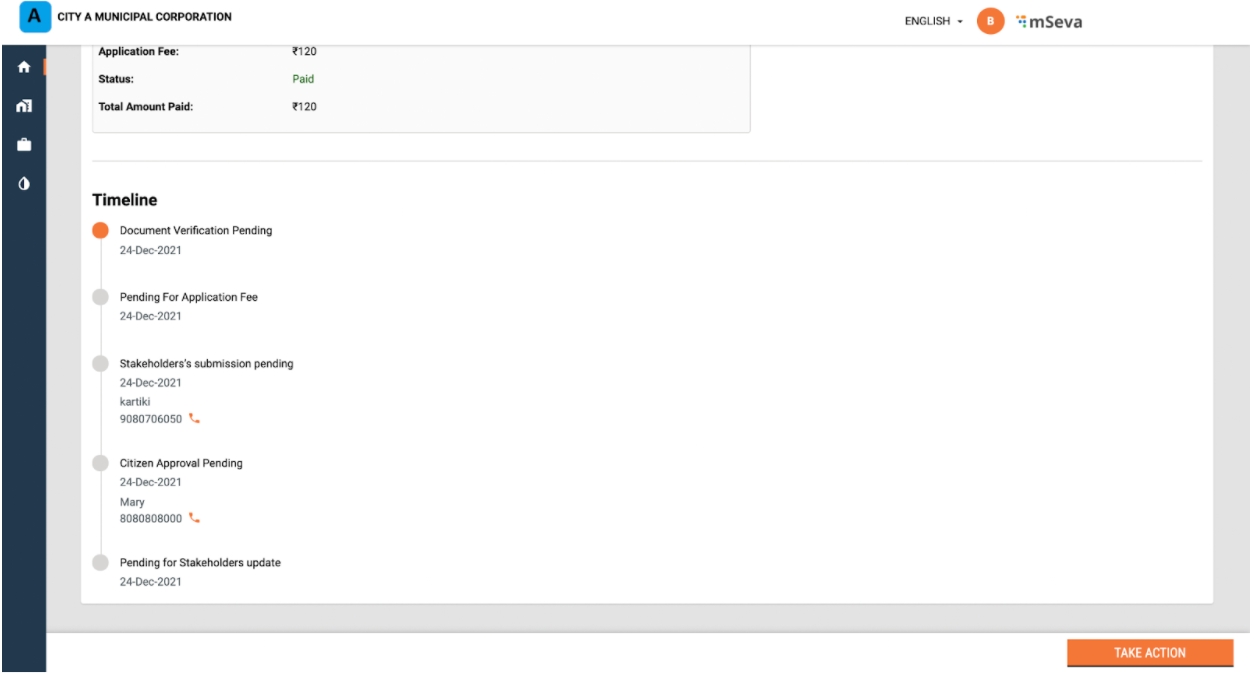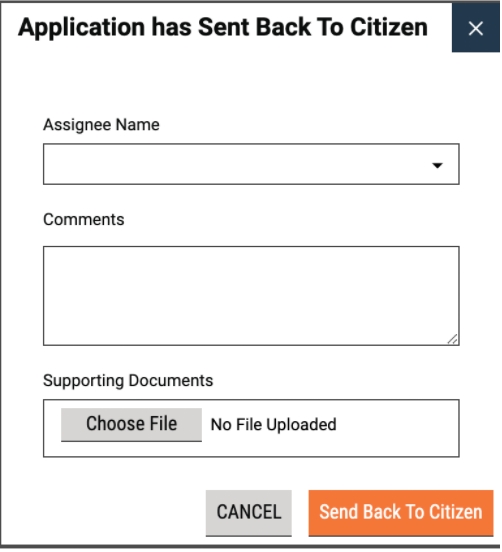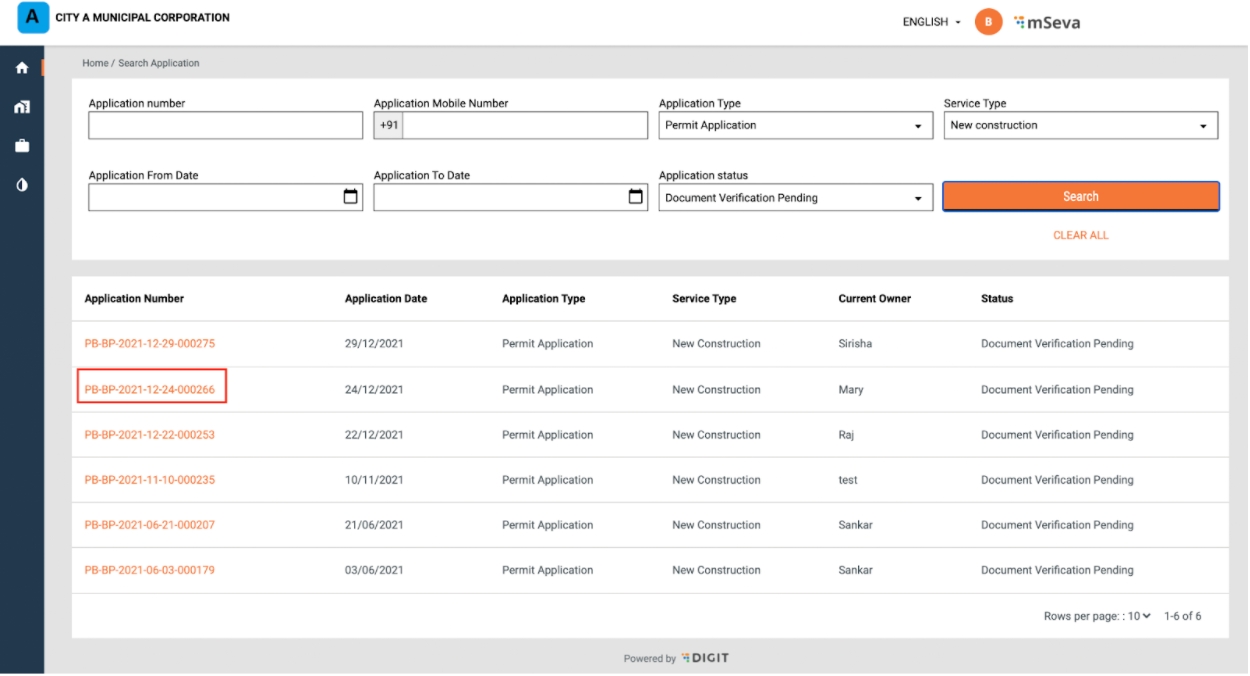
Employees can return the application to the citizen for corrections or if any vital document has not been uploaded. The employees can also upload the documents on behalf of the citizens.
To send the application back to the citizen
Click on the OBPS Inbox option on the home screen.
Click on the Application No. hyperlink available in the list of applications Inbox of the employee dashboard.
Or, enter Application No. or any other search parameter to search for the application.
Click on the Application No. link to open the application.
Scroll down the application page to review the filled-in details.
Review the documents uploaded by the citizen.
Click on the Take Action button at the bottom of the application page once the review is complete.
Click on the Send Back to Citizen button if the documents do not meet the application requirements or if any document is missing.
Select the applicable Assignee Name. State the reasons for returning the application to the citizen in the Comments section.
Click on the Choose File button to upload any supporting documents. Click on the Send Back to Citizen button.
The application is placed back in the Citizen queue for required edits.