Application Permissions & Dependencies
Make sure the below-mentioned Permissions are Allowed or Accepted:
Internet Access
FileStore Read and Write
Bluetooth connection
Request Packages
Query all packages
Code snippet
<uses-permission android:name="android.permission.INTERNET"/>
<uses-permission android:name="android.permission.WRITE_EXTERNAL_STORAGE"></uses-permission>
<uses-permission android:name="android.permission.READ_EXTERNAL_STORAGE"></uses-permission>
<uses-permission android:name="android.permission.REQUEST_INSTALL_PACKAGES" />
<uses-permission android:name="android.permission.QUERY_ALL_PACKAGES"/>![]() punjab-mgramseva/pubspec.yaml at develop · egovernments/punjab-mgramseva
punjab-mgramseva/pubspec.yaml at develop · egovernments/punjab-mgramseva
Steps to setup the Project
Download the flutter sdk 2.8.1 from ![]() Flutter SDK releases
Flutter SDK releases
Install Android Studio for setting the IDE.
Open Android Studio, Open plugin preferences (File > Settings > Plugins) and select Marketplace, select the Flutter plugin and click Install as shown in the below image and also click Yes when prompted to install the Dart plugin.

Set the Flutter SDK path in android studio by navigating to (File > Settings > Plugins > Language & Frameworks >>flutter) flutter as shown in the image below.

Add the flutter path to the System path variable for running the flutter commands as shown in the below image.

Open a new terminal and run the flutter doctor command, this will download the respective Dart sdk version, run flutter doctor --android-licenses to accept the android licenses.
The steps below will guide us to run the project in both Web and Mobile 1. Clone the project from Git repo. 2. Open the project in android studio by selecting (File > open), select the flutter project (punjab-mgramseva/frontend/mgramseva) from the cloned path as shown in the image below.

Running on Android Emulator
Select the AVD manager from the right side top corner as shown in the image. Now, select any device by tapping on the play button. Thus, the Android studio launches the emulator and the device is auto-selected. There are two modes for running the application - play and debug. Tap on any one of the modes to launch the mgramseva application in the emulator as shown in the image.

Running on Web
Select the chrome option from device selection and tap on the play button. This launches the application on a chrome window.
Note: To resolve cors error follow the steps provided in this link.
Steps to Build Prod App Bundle
Clone the Repo → git clone
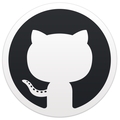 GitHub - misdwss/punjab-mgramseva
GitHub - misdwss/punjab-mgramsevaNavigate to mgramseva Folder → cd punjab-mgramseva/frontend/mgramseva
.upgrading the version in the pubspec.yml ( version: 1.0.2+3) 1.0.2 => version name (which displayed in playstore)
+3 => version code (increment by +1 every time)
Replace the base Url with Prod Url. File → app.config.dart _baseUrl: window.location.origin + "/", => _baseUrl: "
 mgramseva "
mgramseva "Comment the below line File → link export 'dart:js' show allowInterop, allowInteropCaptureThis;
Executing flutter clean command → flutter clean
Execute the flutter pub get command. → flutter pub get
Download the key-store from the below link
 https://drive.google.com/file/d/14teTA0nqHaFLEkgg_LCHTcji5cRJDnXR/view?usp=sharing - Restricted link, try another account
Add this properties file to the android app folder as shown in below image
android → key.properties
https://drive.google.com/file/d/14teTA0nqHaFLEkgg_LCHTcji5cRJDnXR/view?usp=sharing - Restricted link, try another account
Add this properties file to the android app folder as shown in below image
android → key.properties 
Download the google service json from below link
 google-services.json
Add this json file to the android app folder as shown in below image
android → app → google-services.json
google-services.json
Add this json file to the android app folder as shown in below image
android → app → google-services.json 
Build the prod app bundle → flutter build appbundle Kindly check the attached drive link below which includes key-store, version tracker and also updated the version and release date in the sheet. Path → D:\mgramseva_prod\punjab-mgramseva\frontend\mgramseva\build\app\outputs\bundle\release\app-release.aab
 https://docs.google.com/spreadsheets/d/1aH596FxtPISIlQzxw9jO_Ex1dttpJJvweib2F9nJj9o/edit#gid=0 - Restricted link, try another account
https://docs.google.com/spreadsheets/d/1aH596FxtPISIlQzxw9jO_Ex1dttpJJvweib2F9nJj9o/edit#gid=0 - Restricted link, try another account
Steps to Run the Integration Test in your Android Device
1. Enable the USB debugging option on your Mobile Phone. (Reference Link )
2. Connect your Phone to the system and enable File transfer.
3. Select the AVD manager(your Phone) from the right side top corner in Android Studio
4. Go to the frontend/mgramseva/utils/execute_integration.sh file and run it.
5. Integration test will start on your device.
All content on this page by eGov Foundation is licensed under a Creative Commons Attribution 4.0 International License.
Last updated
Was this helpful?