Campaign Creation Flow
Technical Documentation: Create Campaign Web Flow
Overview
This document details the web flow for creating a new campaign using the Admin Console. The process involves interactions between various services, including the Project Factory, Boundary Service, MDMS Service, FileStore Service, and the Admin Console. This flow ensures that all necessary data is collected, validated, and processed to create a campaign successfully.
Actors and Participants
User: The person interacting with the Admin Console to set up and create a campaign.
CampaignManager (Admin Console): The main interface that the user interacts with to manage campaign creation.
ProjectFactory: Handles the creation and management of campaign objects and validation processes.
BoundaryService: Provides information about boundary hierarchy and relationships.
MDMSService: Supplies master data such as project types, hierarchy configurations, and operator details.
FileStoreService: Manages the storage and retrieval of files related to the campaign.
Sequence Flow
1. Campaign Setup Initialization
User: Initiates the process by visiting the Admin Console to set up a new campaign.
CampaignManager: Receives the request to set up a campaign and starts interacting with various services to gather necessary information.
2. Fetch Master Data
CampaignManager sends a request to MDMSService to fetch required master data, including:
Project types
Hierarchy type configuration
Operator templates
Other necessary templates
MDMSService responds with the requested master data, which is used to configure the campaign.
3. Fetch Boundary Information
CampaignManager requests BoundaryService to fetch boundary hierarchy definitions based on the selected hierarchy type.
BoundaryService responds with the boundary hierarchy definition.
CampaignManager requests BoundaryService to fetch boundary relationship data based on the selected hierarchy type.
BoundaryService responds with the boundary relationship data.
4. User Data Input
User: Fills in the required data such as boundary delivery configuration and other campaign-specific details within the Admin Console.
CampaignManager: Sends the user-filled information to ProjectFactory to create a campaign object and stores it with an initial action status of "draft".
5. Template Generation
ProjectFactory: Automatically triggers the generation of templates for different resources, including:
Target templates
Facility templates
User templates
6. Template Download and Storage
User: Downloads the generated templates for each resource type through the Admin Console.
CampaignManager: Sends a request to FileStoreService to store the downloaded files.
FileStoreService responds with a
filestoreidthat uniquely identifies the stored file.
7. Data Validation
CampaignManager: Sends the data and the
filestoreidto ProjectFactory for validation.ProjectFactory responds with a unique validation ID as the validation process may take some time.
CampaignManager: Periodically checks the status of the validation using the unique validation ID.
8. Validation Outcome
ProjectFactory:
If validation is successful:
Responds with a success message.
CampaignManager: Displays a success message to the user, indicating that they can proceed to the next step.
If validation fails:
Responds with an error message detailing the validation failure.
CampaignManager: Displays the error message to the user, prompting them to correct the errors and re-upload the files.
9. Final Campaign Creation
User: Once all required data is filled in and validated, the user reviews the summary of the campaign data and clicks on the "Create Campaign" button.
CampaignManager: Sends a final request to ProjectFactory with the campaign creation API, marking the action as "create".
10. Campaign Creation Outcome
ProjectFactory:
If the creation is successful:
Responds with a success message indicating that the campaign creation has started.
CampaignManager: Displays a success message to the user, confirming the campaign creation.
If the creation fails:
Responds with an error message detailing the failure.
CampaignManager: Displays the error message to the user, prompting them to correct any issues and try again.
Error Handling
Validation Failures: If validation fails at any stage (e.g., during file validation or input data checks), the CampaignManager will notify the user of the specific issues. The user must resolve these issues and re-upload the necessary data to proceed.
Service Errors: If any of the services (e.g., BoundaryService, MDMSService, ProjectFactory) encounter an error during processing, the CampaignManager will display an error message, detailing the problem and suggesting corrective actions.
Web Sequence Diagram
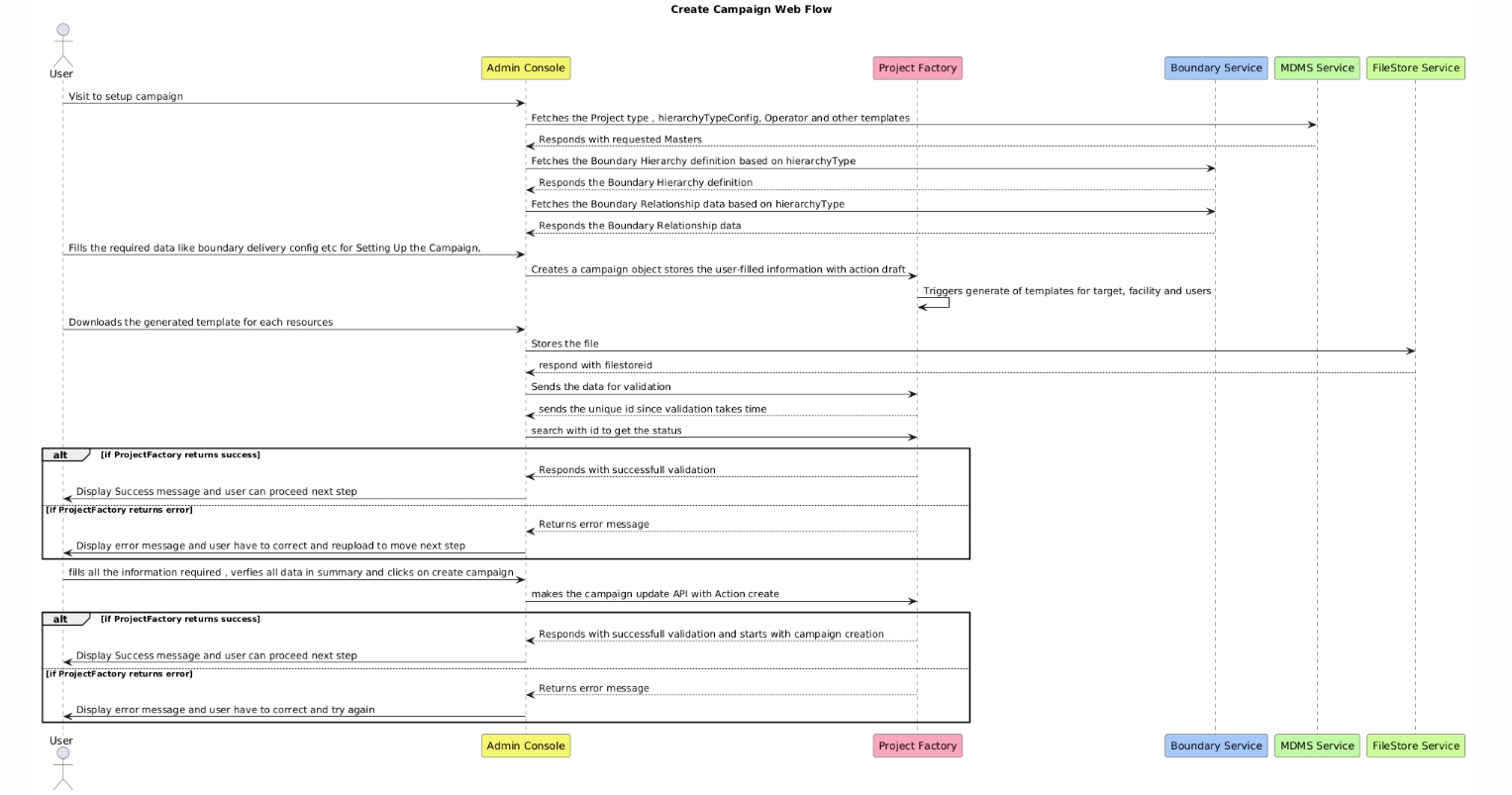
Conclusion
This document outlines the end-to-end flow for creating a new campaign using the Admin Console. It ensures that the user provides all required information, and that data is validated and processed correctly to create the campaign. This structured approach minimizes errors and ensures that all campaigns are set up with the required accuracy and completeness.
Was this helpful?