Campaign Details
Overview:
In the Campaign Details section, there are 4 screens:
Campaign Type
Campaign Name
Campaign Dates
Campaign Details Summary
1. Campaign Type
This is the first screen when the user clicks on "set-up campaign". In this screen, the user can select the campaign type, and the beneficiary will be prepopulated from the MDMS. This field is mandatory to set up a campaign.
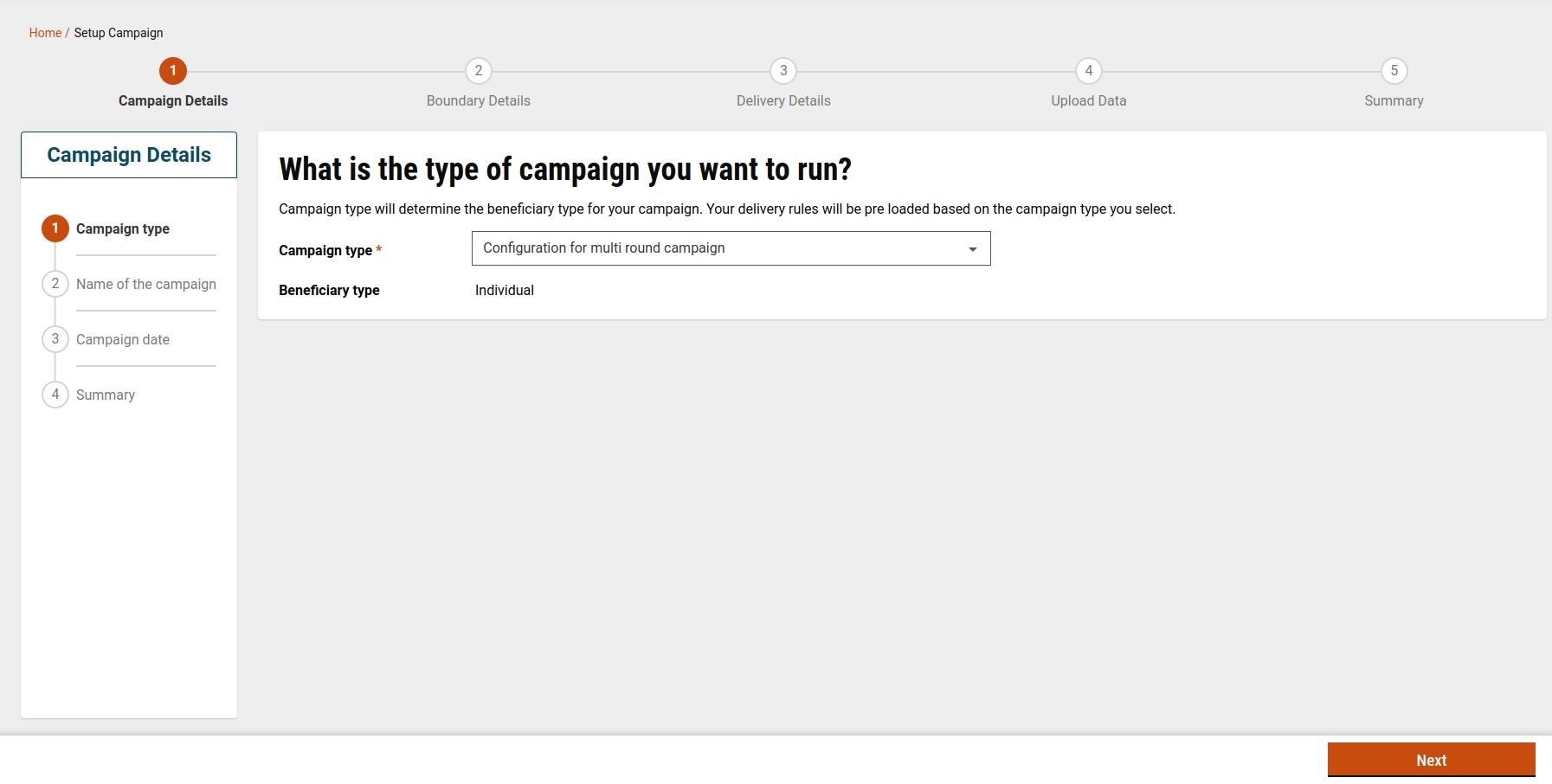
Here, the dropdown will show the list of campaign types in the MDMS. We will fetch the MDMS data from, for more information you can check on configurations from the link here
2. Campaign Name
This screen comes after the campaign type. This step is crucial for saving your campaign as a draft, as the name serves as a unique identifier. After clicking on 'Next', the name will be saved and the user can check from the draft.
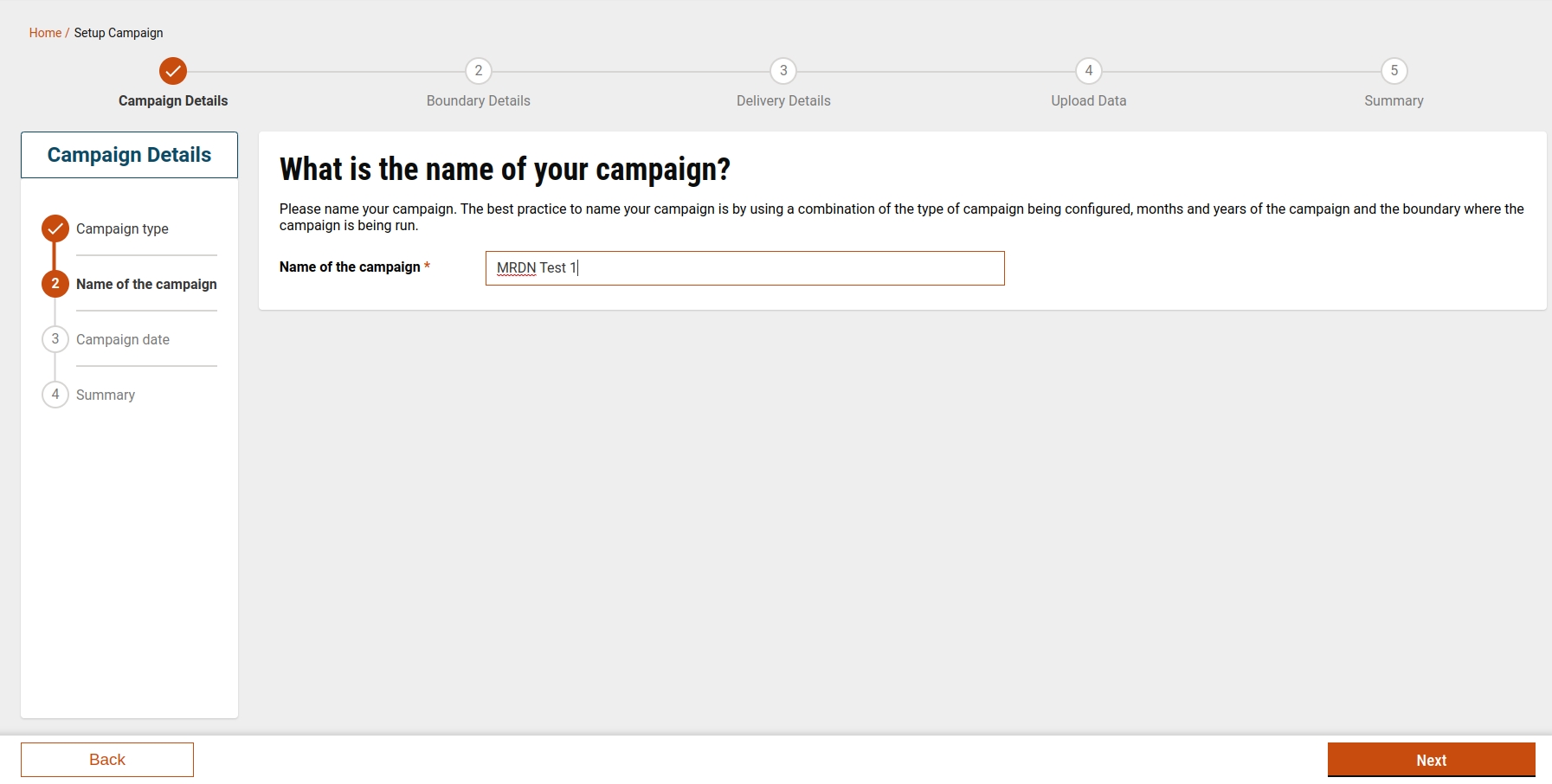
3. Campaign Dates
This screen asks a user to fill in the start and end dates of the campaign.
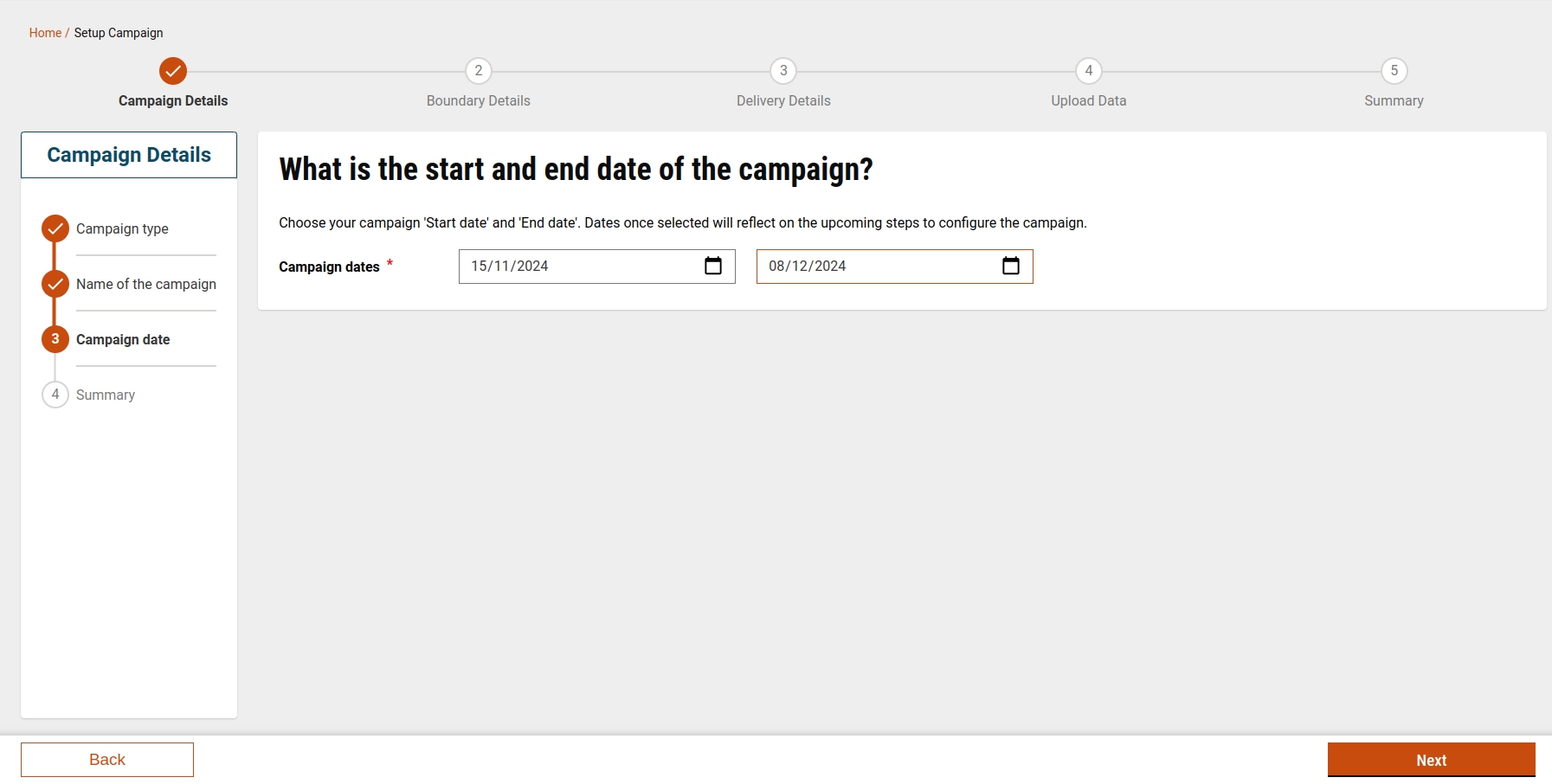
4. Summary
This screen will show the summary of the campaign details screen

Api Details
project-factory/v1/project-type/create
CAMPAIGN_MANAGER
project-factory/v1/project-type/search
CAMPAIGN_MANAGER
/project-factory/v1/project-type/search
CAMPAIGN_MANAGER
/project-factory/v1/project-type/update
CAMPAIGN_MANAGER
Was this helpful?