Feedback Rating Citizen User Manual
Citizens represent individuals, communities, or business entities who are the system end-users. This feature refers to a system where citizens provide feedback or rate the services provided by the government or public institutions. Only a citizen can rate and give feedback from their respective logins.
A citizen can -
Rate the service
Give feedback on the service
The citizen rating and feedback can be viewed for the following flows.
Create Property
Enter your registered mobile number Click on the checkbox to agree to DIGIT’s Privacy Policy Click on the Next button.
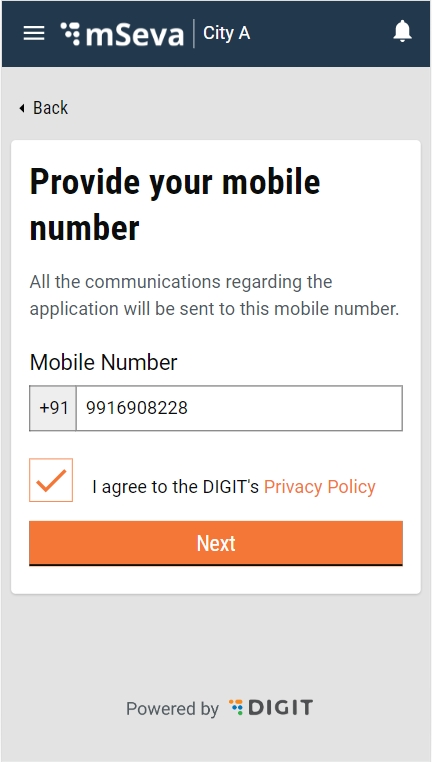
Enter the OTP received on the mobile and click on the Next button.
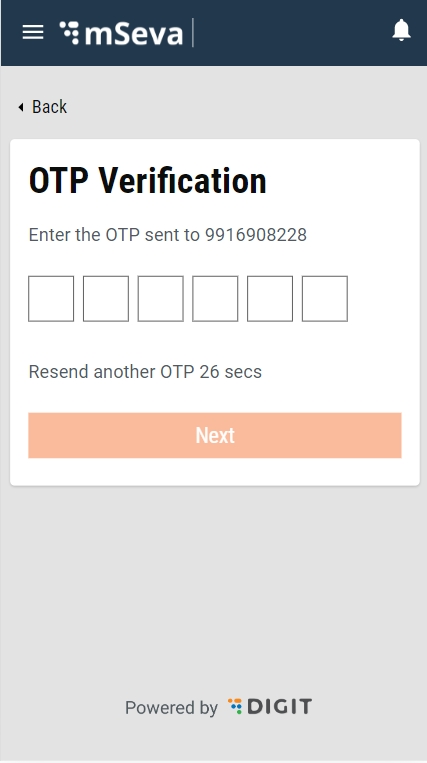
Click on Property Tax Card
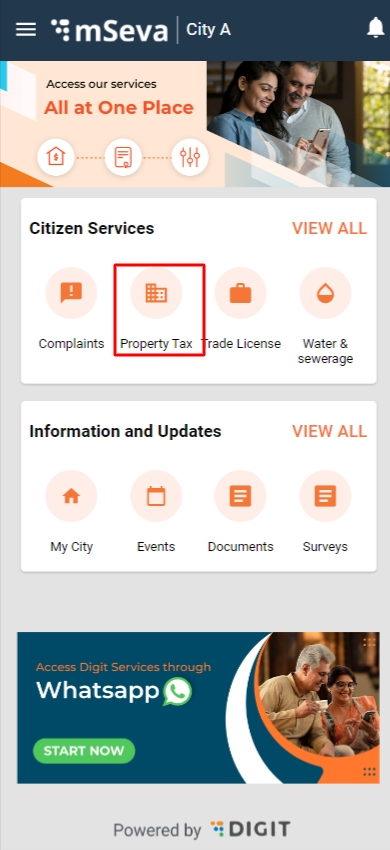
Click on Create Property.
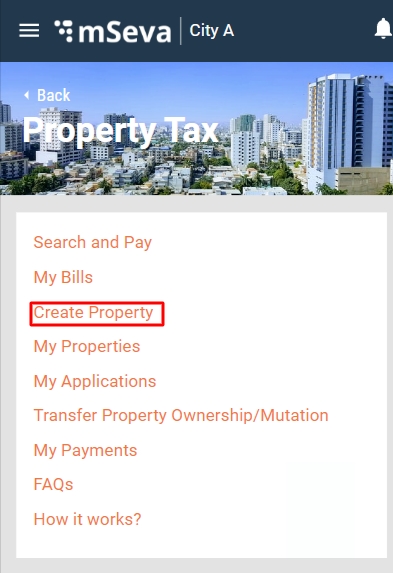
Fill in all the required details to create a property and click on Submit Button.

The application is submitted successfully.
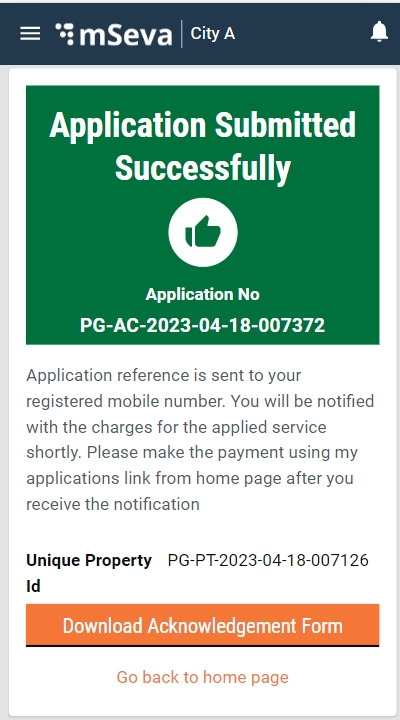
The application is successfully approved from the employee end.
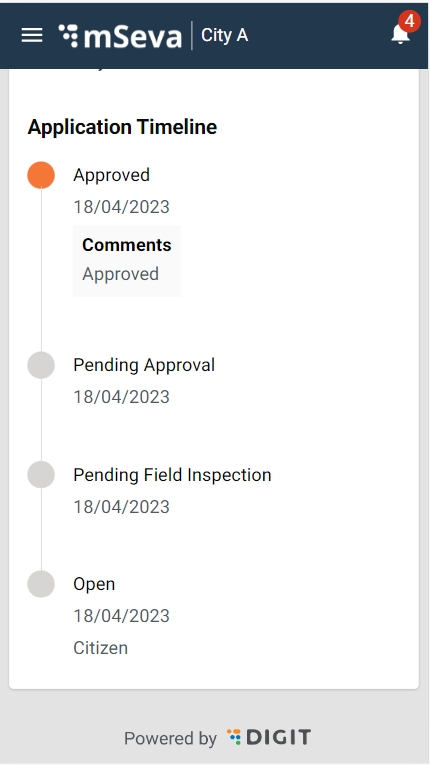
Click on My Applications
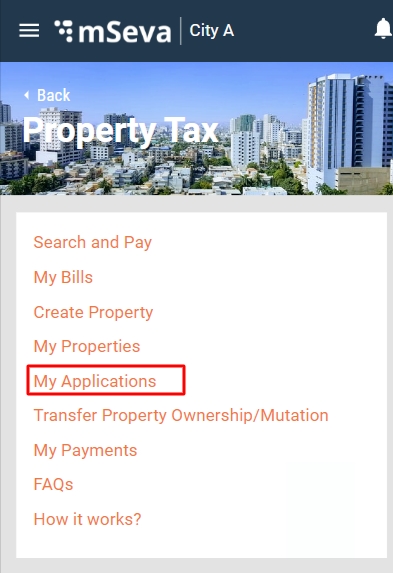
Once the application passes approval, the citizen can see the application in Active status.
Click on the Rate Us button.
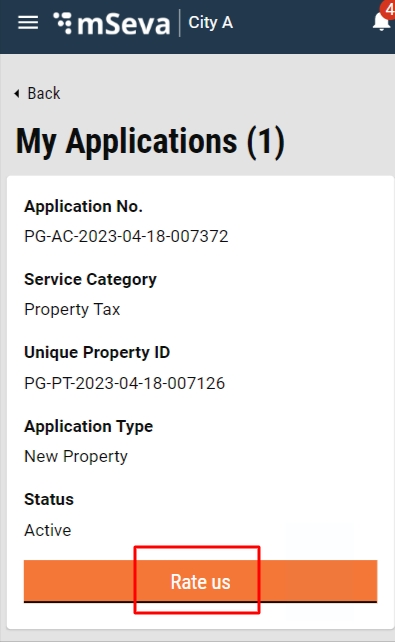
The landing page pops up with a rating screen.
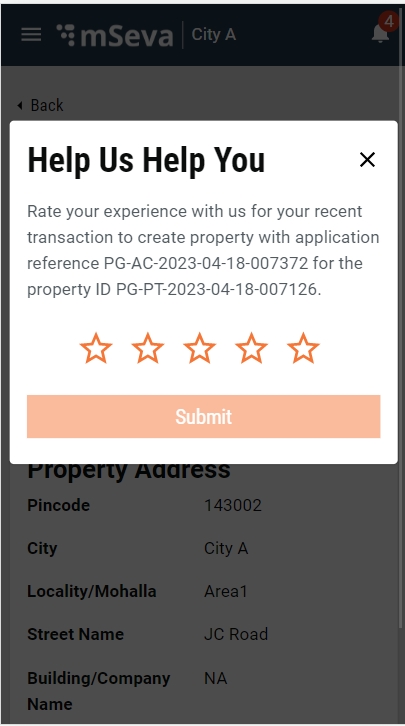 The citizen can rate the service, provide feedback and click on the Submit button.
The citizen can rate the service, provide feedback and click on the Submit button.
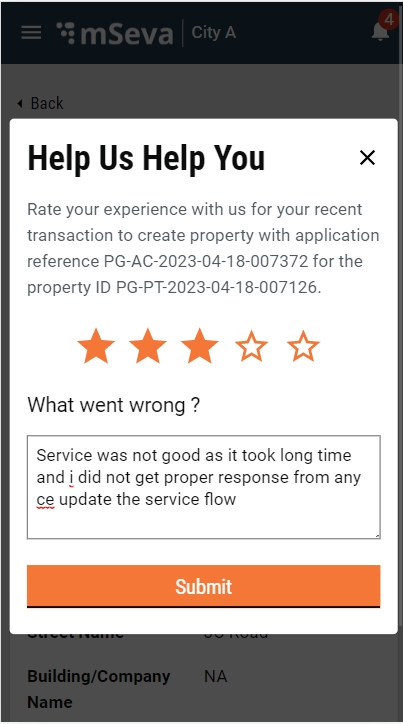
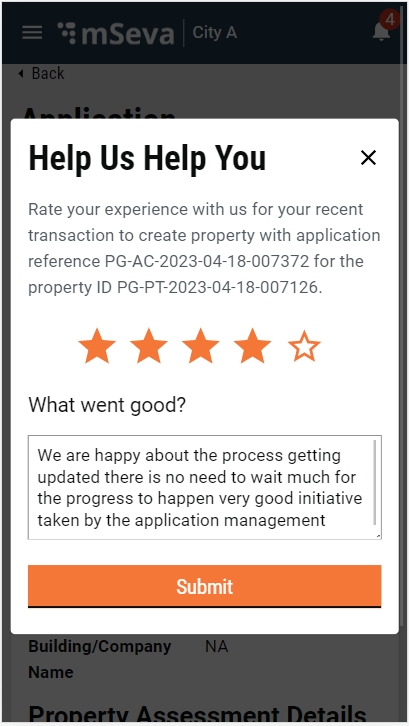
Once the rating is submitted a successful message Your rating has been recorded successfully! is displayed.
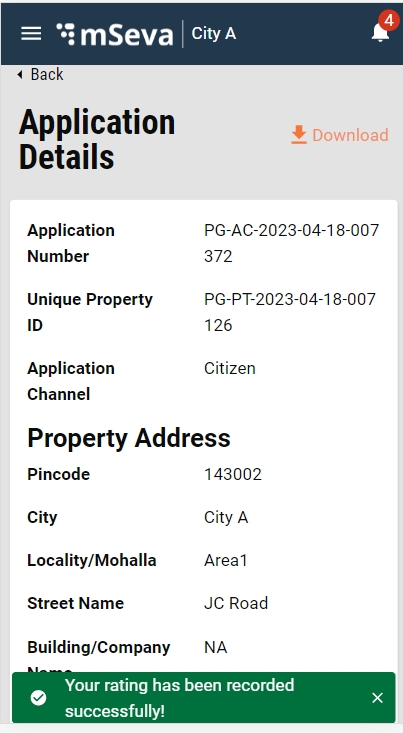
Update Property
Enter your registered mobile number Click on the checkbox to agree to DIGIT’s Privacy Policy Click on the Next button.
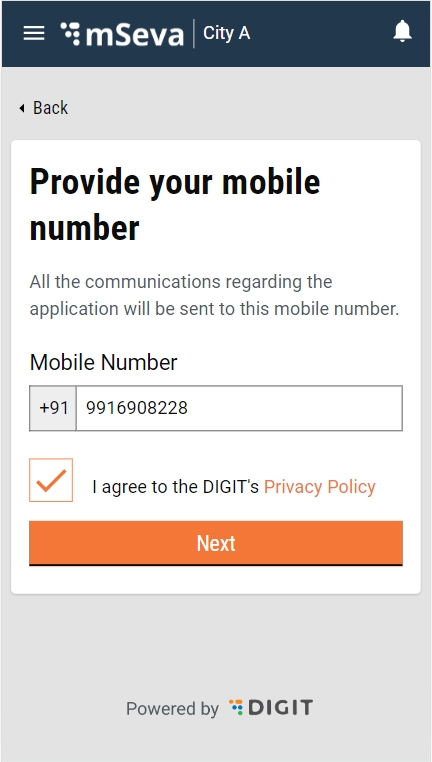 Enter the OTP received on the mobile and click on the Next button.
Enter the OTP received on the mobile and click on the Next button.
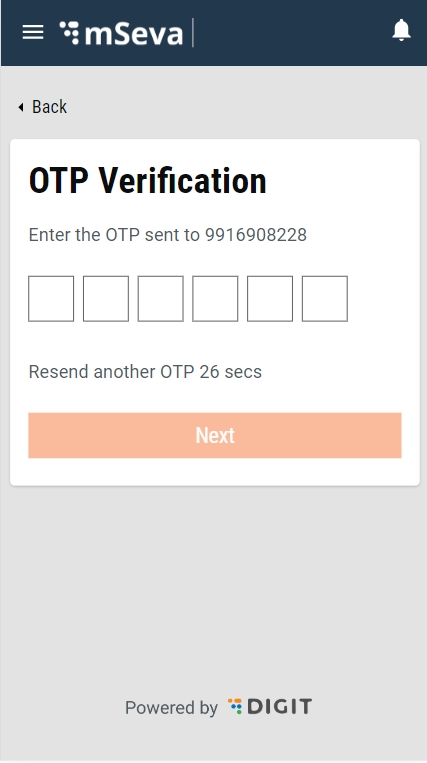
Click on Property Tax Card
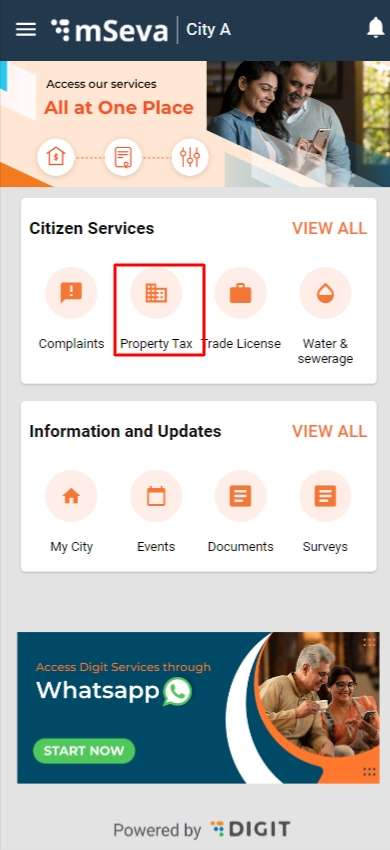
Click on My Properties.
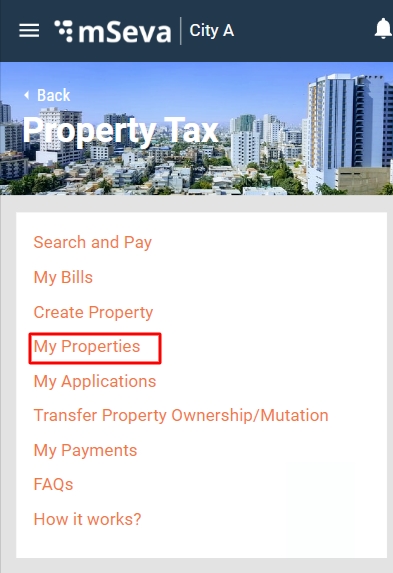
Click on View Details.
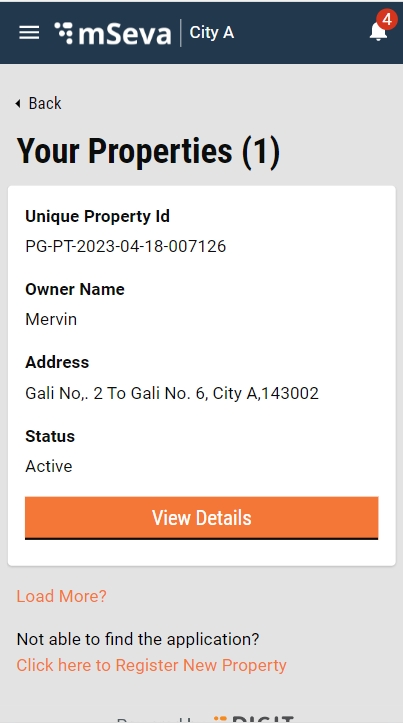
Click on Update Property.
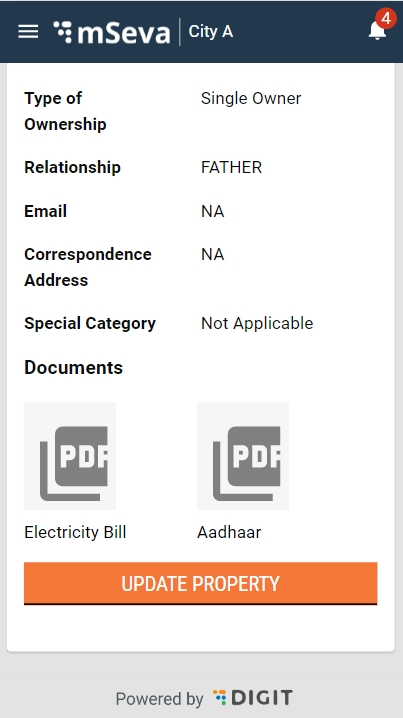
Fill in all the required details and click the Submit button.

The application is submitted successfully.
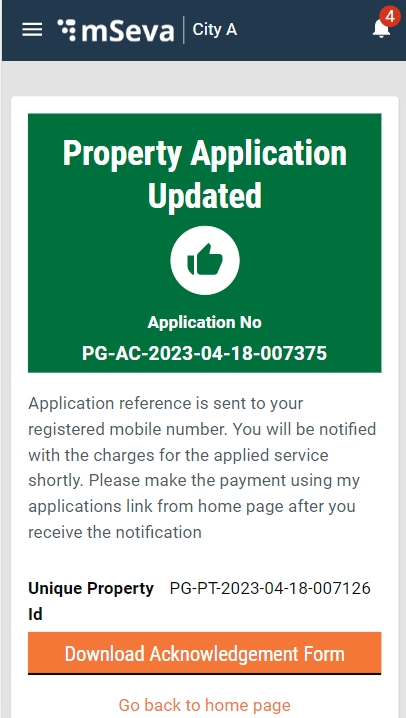
Once the application passes approval, the citizen can see the application in Active status.
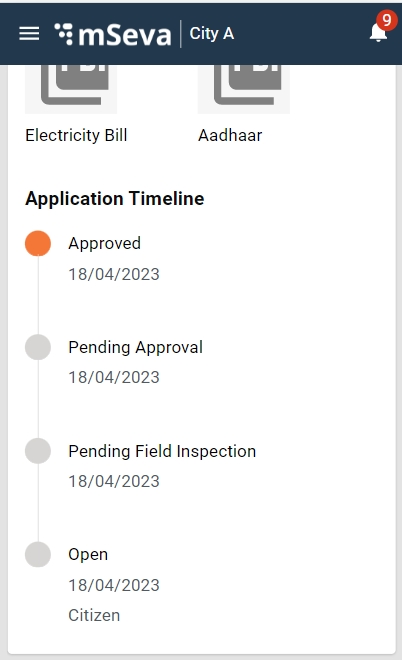
Click on the Rate Us button.
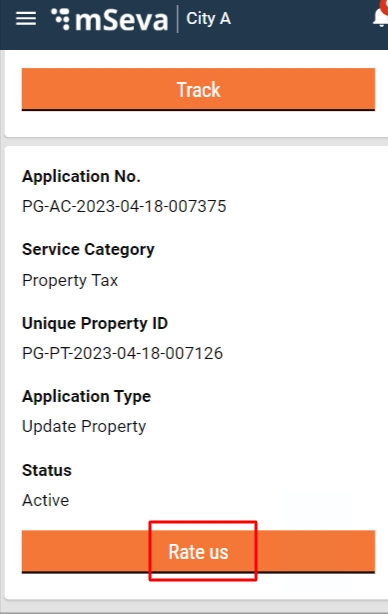
The citizen can rate the service, provide feedback and click on the Submit button.
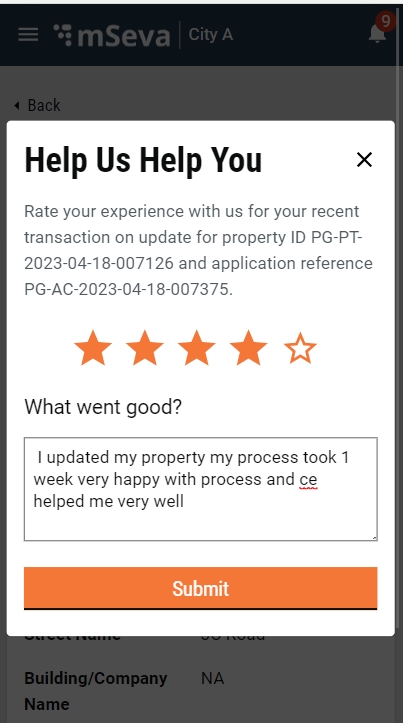
Once the rating is submitted a successful message Your rating has been recorded successfully! is displayed.
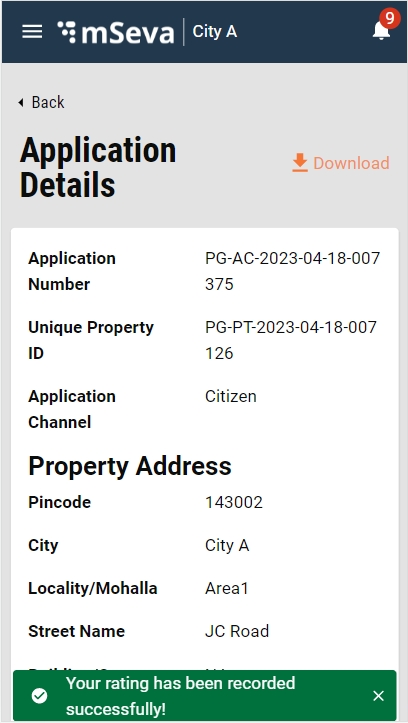
Once a citizen submits the one-time rating to a respective application, the View button is displayed.
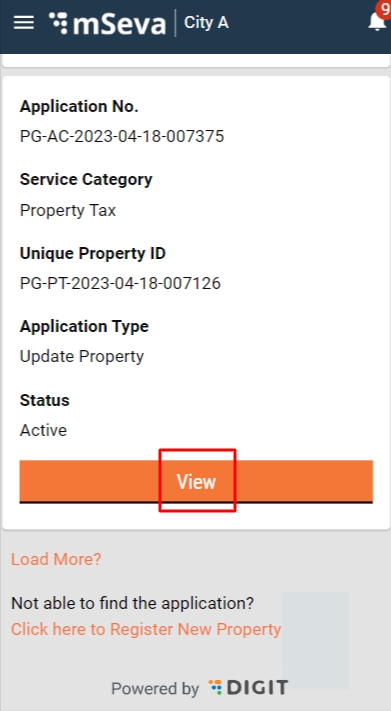
Transfer Property
Enter your registered mobile number Click on the checkbox to agree to DIGIT’s Privacy Policy Click on the Next button.
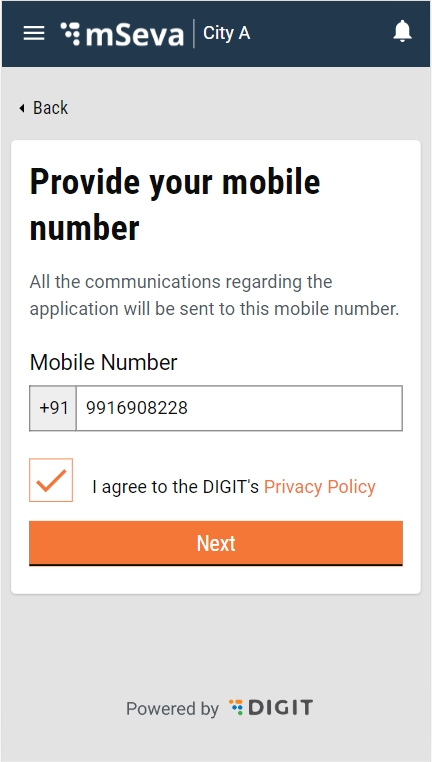 Enter the OTP received on the mobile and click on the Next button.
Enter the OTP received on the mobile and click on the Next button.
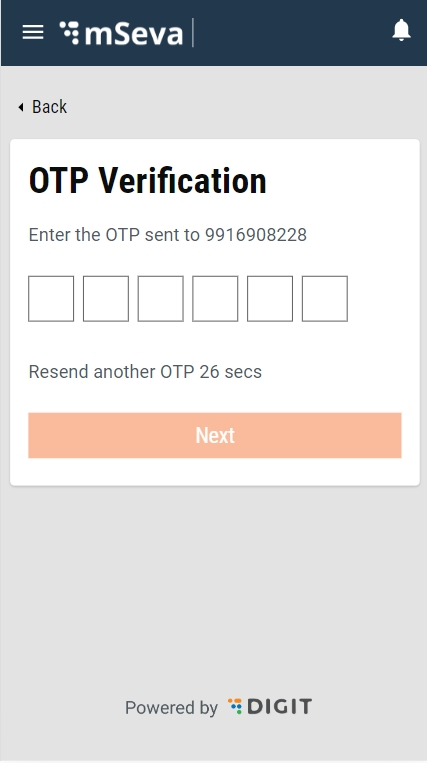
Click on Property Tax Card

Click on Transfer Property Ownership/Mutation.
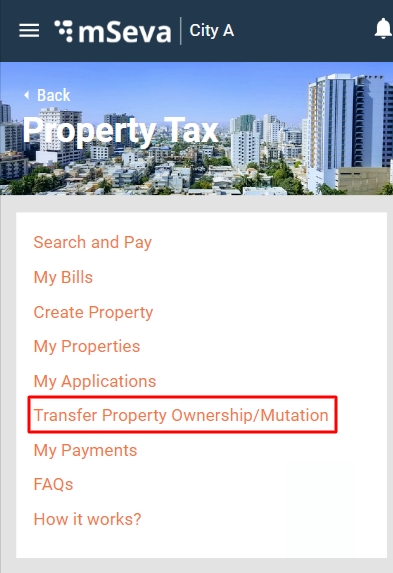
Provide the required parameters and click on Search.
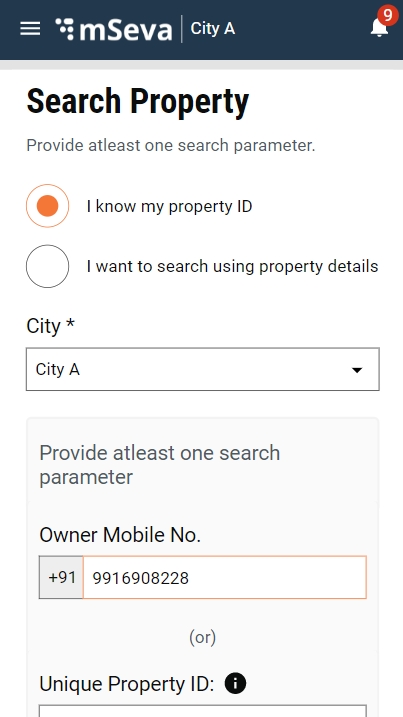
Click on Transfer Ownership.
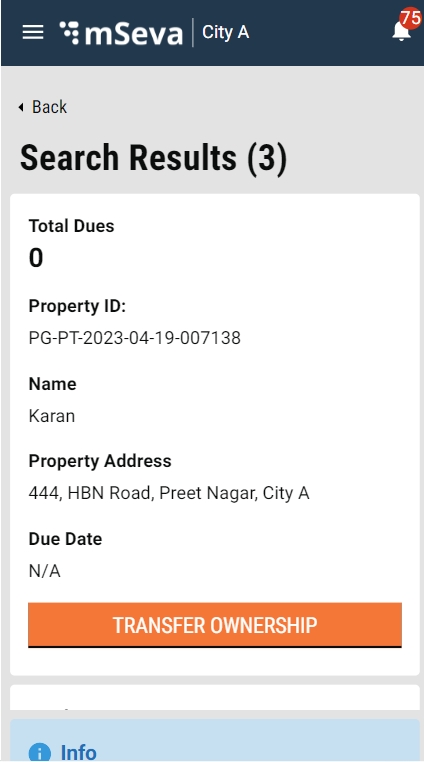
Fill in all the required details and click the Submit button.
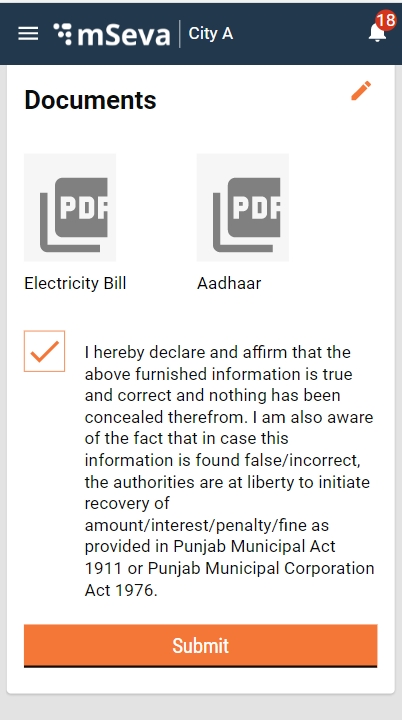
The application is submitted successfully.
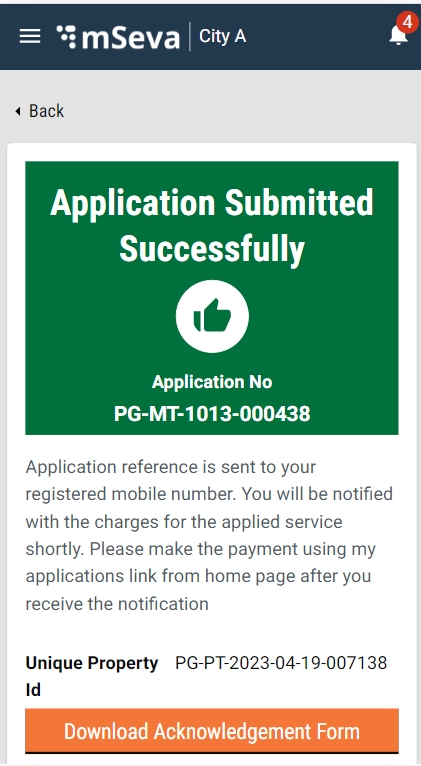
Once the application is approved, the citizen can see the application in Active status.
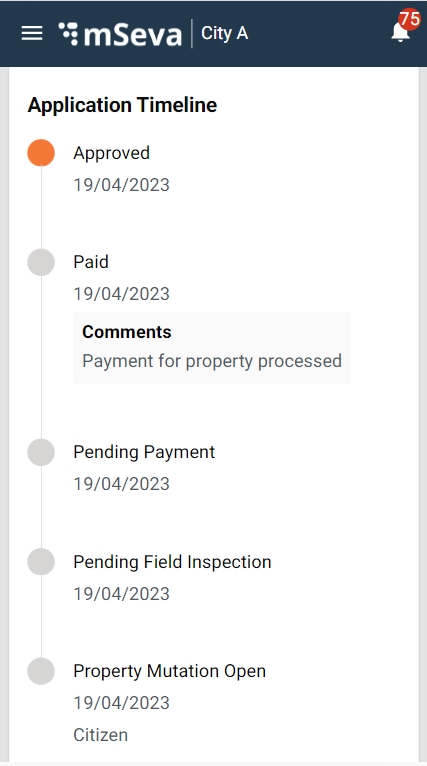
Click on the Rate Us button.
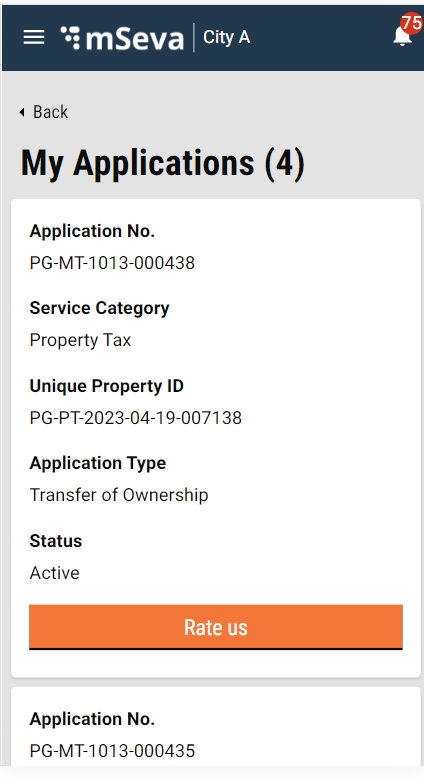
The citizen can rate the service and provide feedback and click on Submit button.
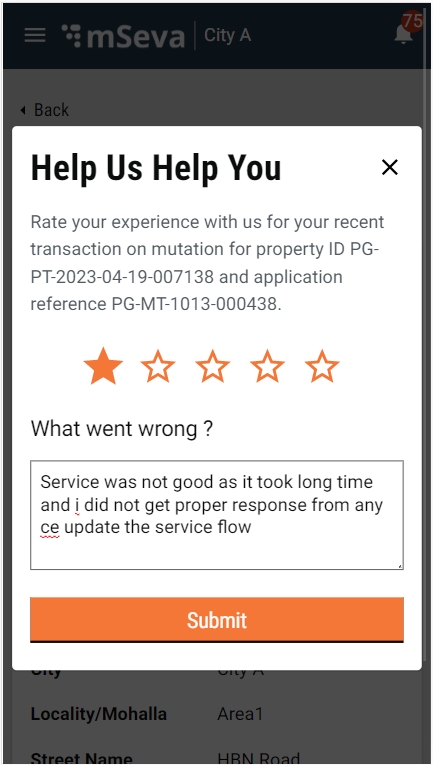
Once the rating is submitted a successful message Your rating has been recorded successfully! is displayed.
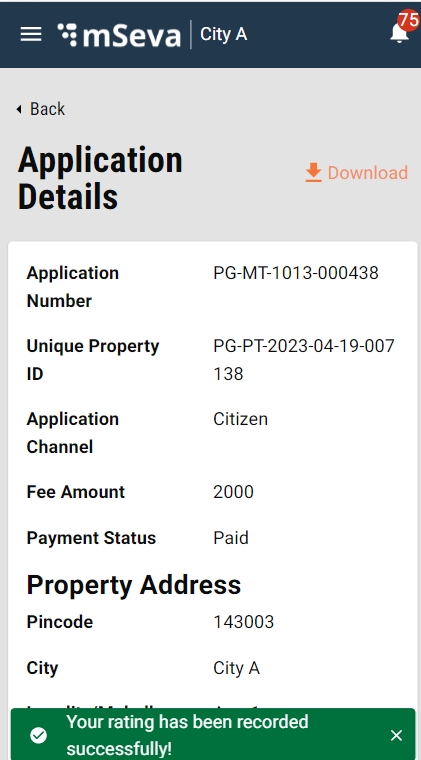
Once a citizen submits the one-time rating to a respective application, the View button is displayed.
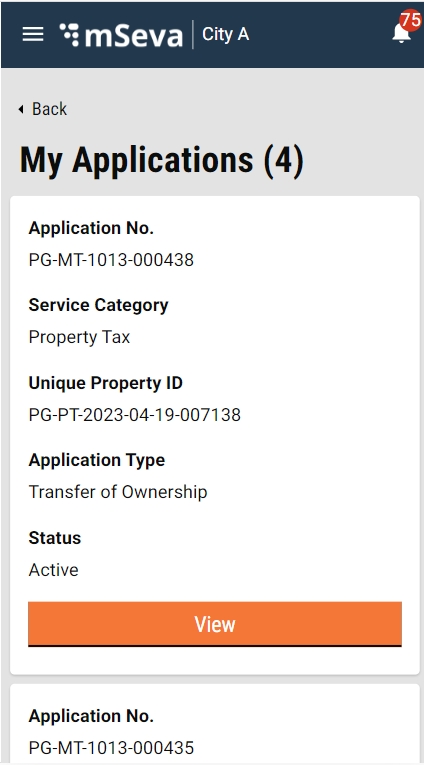
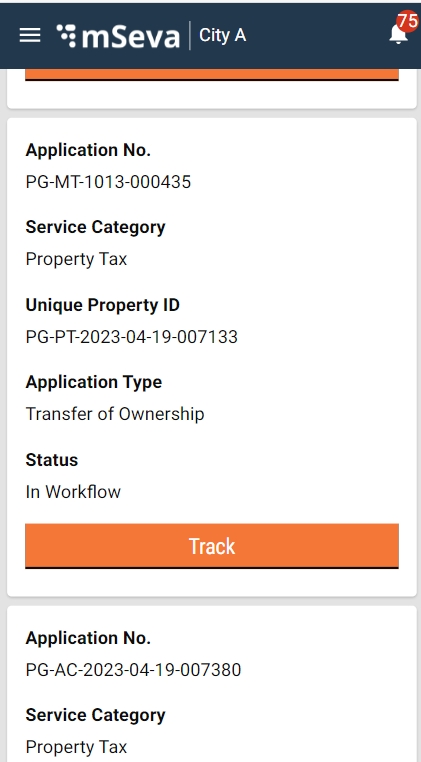
Was this helpful?