State-Level UI Customization
Overview
This page offers step-wise details to test the implementation of state-level UI customization.
Steps
Create a new maven project for State-level UI automation for the respective state.
Create a new repository in GitHub for the project and push the code to GitHub.
Keep the following settings.xml file under the .m2 folder in your system. Update the username and personal access token in the file accordingly.
<profiles>
<profile>
<id>github</id>
<repositories>
<repository>
<id>central</id>
<url>https://repo1.maven.org/maven2</url>
</repository>
<repository>
<id>github</id>
<url>https://maven.pkg.github.com/egovernments/ui-statelevel-automation</url>
<snapshots>
<enabled>true</enabled>
</snapshots>
</repository>
</repositories>
</profile>
</profiles>
<servers>
<server>
<id>github</id>
<username>USERNAME</username>
<password>PERSONAL ACCESS TOKEN</password>
</server>Add the dependency of the core UI automation repo in the pom.xml of the newly created maven project. This will download the core UI automation jar from the central maven repository.
Add the state-level tests in this new maven project and use the already existing step definitions and utilities from the core UI automation repo.
Add feature files under the package: src/test/java/
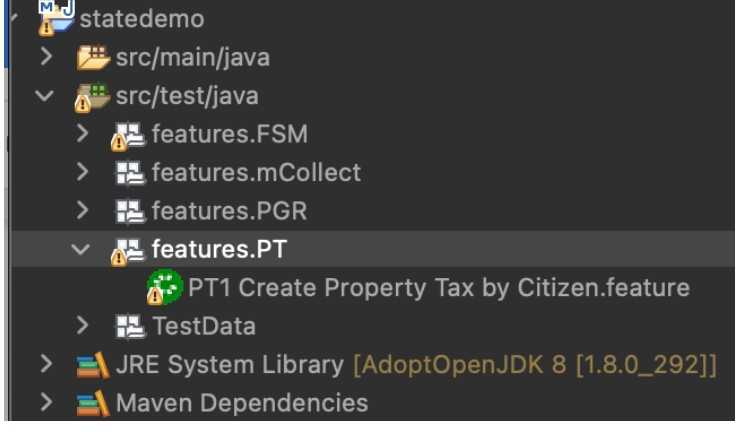
Add step definitions under the package: src/main/java/stepDefinition
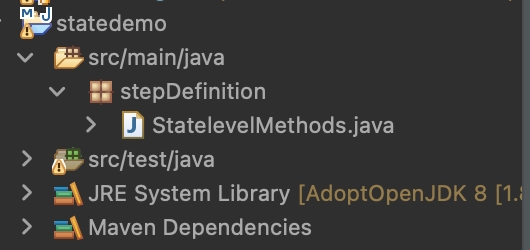
Add test data in the following folder: src/test/java/TestData
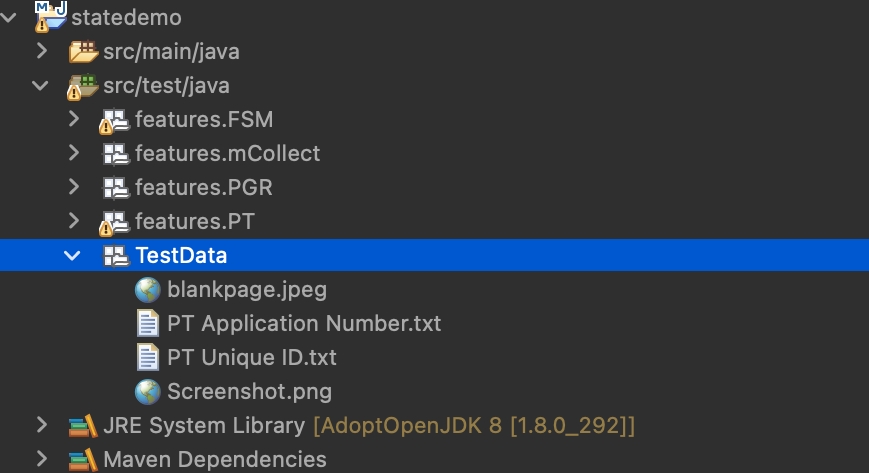
Add testing.xml with the test which is needed to run
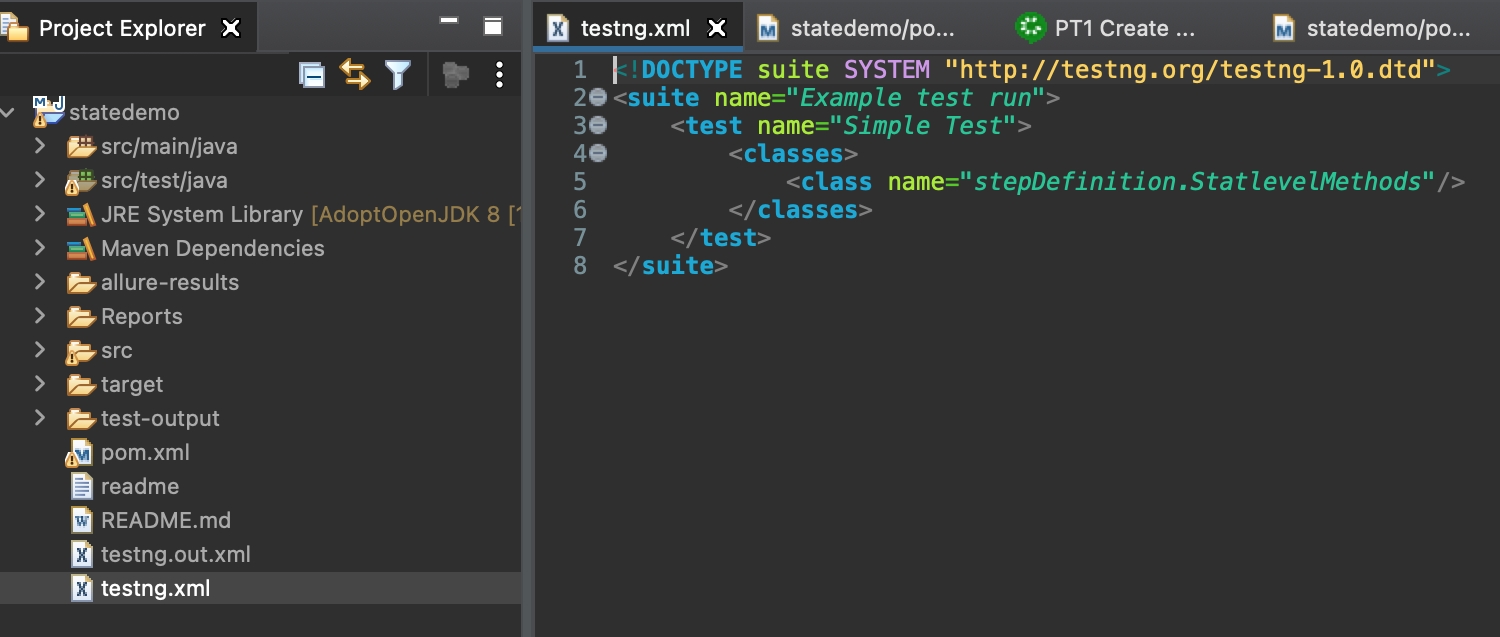
To run the tests, execute the following maven command:
$ mvn test -DdataPath=pathToDataPropertiesFile -DcredsPath=pathToCredentialsPropertiesFile
Note:: Find below the data.properties and credentials.properties file below for your reference. In the files, replace your applicable creds and data in the placeholder. For example: Replace “password = {Enter password}” with “password = pass@178"
data.properties
credentials.properties
Sample state-wise demo project is in the following Github location for your reference - https://github.com/egovernments/ui-statelevel-implementation
__All content on this page by eGov Foundation is licensed under a Creative Commons Attribution 4.0 International License.
Was this helpful?