Bulk User Create
The Bulk Upload Users functionality allows the System Administrator to create multiple users with various roles in the Microplan by uploading an Excel template containing user details.
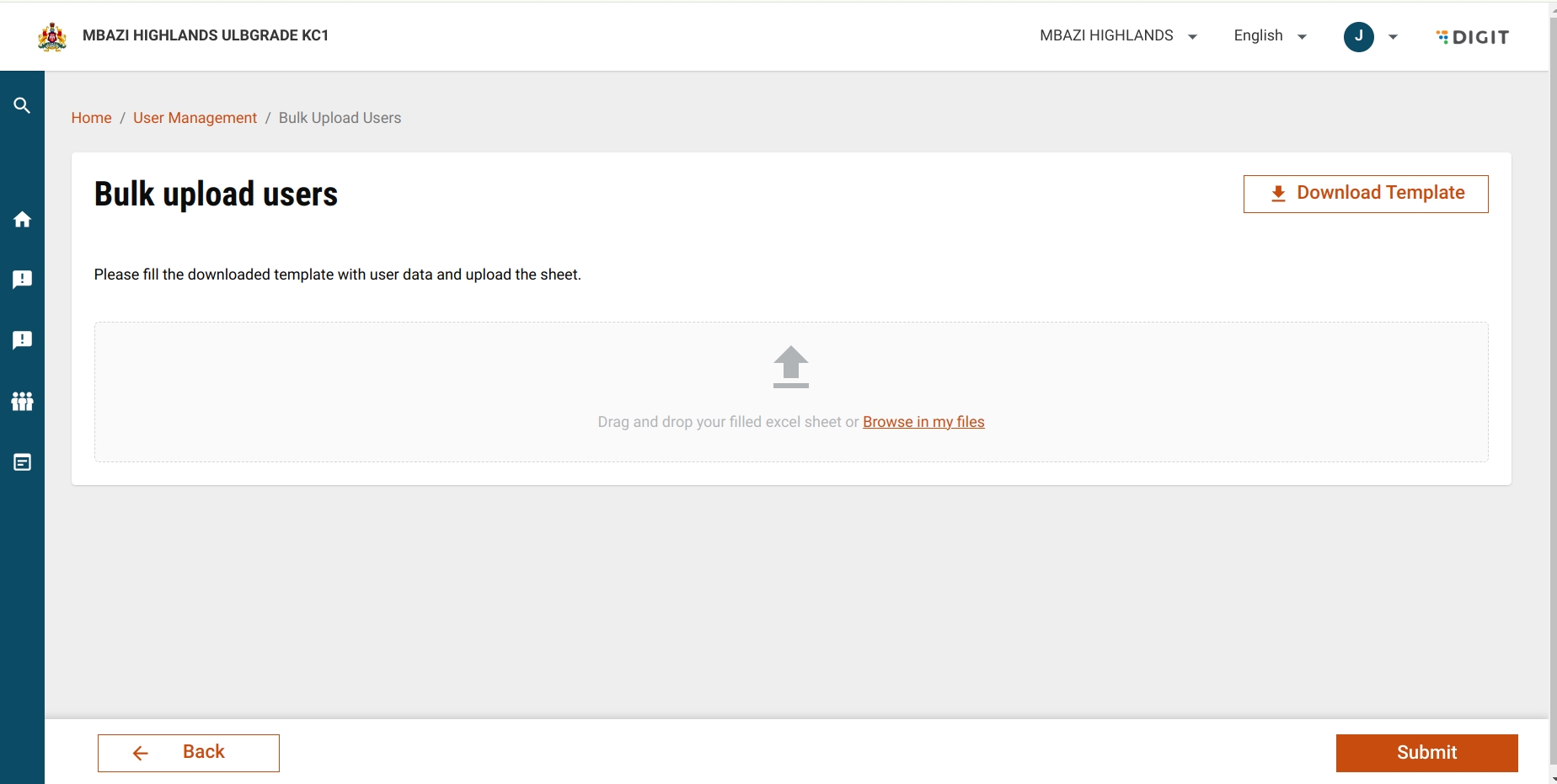
Flow of Uploading
Template generation
Editing template
Browsing and Uploading
Validating File
Submitting file
Template generation:
To fill up the details in excel sheet a template is downloadable. The template is created by using the api call to /project-factory/v1/data/_generate
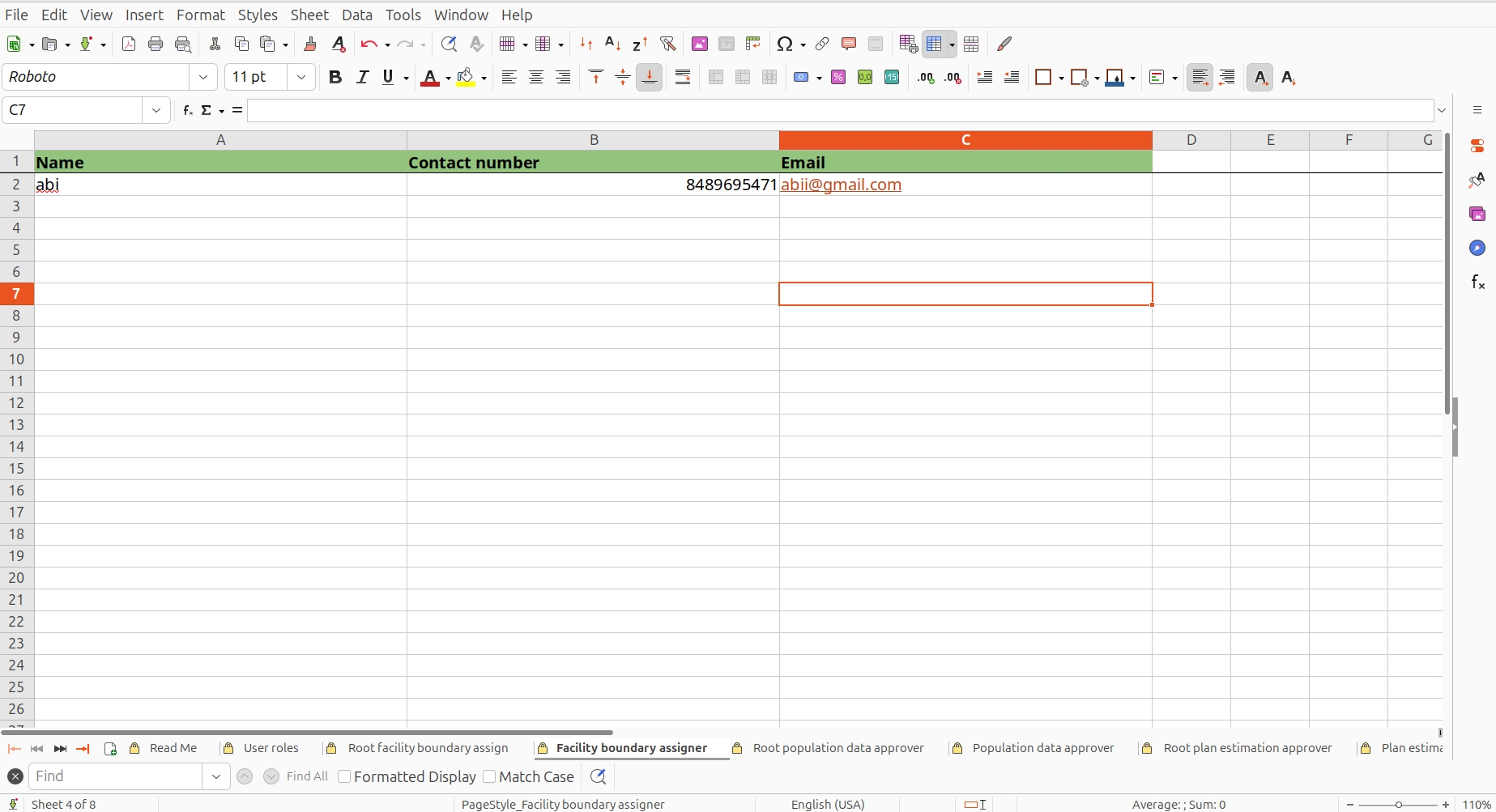
The user fills up the template and making sure to fill it in a valid manner.
Validations in excel template:
Fill in user details (Name, contact number, and email) in each sheet according to the role.
Do not assign the same user to both the Microplan Estimation Approver and National Microplan Estimation Approver roles.
Do not assign the same user to both the Facility Boundary Assigner and National Facility Boundary Assigner roles.
Do not assign the same user to both the Population Data Approver and National Population Data Approver roles.
Browsing and Uploading file
When the user clicks on Browse in My Files, they can select a file of type .xlsx, .xls and only the downloaded template can be uploaded. Once the file is selected, the validation of the Excel file begins. This validation is performed using the following hook:
The file is then set in the state and validated through the below hook.
Digit.Hooks.campaign.useResourceData( uploadedFile, state?.hierarchyType, type, tenantId, id, baseTimeOut?.["HCM-ADMIN-CONSOLE"], { source: "microplan" } );Once the status from the validation is "Completed", the processedFileStoreis extracted from the response and sent to the following hook.Digit.UploadServices.Filefetch([processedFileStore], tenantId)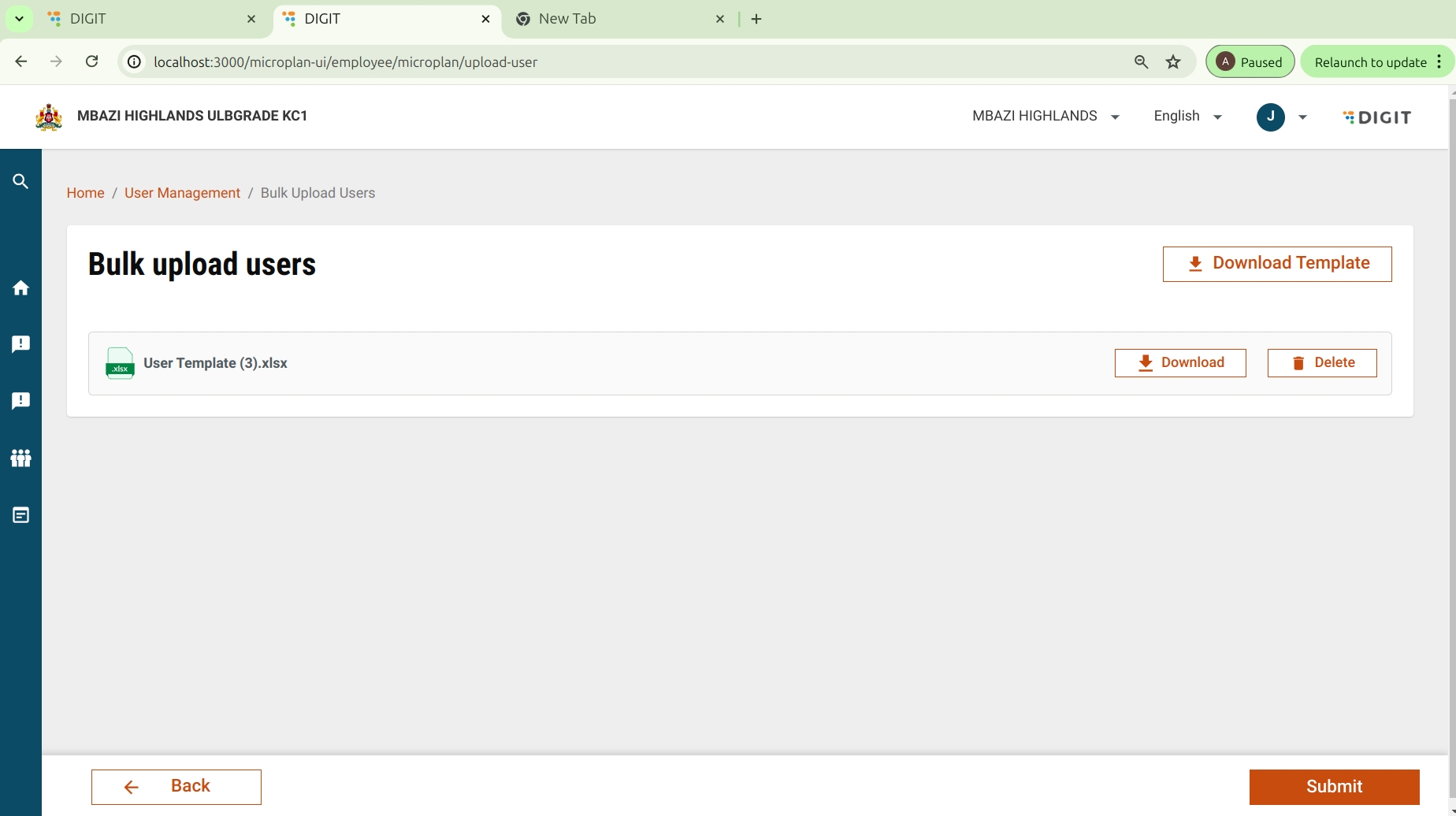
This hook returns fileUrl, which contains the URL attribute. For example, the URL might look like:
https://unified-qa-filestore.s3-ap-south-1.amazonaws.com/mz/HCM-ADMIN-CONSOLE-CLIENT/December/4/1733307220857RYETclexTL.xlsx?...This is a pre-signed URL generated by Amazon S3 (Simple Storage Service), which provides temporary access to a specific file stored in an S3 bucket.
When the fileUrl is set, the file can be downloaded by clicking a button that uses the following hook:
Digit.Utils.campaign.downloadExcelWithCustomName({ fileStoreId: file?.filestoreId, customName: fileNameWithoutExtension }); When the files are selected, the following api calls are being made.
Actions is set to validate when the file is first selected its sent for payload for /project-factory/v1/data/_create
End Point
Method
/project-factory/v1/data/_create
MICROPLAN_ADMIN
/project-factory/v1/data/_search
MICROPLAN_ADMIN
Validation of xlsx files
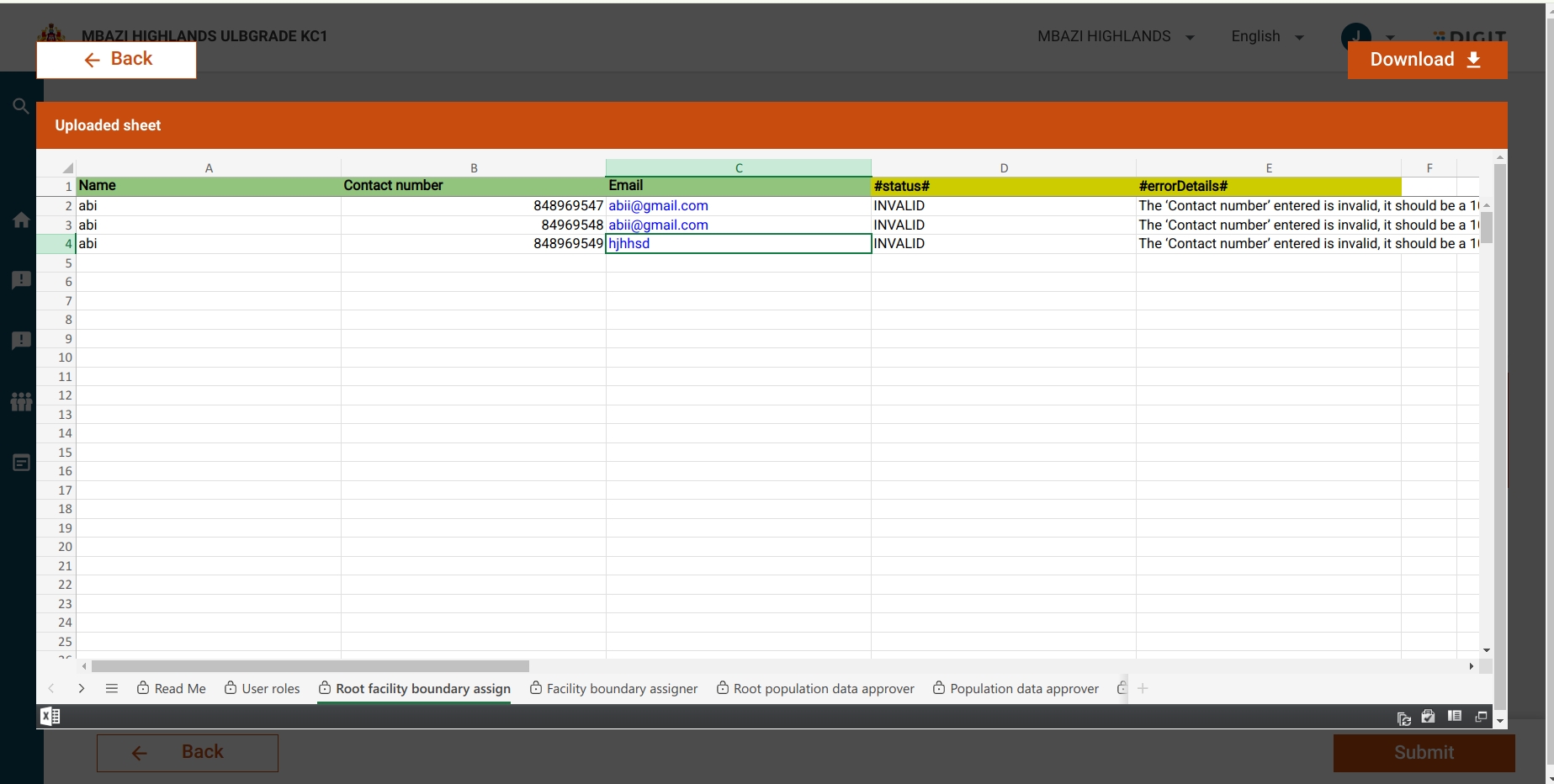
This hook does the validation of the xlsx file uploaded.
Digit.Hooks.campaign.useResourceData( uploadedFile, state?.hierarchyType, type, tenantId, id, baseTimeOut?.["HCM-ADMIN-CONSOLE"], { source: "microplan" } );The error description is shown in error details.
On Submit:
The action is set to create for the payload for /project-factory/v1/data/_create
The page goes
End Point
Roles
/project-factory/v1/data/_create
MICROPLAN_ADMIN
Delete File:
When the delete button is clicked, the uploaded file is deleted.
Was this helpful?