Community Living Facilities
Overview
The Community Living Facilities feature in HCM is designed to support health campaigns in places where people live together for extended periods, such as schools, nursing homes, and refugee camps. It allows for both fixed-post and mobile delivery (transit post), making it easier to reach beneficiaries efficiently. This feature ensures that health interventions can be effectively delivered beyond traditional household-based approaches by enabling proper enumeration and adapting to different facility setups.
To learn more about the scope of Community Living facilities, click here.
Steps
There are 3 scenarios -
The user is assigned to work at a community living facility.
The user is assigned to work at both a community living facility and in a house-to-house setting.
The user is assigned to work from house to house.
Home Screen
Use the separate navigation options available for:
Community Living Facilities–based delivery
Transit Post–based delivery
Household–based delivery
Click on the respective card to navigate to its flow.
The Community Living Facilities and Transit Post cards will appear only if required by the campaign.
The progress bar tracks beneficiaries covered under Household and Community Living Facilities.
Transit Post coverage is monitored separately since it is not included in the microplan.
Search CLF Details
Enter the name of the required Community Living Facility (CLF) in the search bar.
The search result displays the following:
The name of the CLF
Its proximity (distance from the user)
Click the Open button on the card to open the selected CLF.
The Match Not Found message is displayed if the search result does not match the given criteria. Proceed with Register New Household to add the household details.
Use the filters provided to refine the search.
Enter the CLF Location details.
Click on the relevant card to select the Type of Structure. Select the Number of rooms depending on the requirement.
Enter the Individual Details as prompted on the screen.
Click on the scan voucher to open the camera and scan the QR code on the voucher.
Once the voucher is linked, click on the Submit button. This opens the Summary screen.
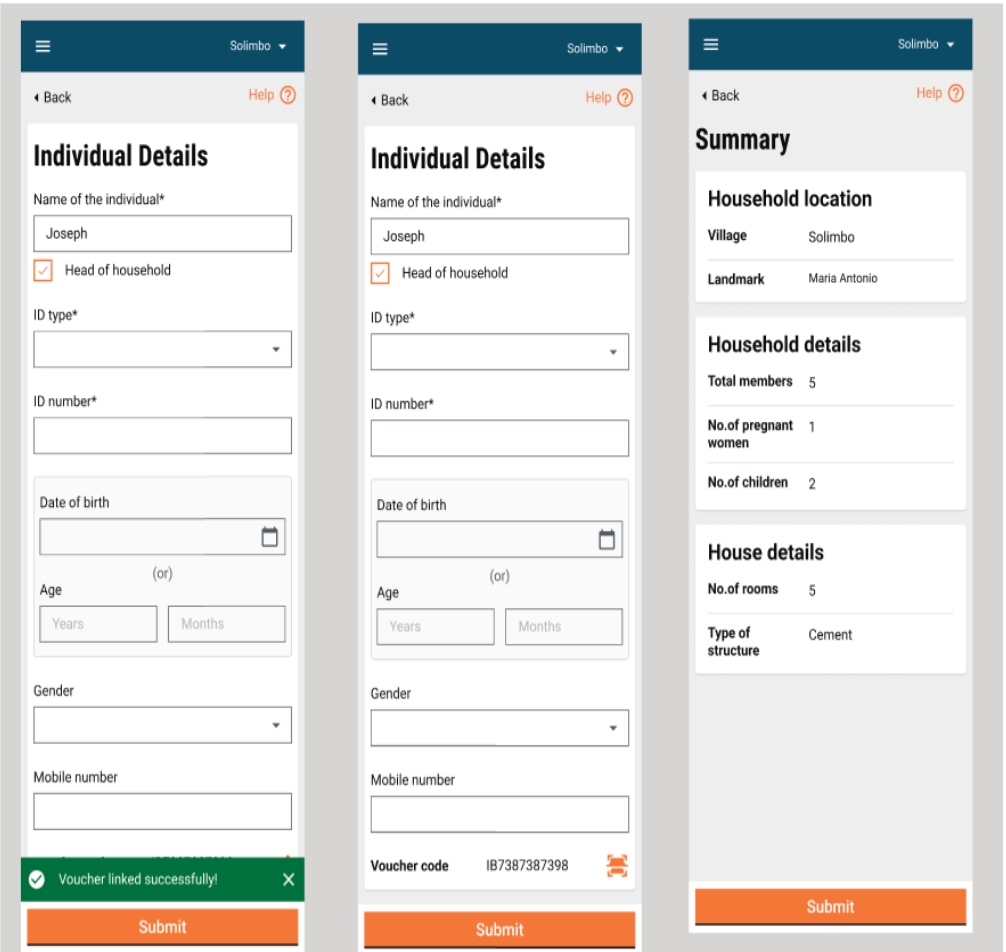
Click on the Submit button to record and save the data.
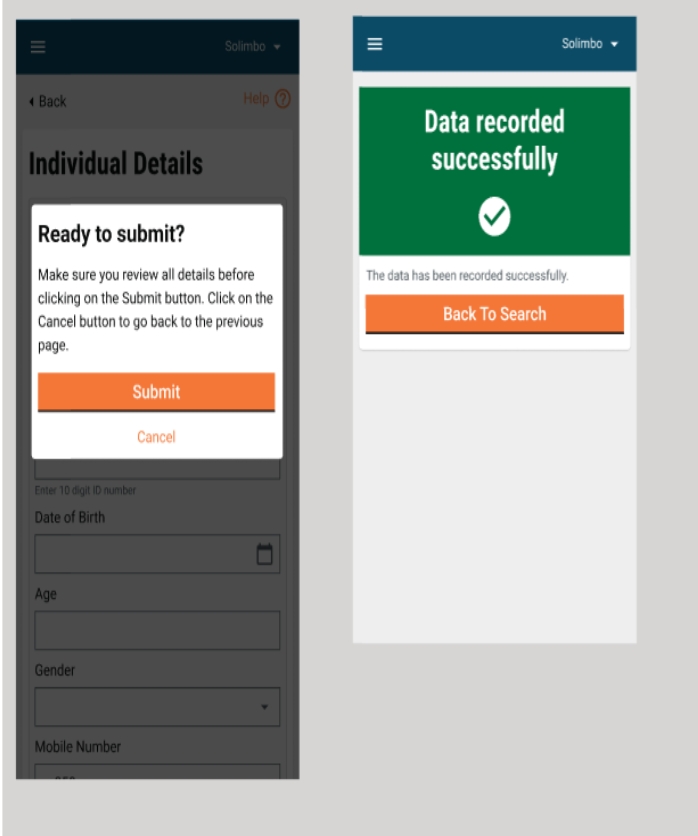
Assess Eligibility
On the Beneficiaries screen, click on the Assess Eligibility button to evaluate if the individual is eligible for the selected campaign.
Answer the questions on the screen to evaluate the conditions.
Deliver Intervention - Individual Campaigns
On the Community Living Facility (CLF) screen, click Record Delivery.
This opens the Beneficiary Details screen.
Use this screen to record the administration of services for any individual-based campaign, such as:
Neglected Tropical Diseases (NTDs)
Seasonal Malaria Chemoprevention (SMC)
Polio
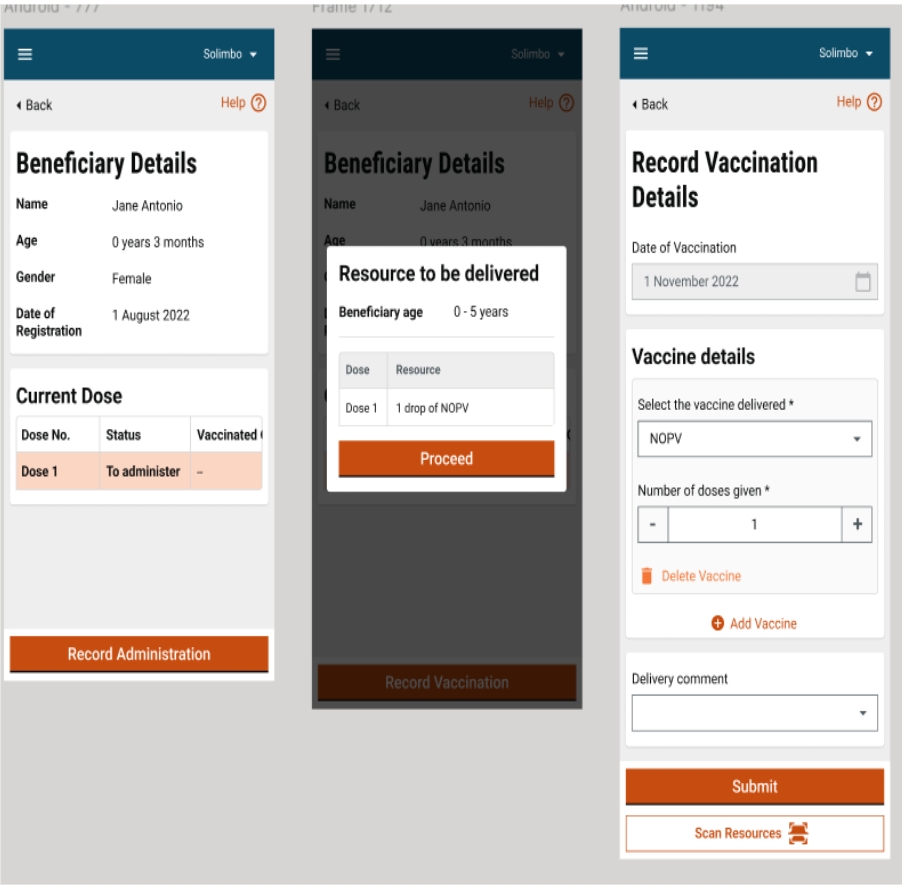
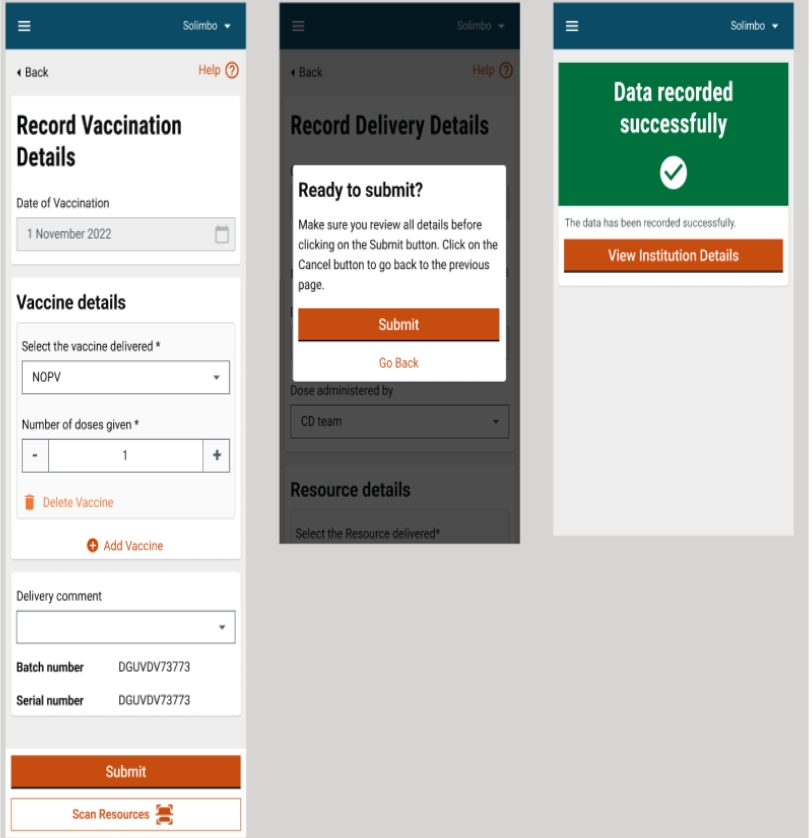
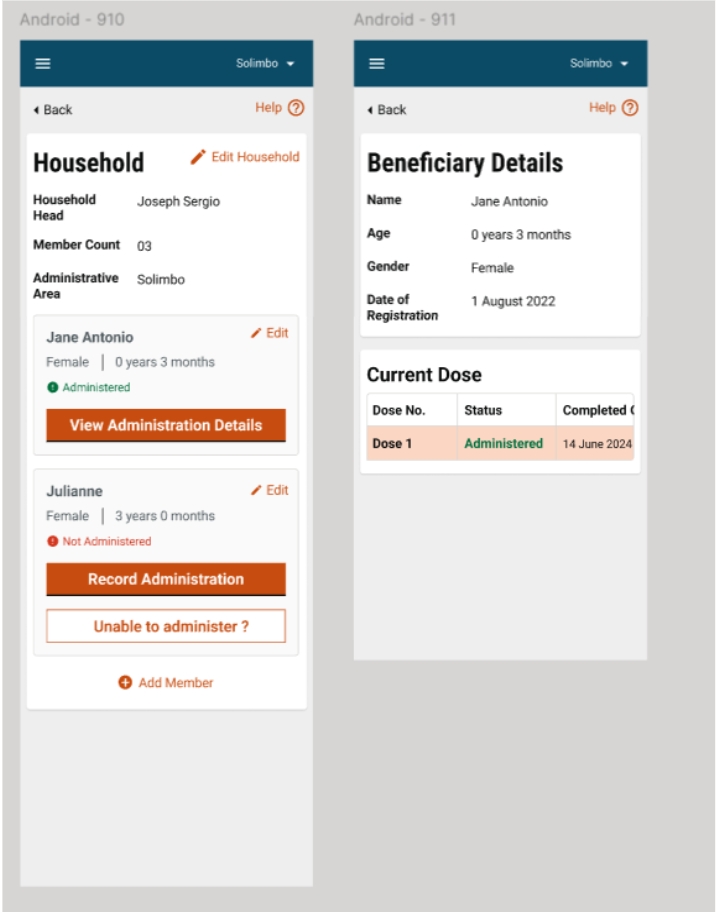
Deliver Intervention - Household Campaigns
On the Household screen, click Record Delivery.
This opens the Beneficiary Details screen.
Use this screen to record the delivery of services for any household-based campaign, such as:
Bednet distribution
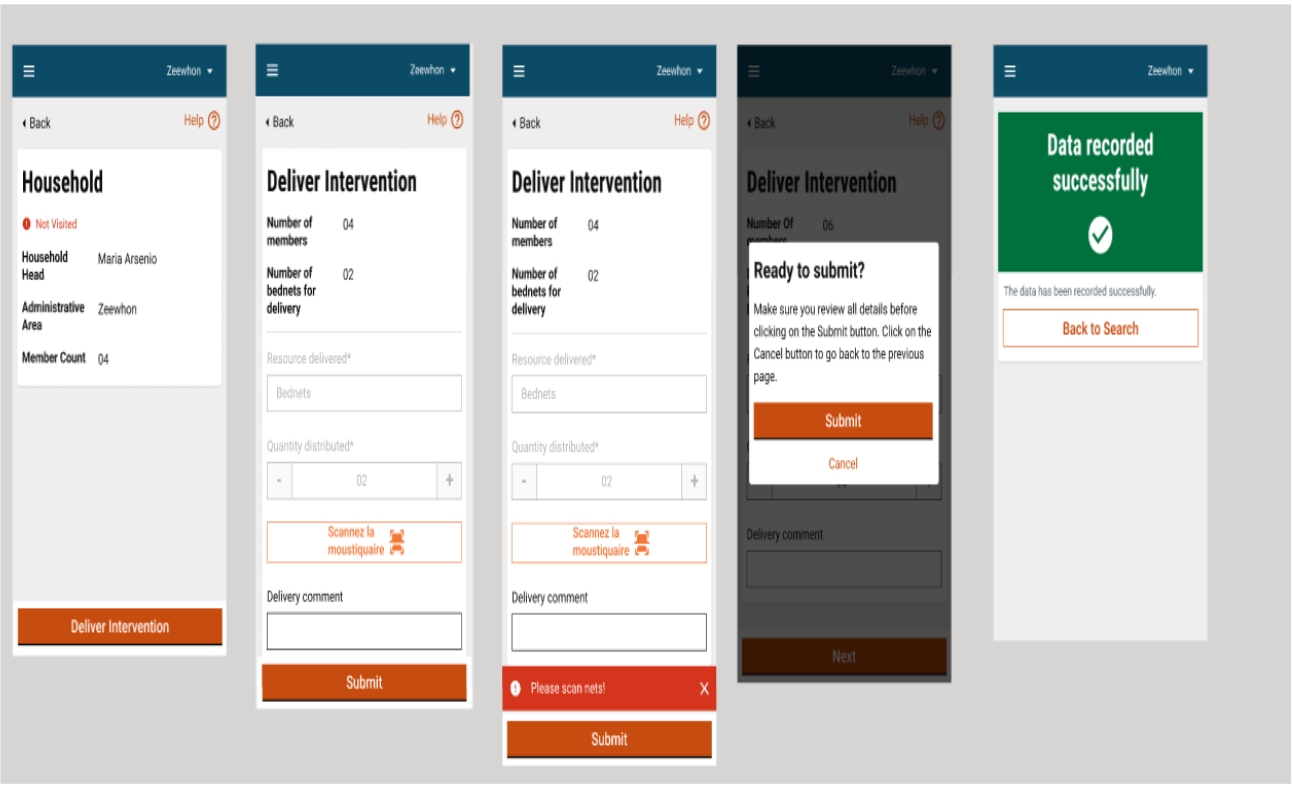
Deliver Intervention - Data Pre-loaded From Microplan
Click on the Delivery card.
Search for the required Community Living Facility (CLF) by name.
Since all CLF data is pre-loaded during down-sync, the necessary information for the selected CLF will be readily available.
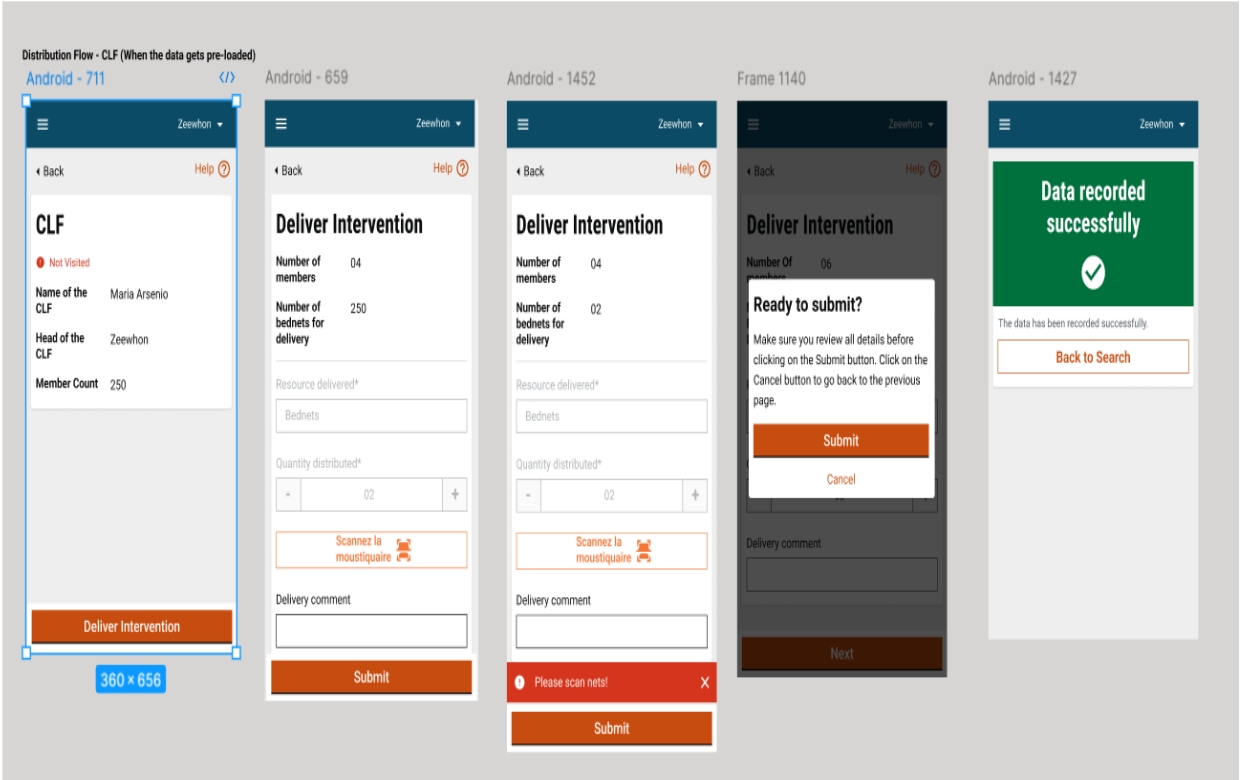
Deliver Intervention - When Data Not Pre-loaded
If CLF data is not pre-loaded from the microplan, deliveries must be managed through on-the-spot registration. Once registered, the delivery screens and steps remain the same as with pre-loaded data.
Transit Post
- The KPI indicators show the deliveries completed for the current data and cumulative for that user. The following details are captured:
Type of transit post (master data)
Name of transit post (user input)
Scan resource
The resource is scanned using the scanner feature.
Manual entry
Enter the resource code if the scan does not work for any reason.
Deliver Intervention
- The screen shows:
The number of deliveries for the transit post is selected
The transit post details
The resource to be delivered
Eligibility conditions
Resource details scanned
Click on Record Delivery to add a count toward the delivery of one beneficiary. The process is repeated until all beneficiaries are administered. Click on Close Delivery to complete the deliveries for the selected transit post.
Upon successful scan, the acknowledgement screen is displayed.
Last updated
Was this helpful?