Work Order
The work order feature offers the below options to the users:
Inbox
Home Page > Work Orders
Click on the Work Orders card on the home page. This displays the Inbox page.
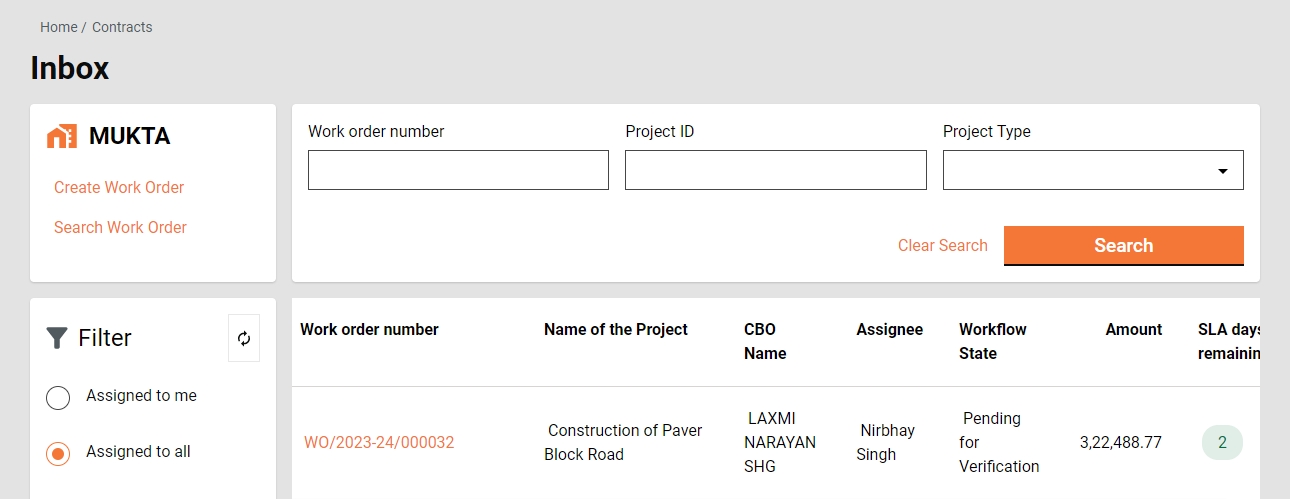
The feature menus are displayed on the top left side.
The filter panel is available on the bottom left side with the following filters:
Assigned to Me - The work orders assigned to the logged-in user are displayed on the right window.
Assigned to All - This is selected by default and hence, all work orders irrespective of who is assigned, are displayed on the right window.
Ward- It filters and displays the work orders based on the selected ward.
Workflow States - It appears only when the application type filter is selected. It filters the work orders based on the selected status and displays the results on the right window.
On the top right, the search parameters are displayed. These allow you to search the work order by Work Order Number, Project ID, and Project Type.
On the bottom right, a window is provided to list the work orders based on default settings, applied filters and search parameters.
Search Work Order
Home Page > Work Orders> Inbox > Search Work Order
The search work order enables ULB employees to search for a specific work order using different search parameters.
Search Criteria
Ward
Project Type
Project Name
Work Order Number
Status
Created From Date
Created To Date
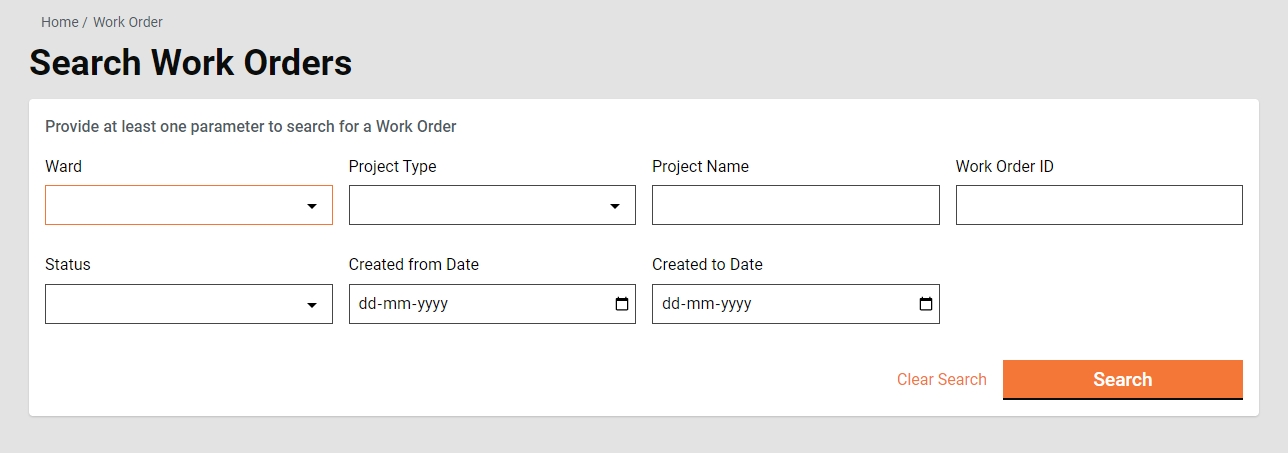
At Least one parameter is mandatory. Enter anyone for more to search for a work order.
The system fetches the work order created between the specified period by entering the date range in created from and created to. From Date and To Date are considered as one parameter.
Click on the Search button to view the search results.
Click on the Reset button to renew the search using different parameters.
Search Result
Work Order Number
Project Name
Name of CBO
Role of CBO
Location
Status
Amount
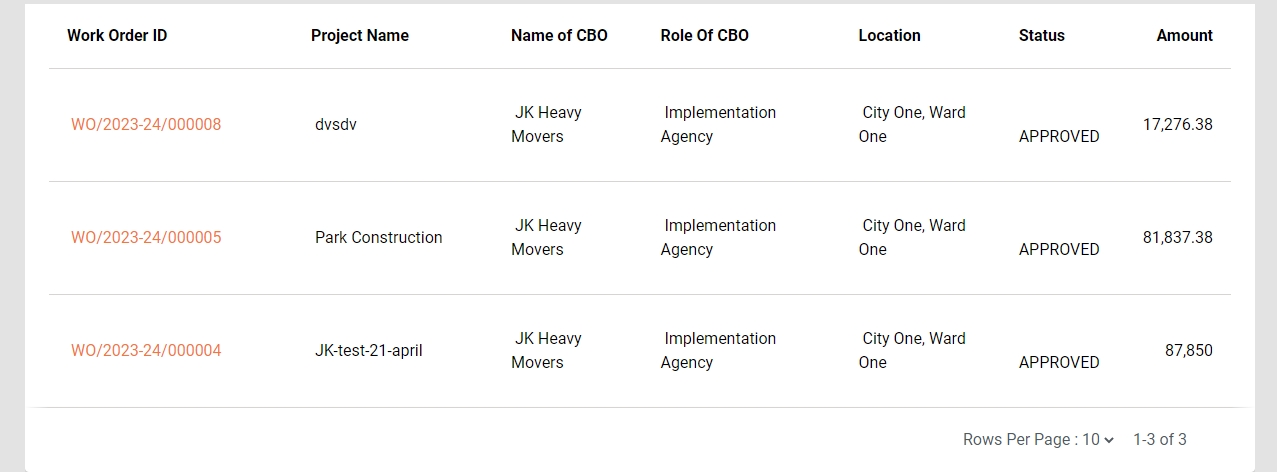
View Work Order
Home Page > Work Orders > Inbox > Search Work Orders> Search Results
The work order is searched using the search work order and then click on the work order number to see the detail.
Click on the work order number to view the work order details.
Complete work order details are displayed along with attached documents and the option to download the work order in PDF.
Create Work Order
Home Page > Work Orders > Inbox > Create Work Order
To create work order -
Search for the estimate using the Search Estimate option.
Click on the Estimate Number to view the estimate details.
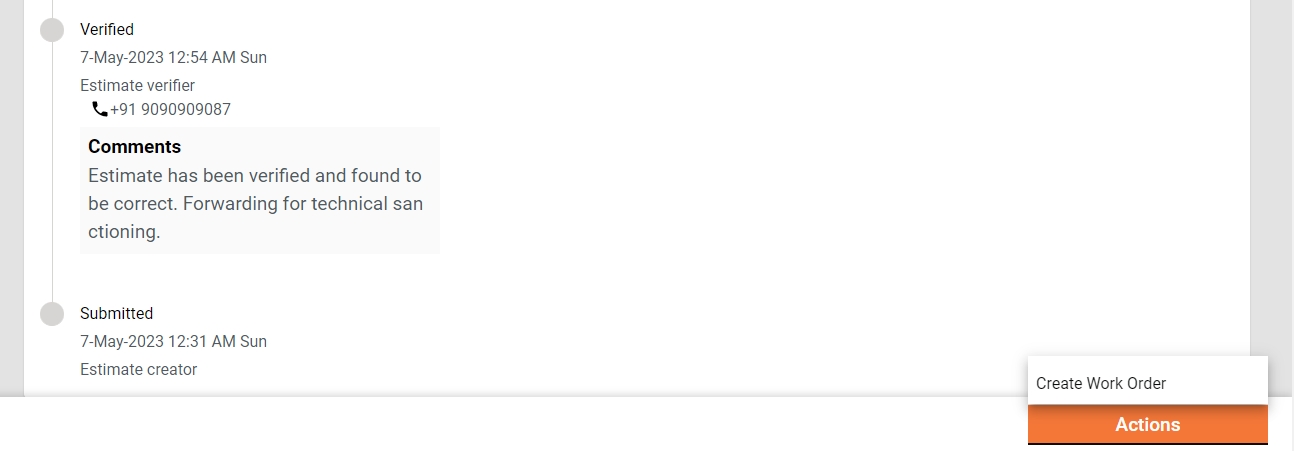
Click on Create Work Order to open the form.
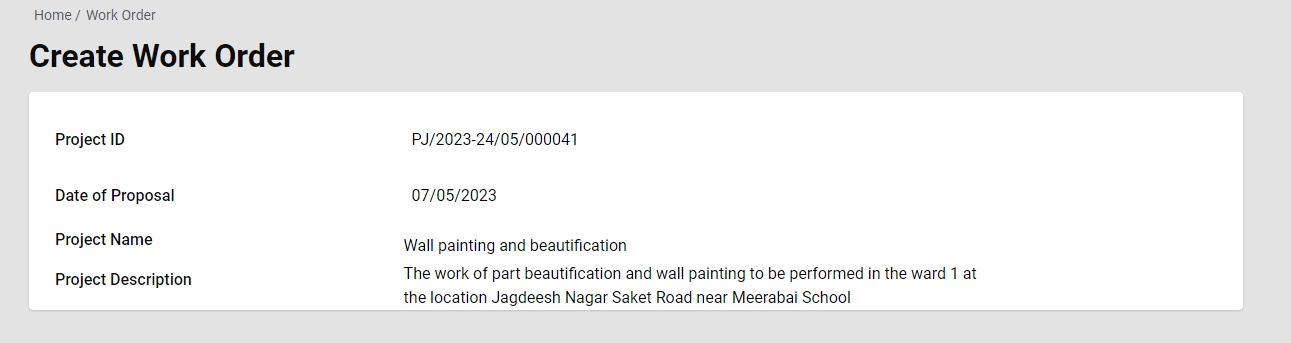


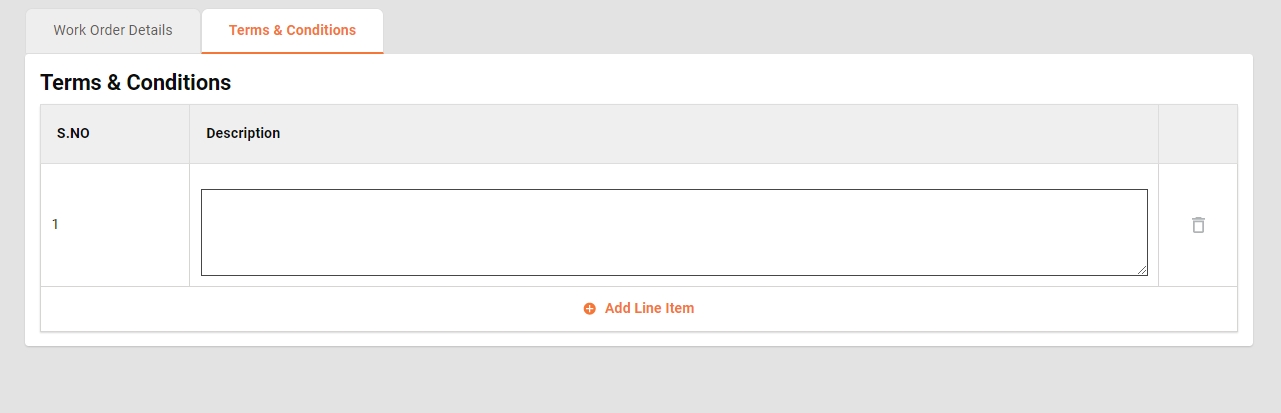
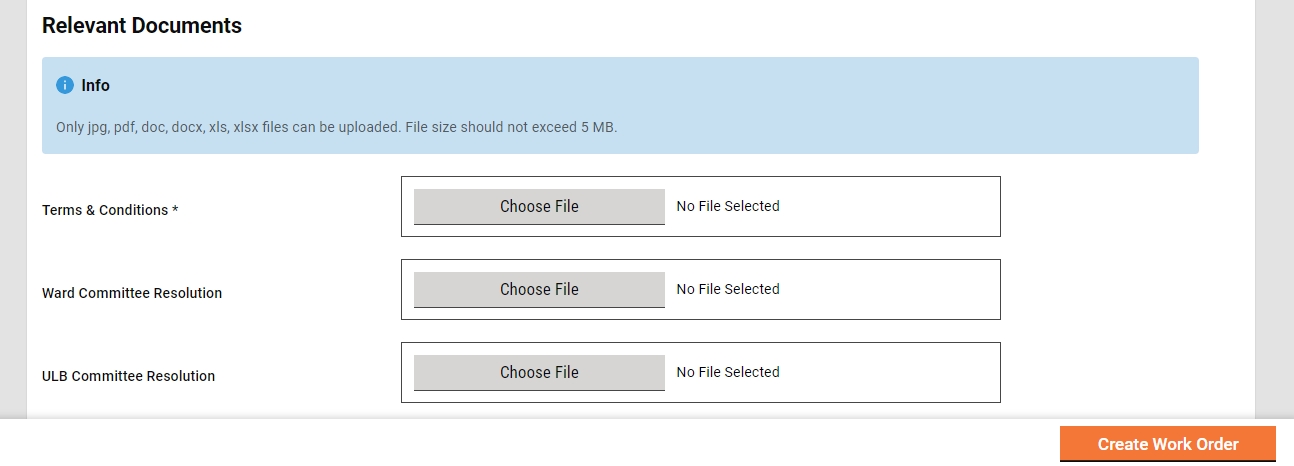
Fill in the details and then click on the Create Work Order button. Make sure the fields marked with asterisk are mandatory and must be filled in.
Workflows
Creator
The Work Order Creator (WC) is responsible for creating and forwarding the work Order along with relevant documents uploaded.
WC can
Create and forward work order
Edit work order
Create and Forward
The work order creator (WC) has the right to create a work order for a project and then forward it to the verifier. On creation, the WC gets the forward dialogue box from which the user optionally selects the verifier’s name as the assignee name, adds the comments if any, and then forwards the work order.
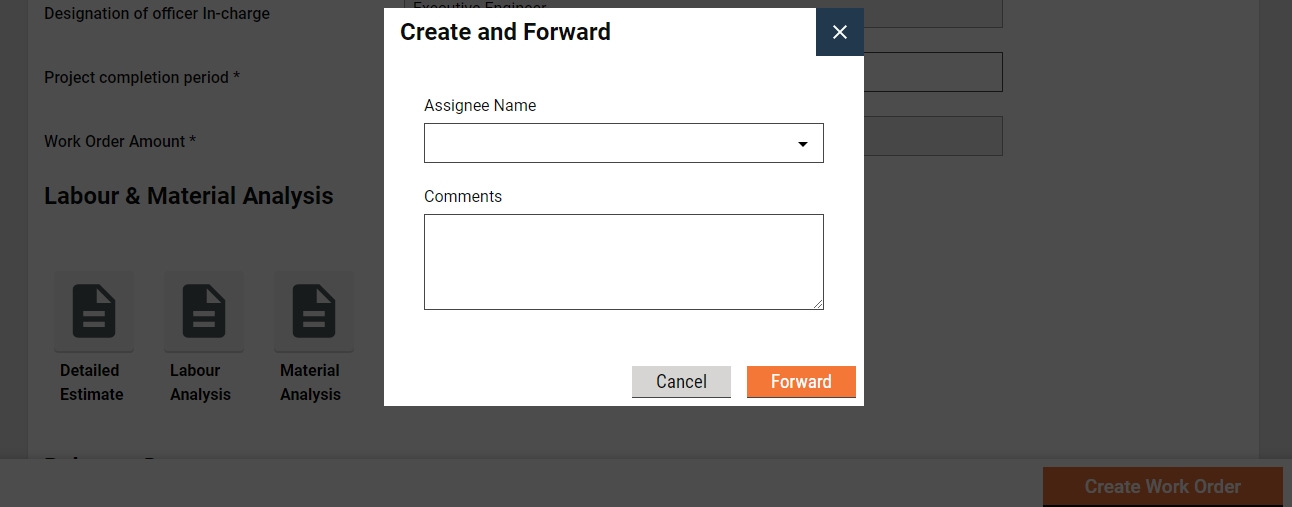
On Forward, the work order is forwarded to the verifier and the success page is displayed with the success message and work order number.
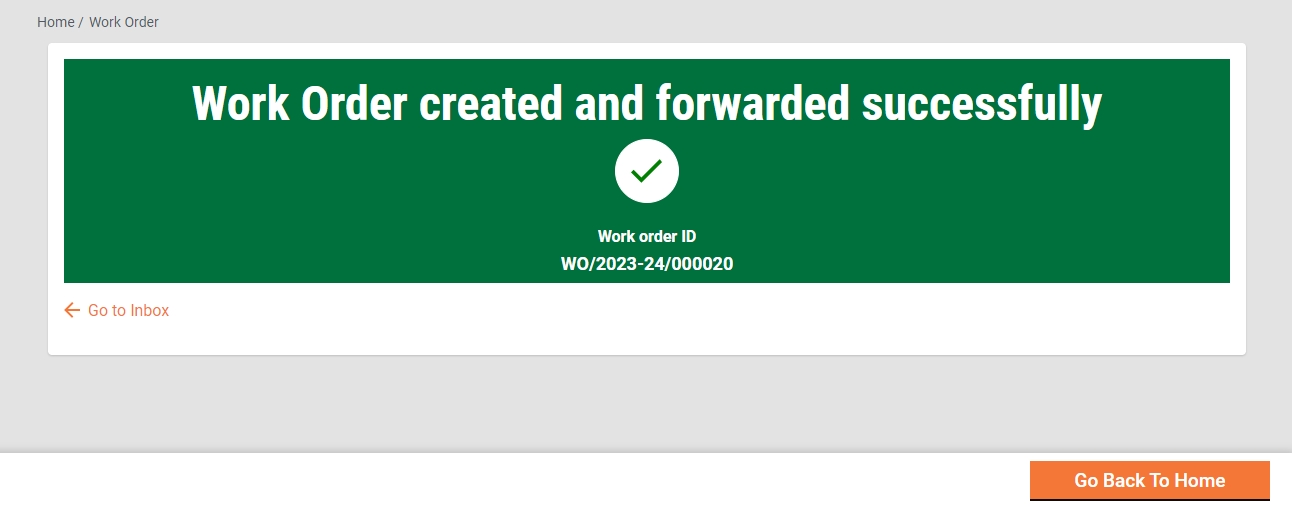
Edit
The Work order creator (WC) has the right to edit the work order in the case the work order is sent back for any correction.
The work order pending correction is available in the Inbox. Else, search for the work order using the search work order.
Click on the work order number to open the work order and view the details.
Select the Edit from the Take Action. The work order is opened into editable mode.
Verifier
The Work Order Verifier (WV) is responsible for verifying the work order and supporting documents uploaded.
WV can -
Verify and forward the work order
Send work order back to WC
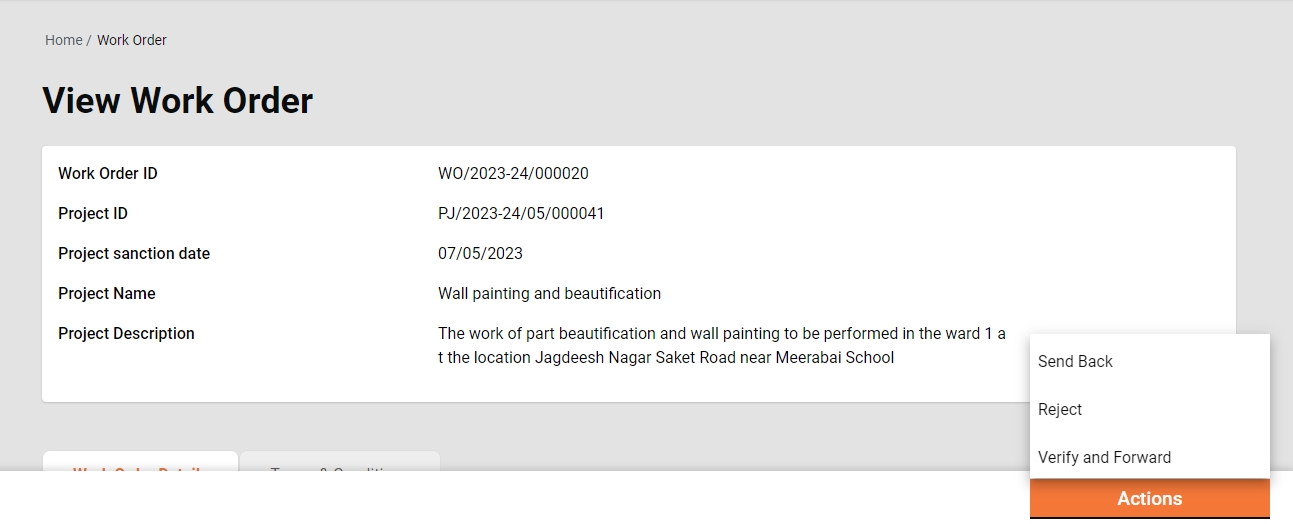
Verify and forward
The WC verifies and forwards the application if the documents and information provided in the work order are found satisfactory and complete.
To verify and forward the work order -
The work order pending verification is available in the Inbox. Else, search for the work order using the search work order.
Click on the work order number to open the work order and view the details.
Select the Verify and Forward from the Take Action. A pop-up window is opened.
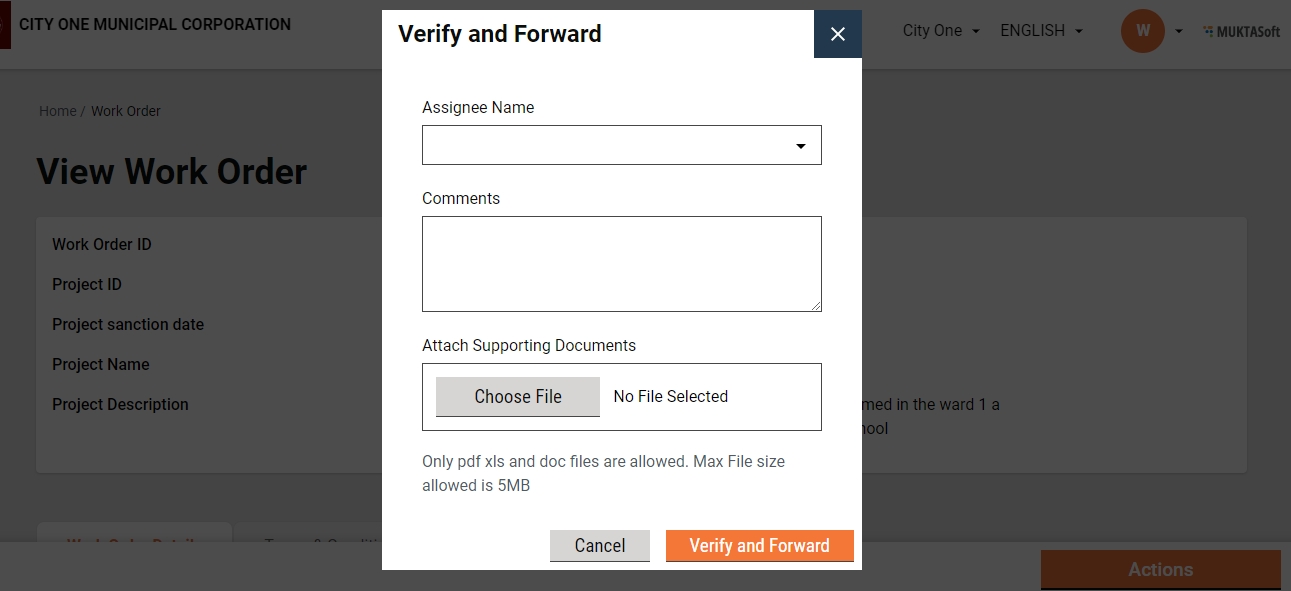
Select the approver’s name as Assignee Name.
Provide any additional information for the assignee in the comments section.
Click on the Choose Files button to upload any supporting documents.
Click on the Verify and Forward button. The work order is forwarded to the approver.
Send back
WV can send the work order back to the WC for any corrections or if any vital document has not been uploaded.
To send the work order back to the WE
The work order pending verification is available in the Inbox. Else, search for the work order using the search work order.
Click on the work order number to open the work order and view the details.
Select the Send Back from the Take Action. A pop-up window is opened.
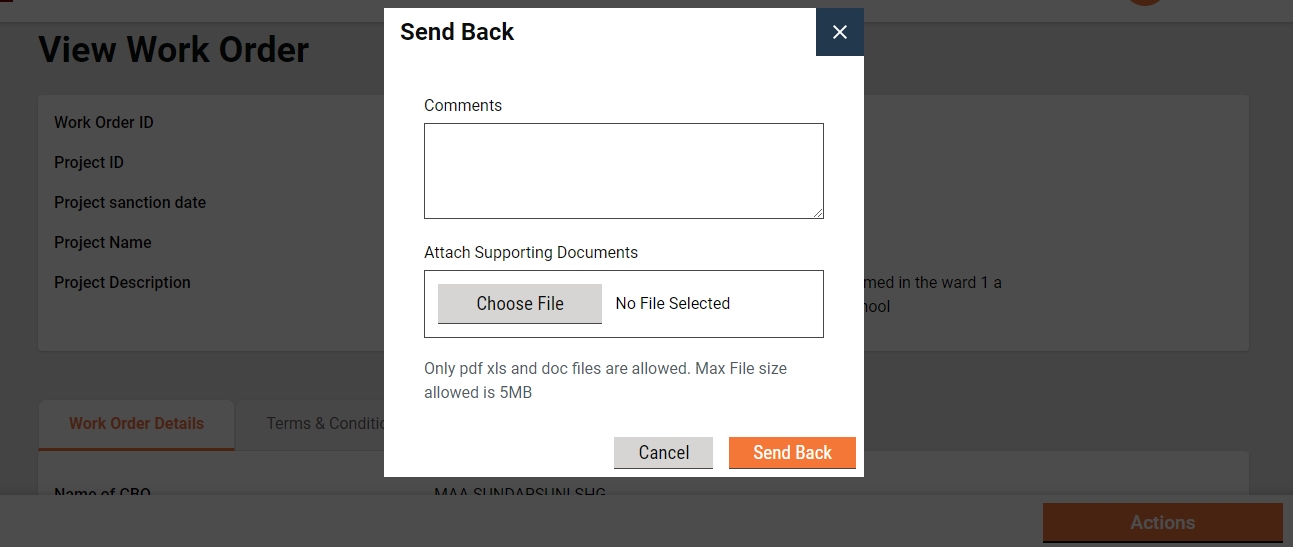
State the reasons for sending the work order back to WE in the comments section.
Click on the Choose Files button to upload any supporting documents.
Click on the Send Back button. The work order is placed into WE’s inbox and the work order is enabled for editing.
Approver
The Approver verifies the work order and if the documents and information provided in the work order are found satisfactory, complete and as per the guideline, the work order is approved.
Approver can
Approve the work order
Send the work order back to WV
Send the work order back to WC
Reject the work order
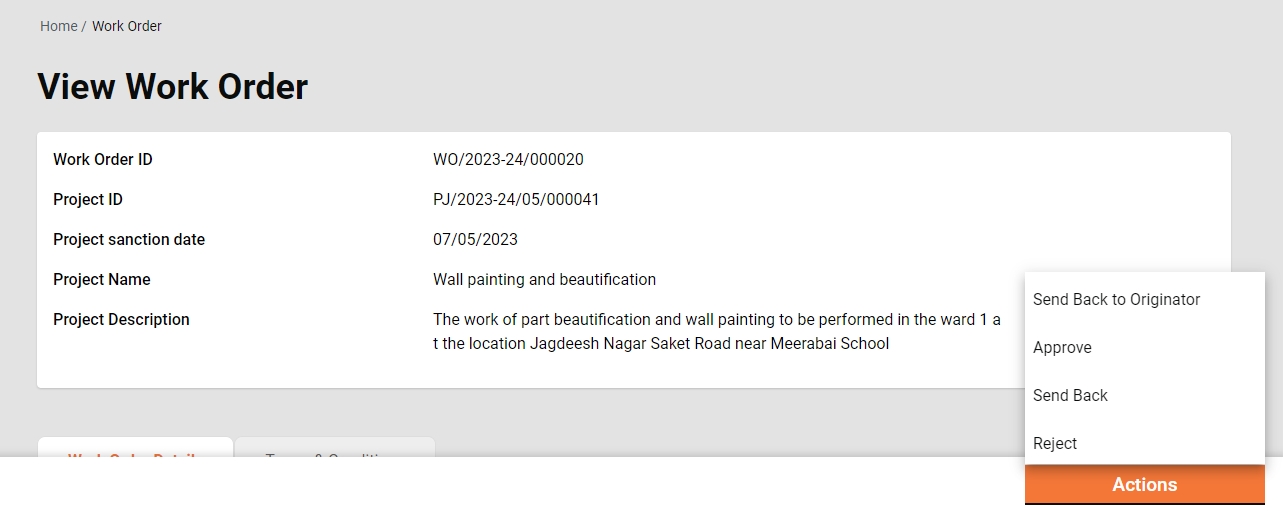
Approve
The work order Pending Approval is available in the Inbox. Else, search for the work order using the search work order.
Click on the work order number to open the work order and view the details.
Select the Approve from the Take Action. A pop-up window is opened.
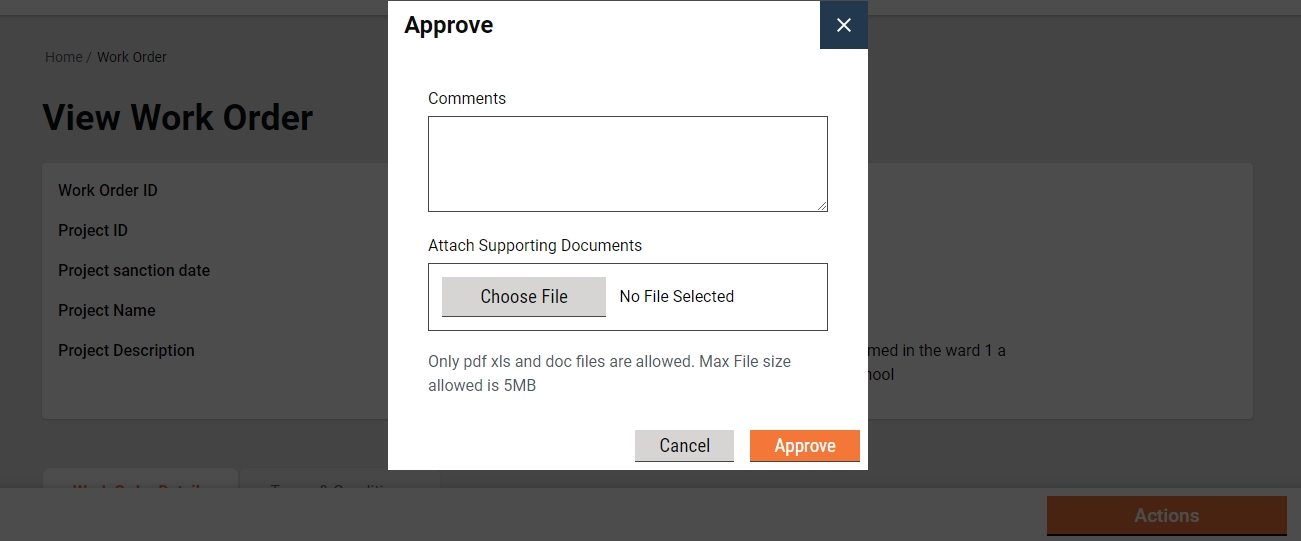
Provide any additional information in the Comments section.
Click on the Approve Files button to upload any supporting documents.
Click on the Approve button. The estimate is approved.
Send Back
To send the work order back to the WV
The work order pending approval is available in the Inbox. Else, search for the work order using the search work order.
Click on the work order number to open the work order and view the details.
Select the Send Back from the Take Action. A pop-up window is opened.
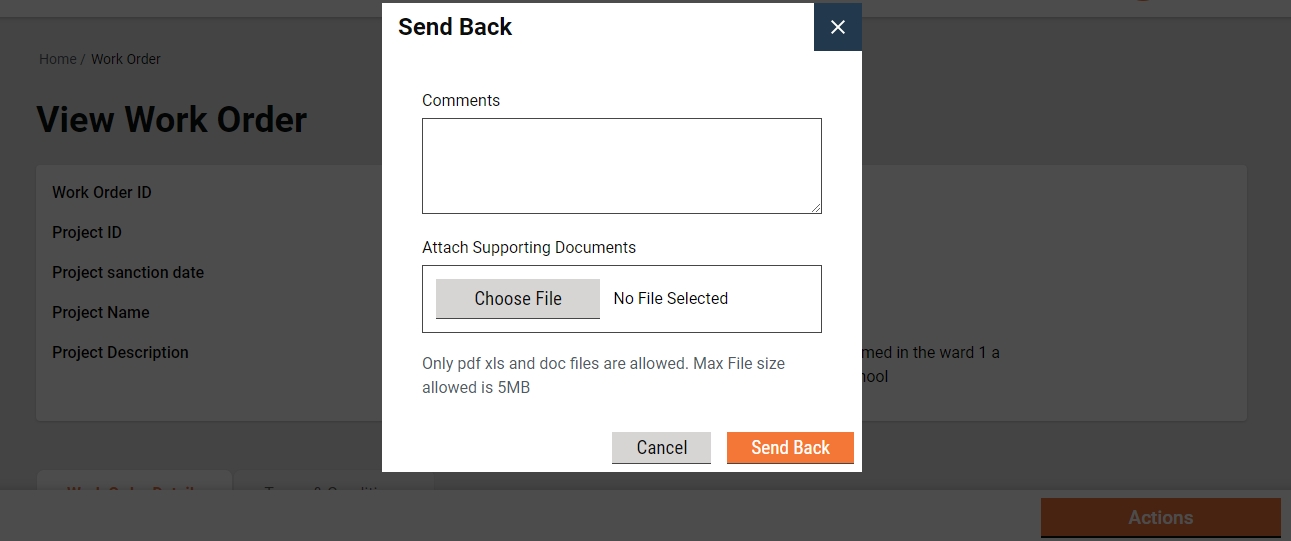
State the reasons for sending the work order back to the WV in the comments section.
Click on the Choose Files button to upload any supporting documents.
Click on the Send Back button. The work order is placed into WV’s inbox.
Send back to originator
To send the work order back to the WE
The work order pending approval is available in the Inbox. Else, search for the work order using the search work order.
Click on the work order number to open the work order and view the details.
Select the Send Back from the Take Action. A pop-up window is opened.
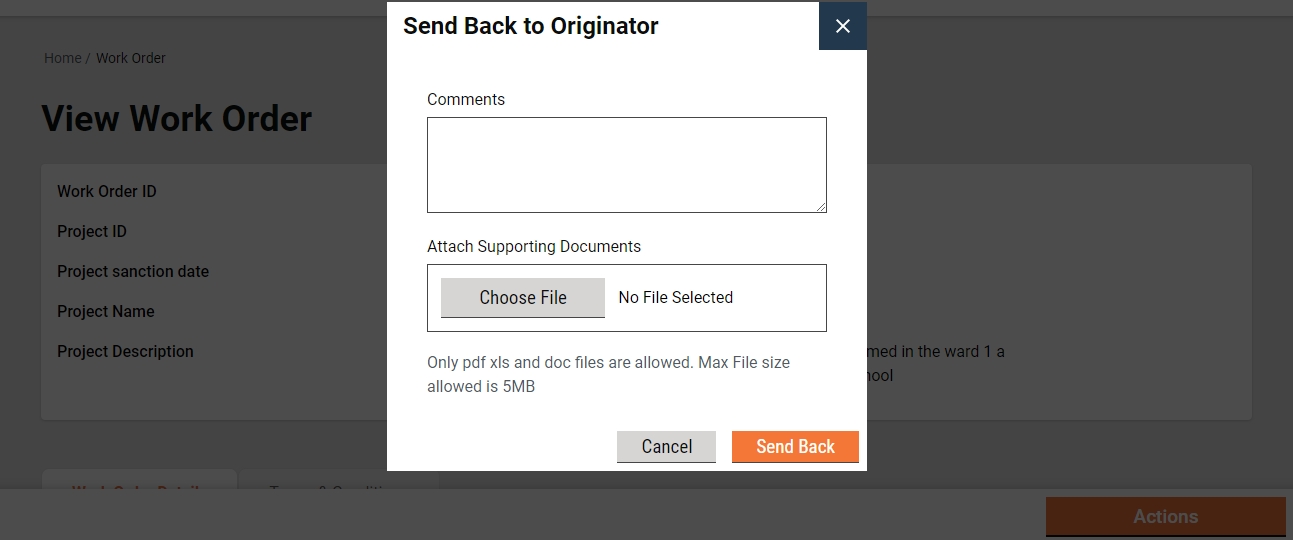
State the reasons for sending the work order back to WE in the comments section.
Click on the Choose Files button to upload any supporting documents.
Click on the Send Back button. The work order is placed into WE’s inbox and the work order is enabled for editing.
Reject
The Approver can reject the work order if the documents and information furnished by the WC do not meet the prescribed guidelines.
To reject the work order
The work order Pending Approval is available in the Inbox. Else, search for the work order using the search work order.
Click on the work order number to open the work order and view the details.
Select the Edit from the Take Action. A pop-up window is opened.
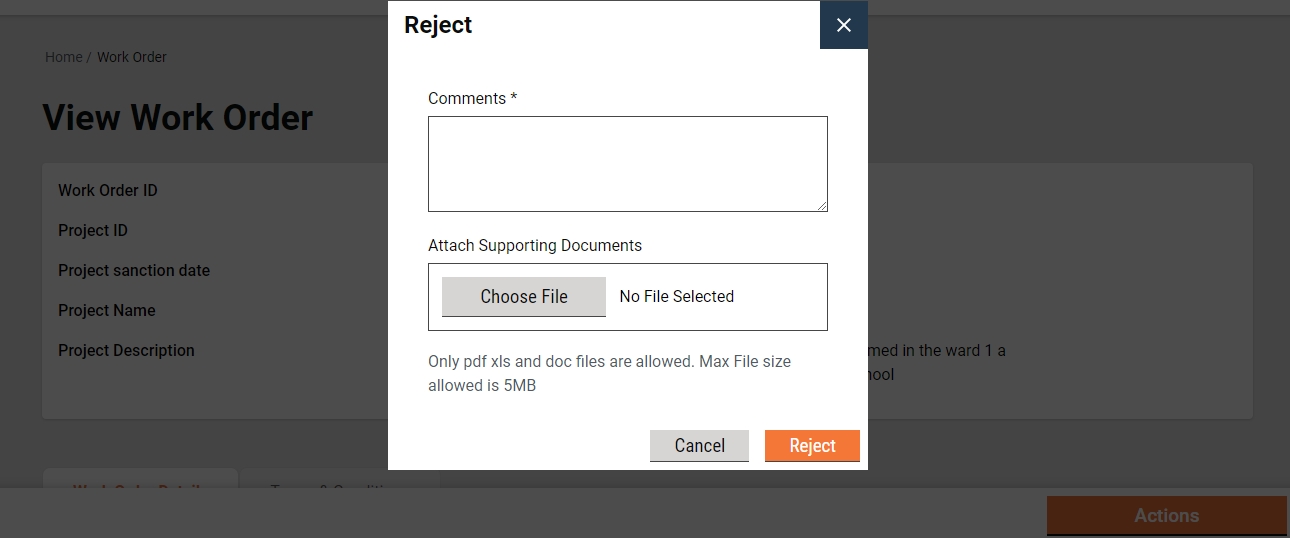
State the reasons for rejecting the work order in the Comments section.
Click on the Choose Files button to upload any supporting documents.
Click on the Reject button. The work order is rejected, and a notification is sent to the WC informing the same.
Last updated
Was this helpful?