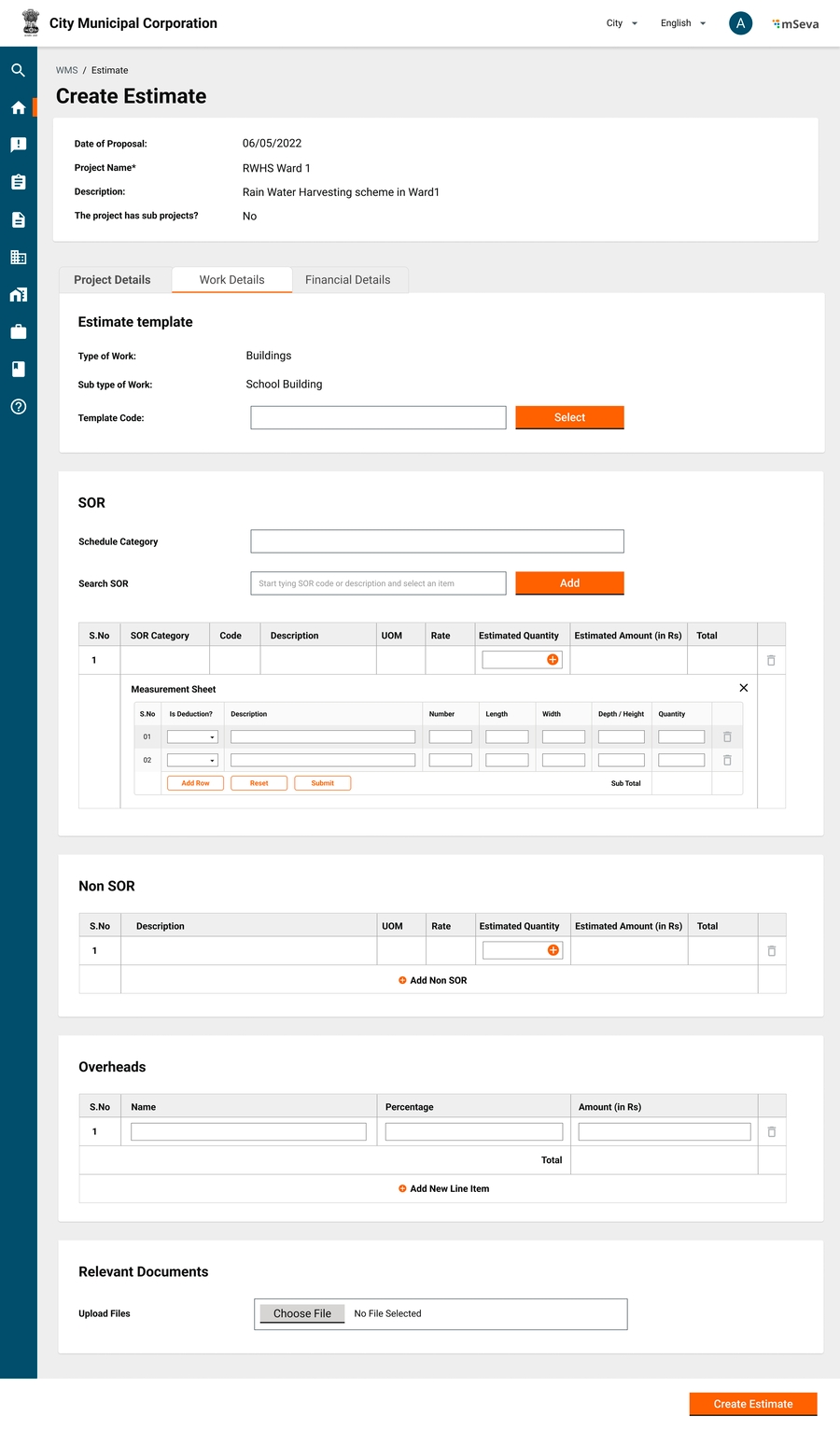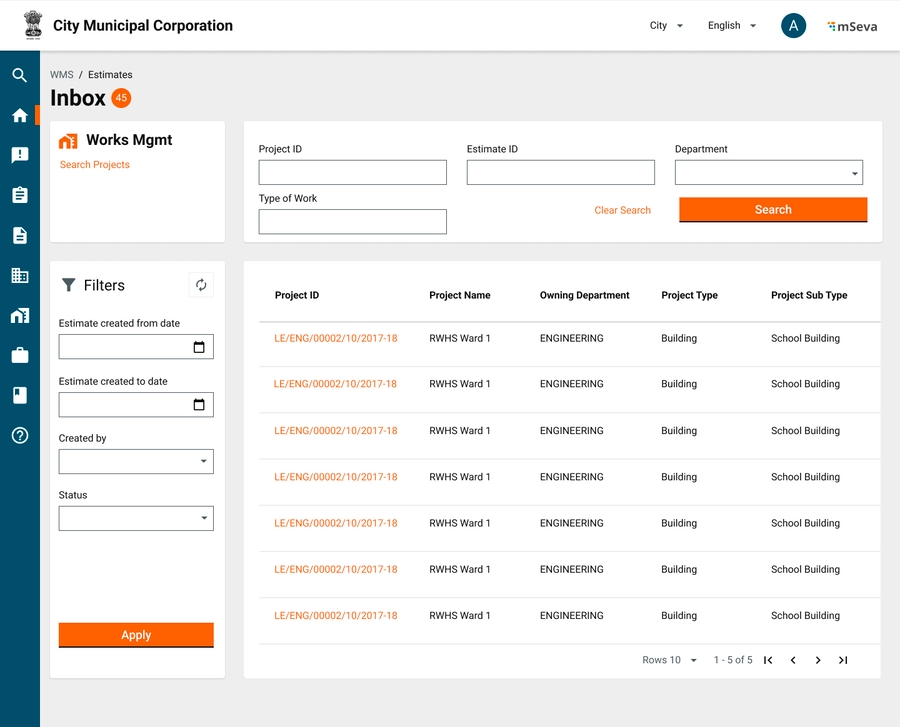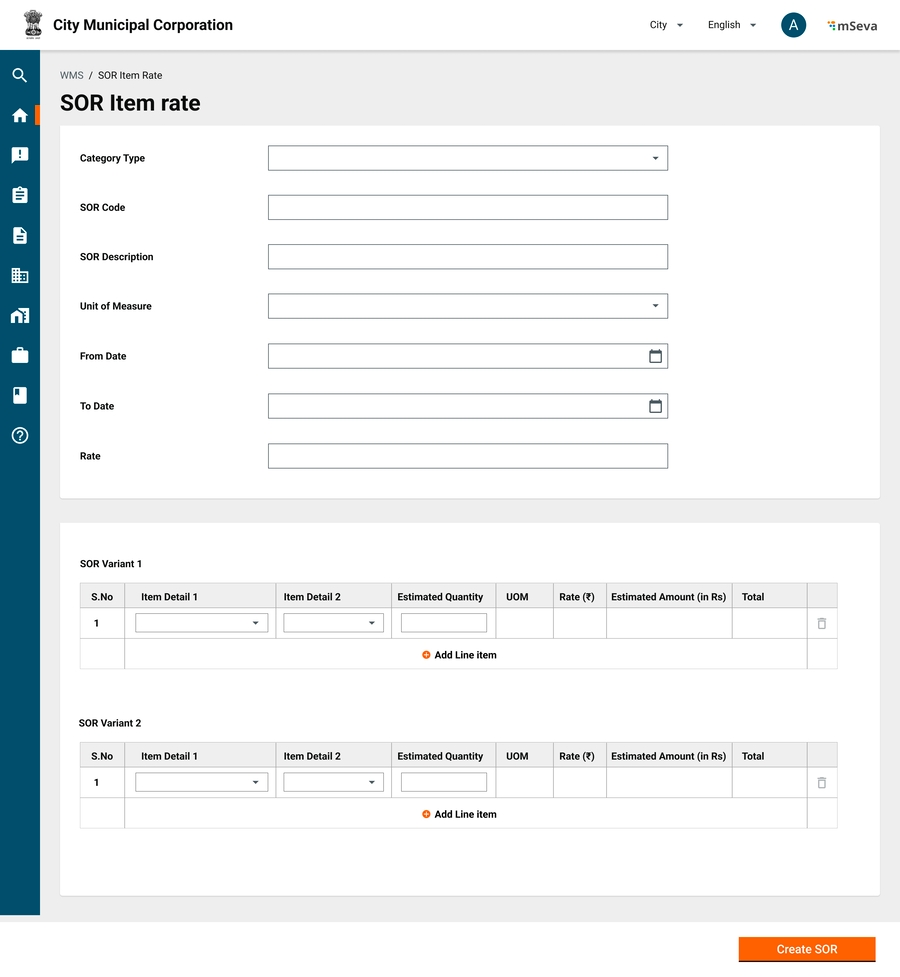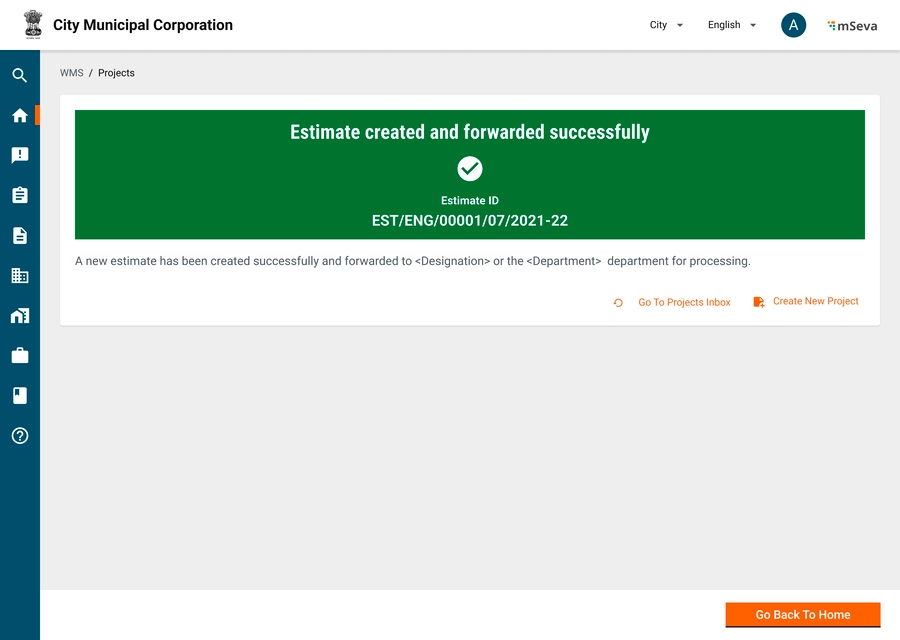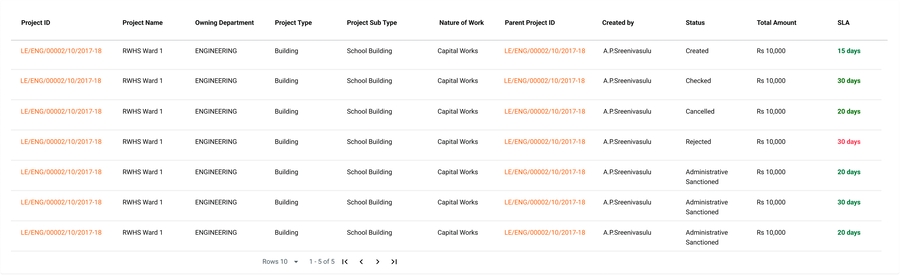Estimates
Overview
Estimates are created for each project/sub-project entity.
Need and Background
An estimate is prepared for each Works project to get technically sanctioned and proceed with tendering/contract.
Estimates are created for each project/sub-project entity.
There are multiple estimate types for each project prepared with different levels of abstraction (refer to the table below).
Proposal
A single line item has the overall project cost against the project title. This requires in-principal Admin sanction. Once approved detailed estimate for the same is created.
Detailed
A detailed estimate contains engineering drawings done on AutoCAD & other drawing tools. Modern tools also abstract out many measurements and materials from drawings created by these tools.
Abstract
An abstract estimate is prepared using standard SOR & Non-SOR Items defined by PWD (mostly ULBs customise SOR and have their own copies). SOR items are created internally using item rates.
Revised
When a project's finances are increasing then to what is initially estimated, revision estimates are created and approved. revision estimates may or may not have the same SORs as initial estimates. Revised estimate line items added to initial line items will give overall project cost.
Deviation
A deviation statement is a type of estimation when the scope of the project changes but the project cost is meant to remain the same. The deviation statement and revised estimate are the same as far as the estimation process is concerned. The approving authority changes only.
Spill Over
For a multi-year project, an estimate is financially broken down into pieces and budget allocation is done for each year instead of allocating the entire budget in the first year.
Functional Requirements
After creating the project (and getting it approved if it is in the workflow) the Junior Engineer estimates it.
The following details are required to create an estimate -
Line items from SOR
Non-SOR line items
Overheads
There are 3 ways how estimates can be added.
Manually adding from the SOR master list
Using estimate template
Copying the format of existing similar projects and changing the values
To select line items for SOR, select the SOR category, search for the SOR line item by SOR code or SOR description and select the SOR.
To the SOR line item, add the quantity required for the project.
SOR standard amount multiplied by this quantity gives the line item-wise cost.
Measurements are captured at the SOR line item level directly by the specified UOM or length, breadth, height, and quantity are captured and stored in an empty measurement book. The measurement book recordings can be used later.
Multiplication of will give the required quantity of the line item for the estimate.
A non-SOR line item will not be defined in MDMS and hence will not be searchable using the SOR category or Code.
Rate, Quantity and Description have to be entered manually.
Just like SOR, capture details.
All SOR and Non-SOR items in the way captured in the estimates will be created as empty records in the Measurement Book to capture readings later.
Overheads are predefined masters.
The project cost becomes the cost of SOR and non-SOR items plus overheads.
Overheads are either added on top of SOR and Non-SoR separately or can be derived from SOR Sub Line items.
Overhead amounts will not be going to the contractor but will be going to specific heads defined in the Master for respective overheads. (GST 12% to GST department, Cess 1% to labour dept etc). This means Contracts will selectively capture only a few overheads for contractors.
Each estimate will have a unique ID that is generated
ID: EST/<ULB/Department Code>/<Year>/<month>/<Date>/<running sequence number>
Status of an estimate
Created
In progress
Approved
Rejected
Cancelled
Masters
Schedule of Rates (SOR)
SOR is a line item that represents the rate for a single unit of work. SOR is defined by the Central PWD or state PWD and is revised based on the market needs from time to time. In general, there are about 3000+ SOR line items
Each executing authority ULB/Department may modify the rates of these SORs by applying lead charges.
Lead Masters will vary for each project as the project site will be different for each.
For simplicity, SORs are usually kept constant under a ULB.
Each SOR Item may have multiple variants with slight changes in description and amounts.
Example: The estimate of tiling for the ground floor and the estimate of tiling for the first floor will change by 15 Rs to capture the carriage charges. These should be captured with .serial_number. (Parent.Child)
SOR Category ID
Drop down
Y
Options will be the list of Category Code from the SOR category type master
The combination of category Code and Item code is unique
Item ID
Alphanumeric
Y
System generated
Item Description
Y
Item description of the selected Item
Unit of Measurement
Y
Options will be the list from Unit of measurement master
[Array] for specific date ranges
Item Rate
Numeric
Y
Multiple entries can be specified for each Item, but there cannot be an overlap in the rates for a range of dates
Item rate Applicable From
Date
Y
To be entered in the format dd/mm/yyyy
Item rate Applicable To
Date
N
To be entered in the format dd/mm/yyyy
Analysis of Rates
Each line item of a SOR master/SOR variant will further be divided into sub-line items that come from a set of category Masters like Labour Master, Material Master, Royalty Master, Carriage Master etc.
A group of sub-line items together will form an estimate line item.
Each sub-line item will have Item detail 1, item detail 2, quantity, UOM, rate, and estimated amount.
The sum of all sub-line items will become the total of the SOR line item
Item detail 1 will capture whether it is material/labour/carriage/overhead/royalty etc
Item detail 2 will capture the exact details of the item from the respective item master. rates need to be auto-populated.
With this when extracted, we should be able to produce labour analysis, material analysis and other standard reports, coming from the estimates.
Basic Rates of Materials Master
ID
NA
Na
System generated ID
Department
Dropdown
Y
Labour rates may vary by each department
Material Category
Dropdown
Y
brick and tile, stone and road, metal and iron etc
Description of Material
Alphanumeric
Y
Second Class Table Moulded Chamber Burnt Bricks 9" x 41 /2" x 3"
Quantity
Numeric
Y
Quantity for which base rate is defined. Default to 1
Unit
Dropdown
Y
Number, Tons..etc
[Array] for specific date ranges
Item Rate
Numeric
Y
Multiple entries can be specified for each Item, but there cannot be an overlap in the rates for a range of dates
Item rate Applicable From
Date
Y
To be entered in the format dd/mm/yyyy
Item rate Applicable To
Date
N
To be entered in the format dd/mm/yyyy
Note: There are roughly about 200 materials, some of whose rates change quarterly.
Labour Rate Master
ID
NA
Na
System generated ID
Department
Dropdown
Y
Labour rates may vary by each department
Skill Category
Dropdown
Y
Highly Skilled, Semi Skilled Unskilled etc
Description of Labour
Alphanumeric
Y
Technical Assistant, Stone Polisher, Smith etc
Quantity
Numeric
Y
Quantity for which base rate is defined. Default to 1
Unit
Dropdown
Y
Day/Week/Month
[Array] for specific date ranges
Rate
Numeric
Y
Rate of Labour for specified (Quantity' units)
From Date
Date
Y
Date from which these rates are applicable
To Date
Date
Y
Date to which these rates are applicable
There are about 80 types of labour.
Lead Master
The Lead Master will have the carriage and royalty details of each item that goes into the individual SOR items.
ID
NA
NA
System Generated
Item ID
Dropdown
Item for which Lead SOR is present
Item Name
Autofill/Dropdown
Y
Item for which Lead SOR is present
Name of Quarry
Dropdown
N
For Materials. Doesnt appy for labour
Unit
Dropdown
Y
Unit of Measurement
Lead (Km.)
Numeric
N
Distance from quarry
Basic Cost
Autofill
Y
Basic cost pulled from material rate master or labour rate master
Conveyance Cost
Numeric
N
Royalty
Numeric
N
Royalty on applicable material, abstracted, will go into specific head defined during estimation
Total
Calculation
Y
Total new cost of line item
When a lead master is set on a particular material in a particular ULB, all SOR line items that contain this item will take the amount from the lead master and not from the basic rate master
Non-Schedule of Rates (SOR)
CPWD does not define non-SOR items and based on project requirements will get added to the estimate.
They will have the same attributes as the SOR item but not a defined SOR ID or SOR category.
Example - Purchasing fancy benches & themed dustbins at the Park. The rate, in this case, is fixed by JE upon discussion with potential vendors.
Overheads
Overheads can be of two types.
In-Line Overheads - Defined within the SOR line items
Estimate Level Overheads -
These are defined on top of estimates. Each overhead is defined within a time range with either a percentage or lump sum value of the estimated cost.
We should be able to abstract out similar overheads from multiple SOR line items and groups to form a single overall overhead for the estimate.
ID
NA
NA
ID generated for each overhead type
Name
Alphanumeric
Y
Name of the overhead
Ex. Labour Cess, GST, Royalty etc
Description
Alphanumeric
N
Description
Account head
Dropdown
Y
Account head to which overheads should be credited
[Array] for specific date ranges
From Date
Date
Y
Date from which these rates are applicable
To Date
Date
Y
Percentage/ Lumpsum
Numeric
Y
Percentage or Lumpsum amount of estimate including value
Revised Estimates
Estimate revision can happen before the final bill is submitted and the project is closed. For a revised estimate, the user can come onto the existing estimate and click actions → Revise estimate. This goes for a similar approval cycle as the main estimate.
For a revised estimate -
New line items can be added.
Existing line items can be removed
Quantities in existing estimates can be modified.
A contract created from this estimate needs to be revised and sent to the contractor for approval.
Measurement books accordingly will be changed as per the new estimate.
If some part of the estimate is already measured and the bill has been created/approved, a revised estimate for that line item cannot go under that approved bill quantity for that line item.
Schedule Category
A schedule category is a grouping of SORs for easy identification and filtering. There are a total of about 3000 SOR items divided into 15-20 SOR groups
Examples - Earthwork, masonry, brickwork, painting, etc
Category Code
Alphanumeric
Y
Unique Code Assigned to the Schedule Category
Category Name
Alphanumeric
Y
Name Assigned to the Schedule Category
Estimate Template
Templates are created for specific types and sub-types of work so they can be reused for future use.
Templates are groupings of SOR items that combine to complete similar kinds of work.
On the UI, the Estimates inbox will have an Estimate Template section and users can see a list of templates, create a new template from there, or modify the existing template.
Example - Template to build 100 mt of 20 ft road, Template to build 8*10 sq ft standard room.
Template Code
Alphanumeric
Y
Define the template code
Name
Alphanumeric
Y
Name for template
Description
Alphanumeric
Y
Description of the template
Status
Dropdown
Y
Status of the template
Active
Inactive
Work Type
Dropdown
Y
Select the Type of work. All the work types defined in the system should be shown
Work Sub Type
Dropdown
Y
Select the Sub type of work. All the work sub types defined in the system should be shown here
[Array] for each line item
Schedule Category
Dropdown
Y
Options are the list of SOR categories from the SOR category master.
SOR
Alphanumeric
Y
Enter the template code and search for it
Non_SOR Code
Alphanumeric
N
Non_SOR Description
Alphanumeric
N
Non_SOR UOM
Dropdown
N
lenght--KM; Area--SQM
Non_SOR Unit Rate
Numeric
N
Master Data Sample
Overheads
Contains the overhead charges applicable on an estimate.
SOR
- Sample data for SOR
Contains a comprehensive list of items and rates defined by the department. To be used in preparation of an estimate.
SOR Rates
- Sample data for Rates
Contains a comprehensive list of items and rates defined by the department. To be used in preparation of an estimate.
Category
Contains the category of all items. - SOR - NON-SOR - OVERHEAD
UOM
Contains the unit of measurement for all categories.
Mockups
Create Estimate
Estimate Successfully Created
Estimates Inbox
Inbox Table
SOR Data entry screen
User Acceptance Criteria
A user should be able to -
Create an estimate using templates
Add SOR items from the SOR Master
Change values as required for current work
Add/auto-populate overheads
Able to generate material analysis and labour analysis
Download PDFs of labour analysis, material analysis, and overall estimate
Related Topics
Last updated