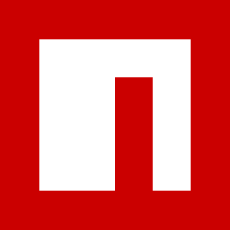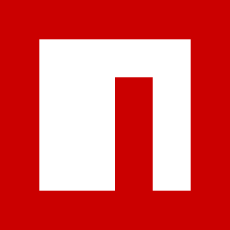Inbox/Search Screen
Approach to render Inbox and Search screen content based on config passed via MDMS data.
Overview
The Inbox Service is an event-based service designed to:
Fetch pre-aggregated data of municipal services and workflows.
Perform complex search operations.
Return applications and workflow data in a paginated manner.
Provide the total count of entries matching the search criteria.
This page outlines the following:
Rendering the Inbox or Search screen based on configurations.
Dynamically calling APIs using details provided in configurations.
Common Components Used
InboxSearchComposer
InboxSearchComposer is a container component for the inbox and search screens. It consists of four child components, which can be rendered conditionally.
configs
Config fetched from MDMS data
InboxSearchLinks
The InboxSearchLinks component is used to render titles and links in the inbox.
headerText
Config fetched from MDMS data
links
Links to navigate to other screens
customClass
Class to update styling
logoIcon
Icon name and class to render in component
SearchComponent
The SearchComponent is used to render search or filter forms. It includes 'clear' and 'search' buttons for user interaction.
uiConfig
Config to render search/filter form
header
Title of form
screenType
Type of parent screen, can be either ‘inbox’ or ‘search’
fullConfig
Entire config of screen which also includes API details
Results table
The Results table component is used to render a table with searched results.
config
Config to render table
data
Search results need to be populated in table
isLoading
Flag to pass to handle loading state
isFetching
Flag to pass to handle loading state
fullConfig
Entire config of screen which also includes API details
RenderFormFields
The RenderFormFields component is used to render form fields specified in the 'fields' parameter of the configuration.
fields
Config to render all form fields
control, formData, errors, register, setValue, getValues, setError, clearErrors
Props to handle all form actions like collectibe data, setting errors, clearing errors etc.
apiDetails
Includes all API details required to fetch data
Hooks Used
To fetch inbox details, the useCustomAPIHook is utilized. This hook takes all necessary API details such as URL, query parameters, body, and config from the configuration (defined in MDMS).
Sample MDMS Data For Inbox
Sample MDMS Data For Search
Configure Screens - Steps
Create config based on the sections to be displayed on the screen. The basic structure for the Inbox and Search screens is given below.
Based on the flag given for each section its visibility is controlled. If the ‘show’ flag is true, then the section is visible, else it is hidden.
Add API details in the top section, this API will be called via useCustomAPIHook and return the data. This consists of the below details.
Add search form config which can be used in both inbox/search screen. It consists of UIconfig containing label info, styling info, default form values, and fields which need to be rendered in the form. Refer below
Add Links config consists of link info, logo to be shown and title. Refer below
Add Filter form config which is similar to the search form. Refer below
Add Table (Search result) config consists of labels, column data and related jsonpaths to access the data passed. Refer below
To add any customisations on query params, request body, table columns or to add any custom validations in forms, related code can be added in the UICustomisations file as below
Once the above config is defined, created an index file/ Component in the pages folder. Fetch the config from MDMS and pass it to the inboxSearchComposer component as below
Limitations
This approach is followed only in Inbox and Search screens currently.
Only one API can be called dynamically based on given configurations.
Usage
To use the latest Inbox search composer it has to be imported from the React components or Utilities
React components
package
Utilities:
package
Last updated
Was this helpful?