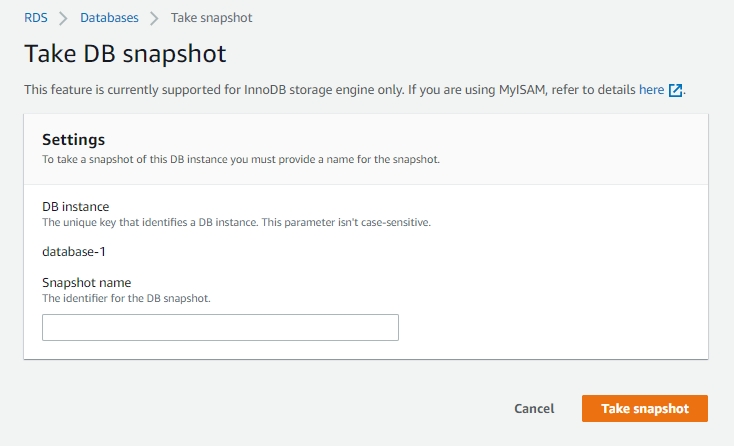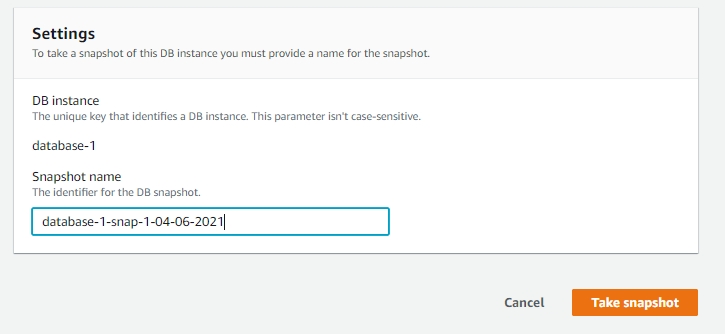Backup PostgreSQL Database In AWS - Steps
Overview
This document provides step-by-step instructions on how to take backups of PostgreSQL databases hosted on AWS.
Pre-requisites
Access to an AWS account with permissions to manage Amazon RDS instances.
PostgreSQL database hosted on Amazon RDS.
Steps
Step 1: Navigate to the Amazon RDS Console:
Log in to the AWS Management Console.
Go to the Amazon RDS service.
Step 2: Select the PostgreSQL Instance:
From the list of DB instances, select the PostgreSQL instance for which you want to take the backup.
Step 3: Enable Automated Backups (Optional):
If automated backups are not already enabled, navigate to the "Backup" tab of the RDS instance.
Click on "Modify" and enable automated backups.
Configure the backup retention period according to your requirements.
Step 4: Manually Trigger a Snapshot:
To create a manual snapshot, select the RDS instance you want to back up. Click on the Actions button in the right upper corner and select Take a snapshot.
This will redirect you to a page like the one below.
Provide a meaningful name for the snapshot and click “Create snapshot”.
This will create a manual snapshot of the DB instance that you created.
Step 5: Create a Manual Backup Using pg_dump:
Connect to the PostgreSQL database using a PostgreSQL client tool or command-line interface.
Use the
pg_dumpcommand to export the database to a file:Replace
<hostname>,<username>,<database_name>, and<backup_file_name>with the appropriate values.
Step 6: Copy Backup Files to Amazon S3 (Optional):
If desired, copy the backup files to Amazon S3 for long-term storage and redundancy.
Use the AWS CLI or SDKs to upload the files to an S3 bucket.
Summary
This document has provided instructions on how to take backups of PostgreSQL databases hosted on AWS. Regular backups are essential for data protection and disaster recovery purposes.
\
Last updated