Edit Campaign Data
Overview
System admins can manage and update campaign data, such as Targets, Facilities, and Users, during an ongoing or upcoming campaign. This feature reduces the dependency on the Implementation Team and enables quicker adjustments.
Pre-requisites
Before editing campaign data, ensure that:
You have access to the HCM Console.
The campaign is either in an upcoming or ongoing state.
You have the latest uploaded files for Target, Facility, and User data.
Update Boundary Data
To select new boundaries for any campaign, navigate to the My Campaigns section from the main dashboard. Locate and select the campaign you wish to update. This will take you to the campaign summary screen.
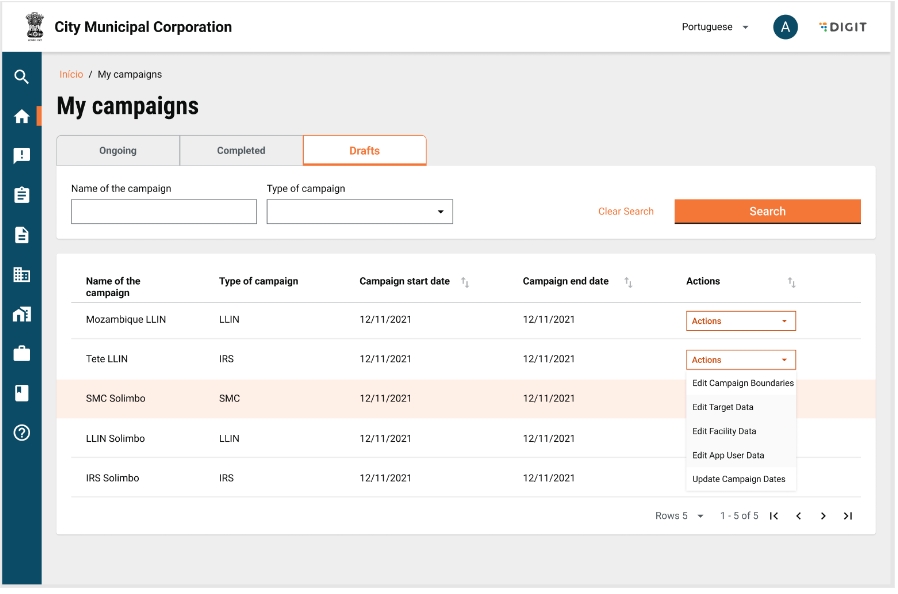
On the My Campaign screen, click the Actions button and then select Edit Campaign Boundary Data from the dropdown. Add existing boundaries from the dropdown.
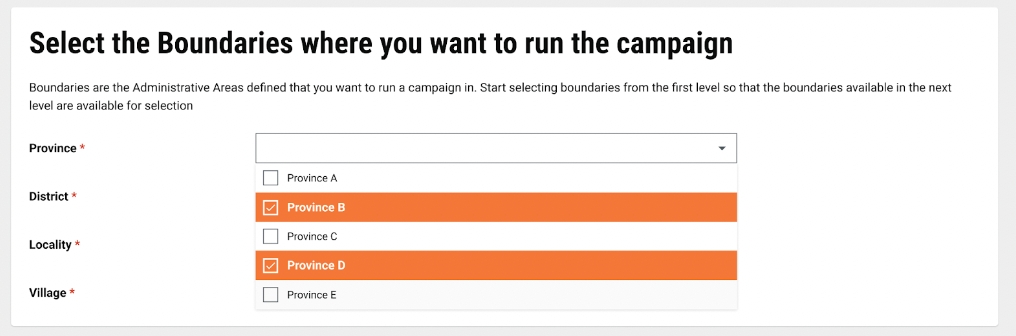
Upload and update Target, Facility, and User Data details. These updates are mandatory to ensure consistency in campaign data.
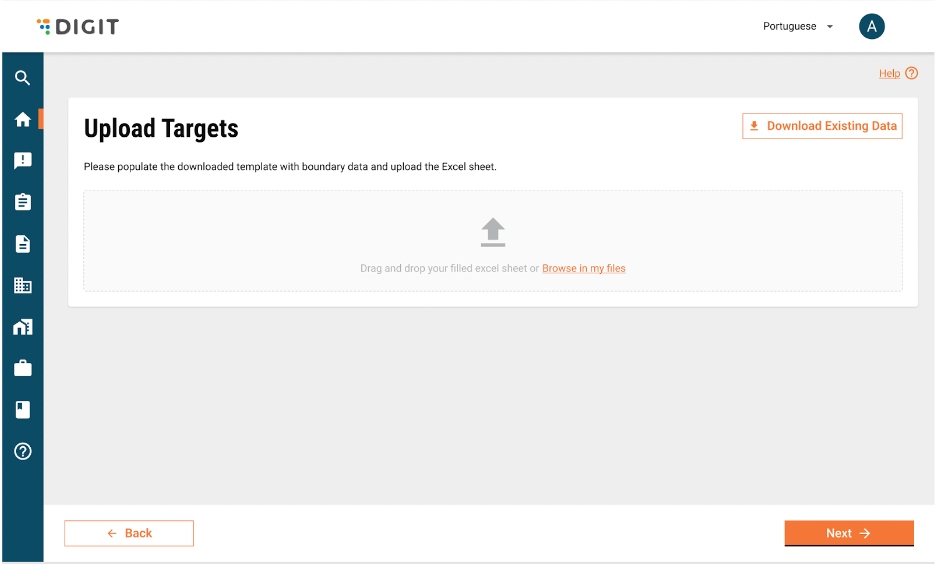
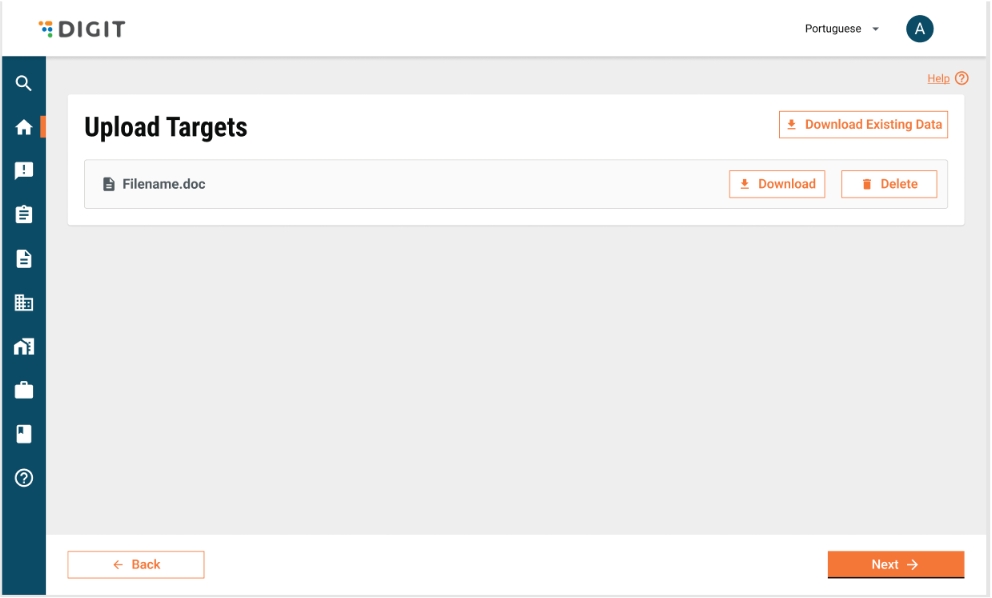
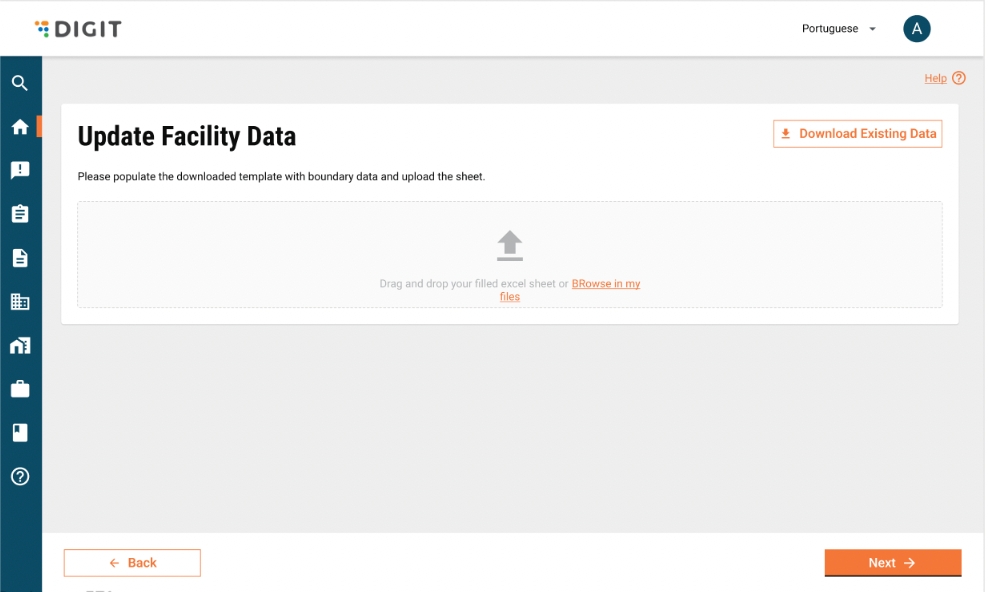
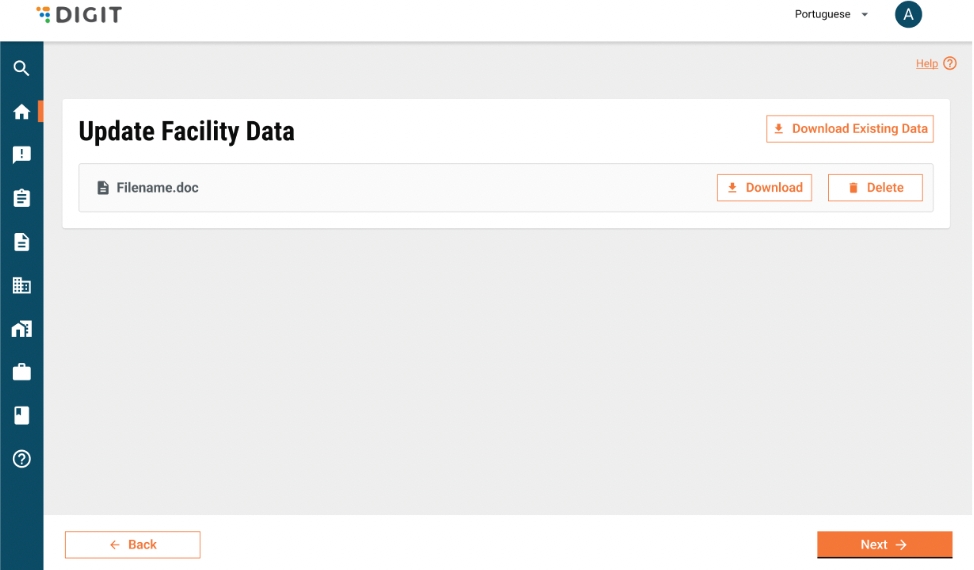
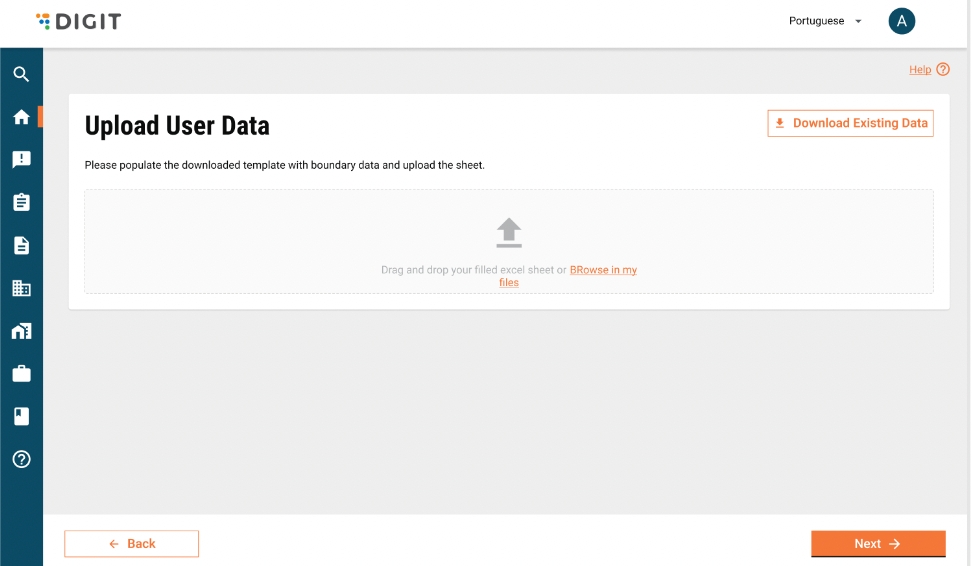
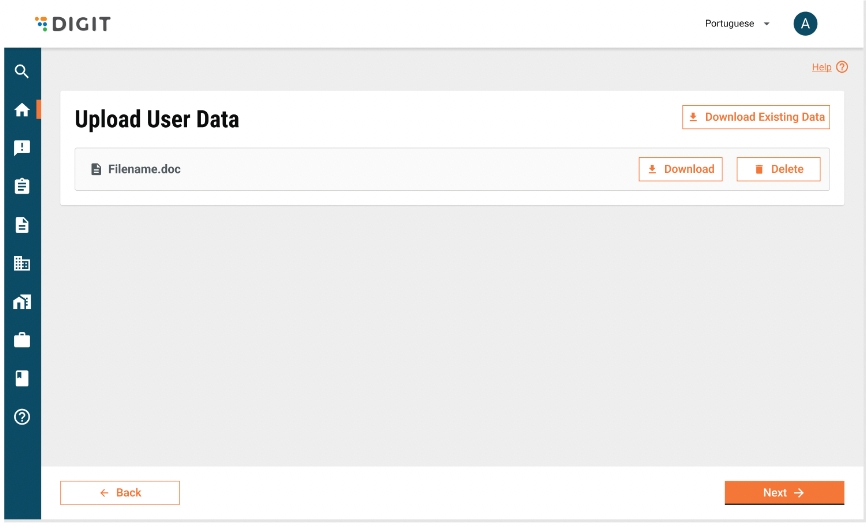
To update target data -
On the Update Target Data Screen, click on the Download Existing Data button to download the last successfully uploaded file used for creating the Target Data. Open the downloaded file and review the existing Target data.
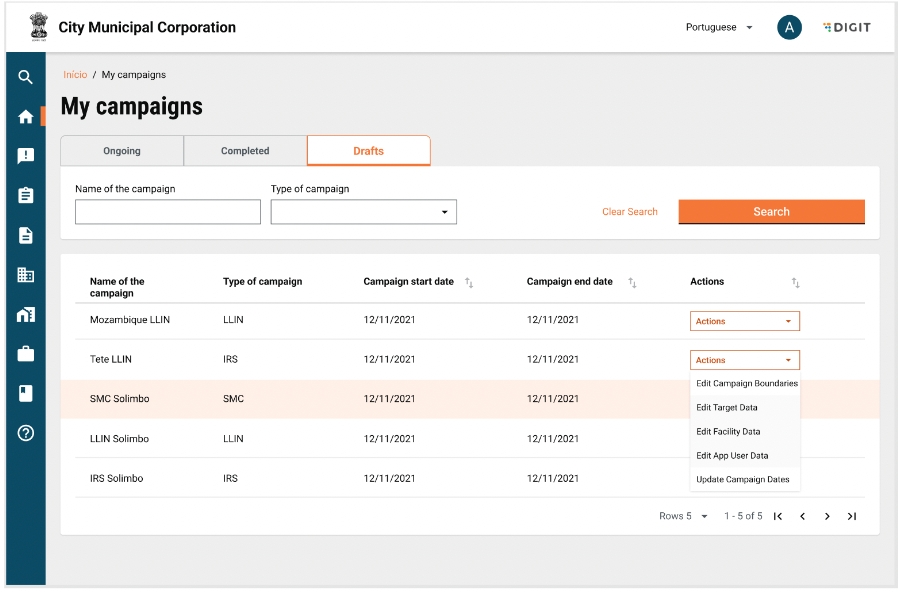
On the Target Upload Screen, note that the Download Template button is disabled. Instead, download the last successfully uploaded file that was used to create the Target Data for the campaign. Open the downloaded file and review the existing data.
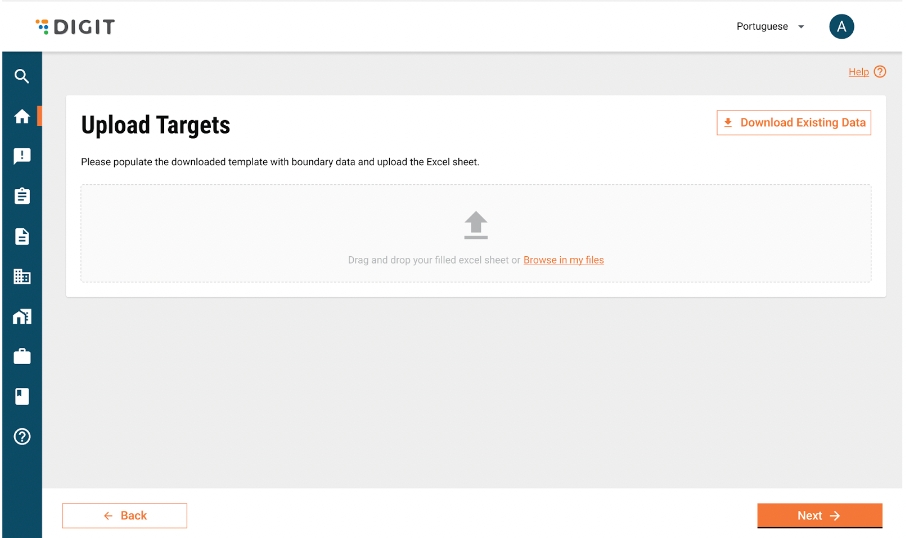
Once the new boundaries are added, upload the updated data. Ensure that the upload is successful and the changes are reflected in the campaign summary.
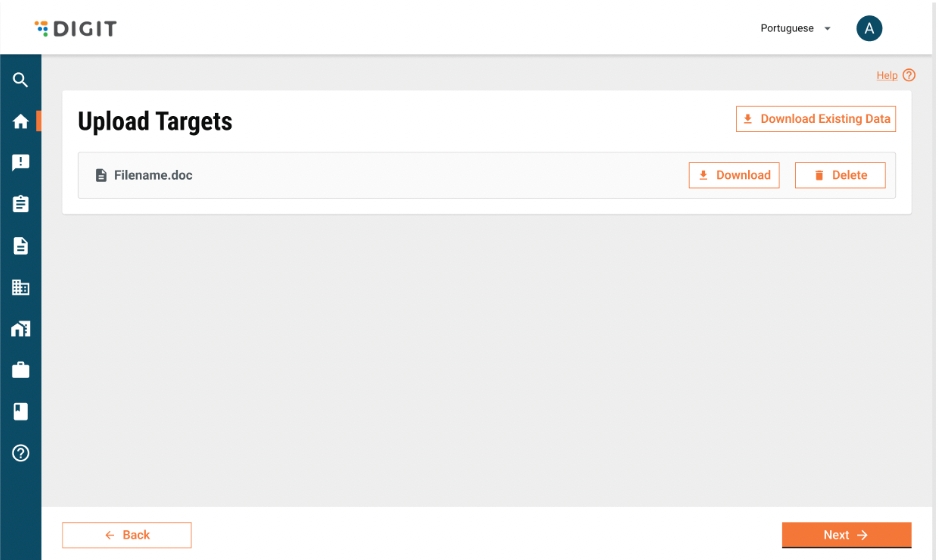
To update Facility Data -
Go to My Campaigns in the HCM Console. Under My Campaigns, go to the campaign for which you want to edit Facility Data and under “Actions” click on “Edit Facility Data”.
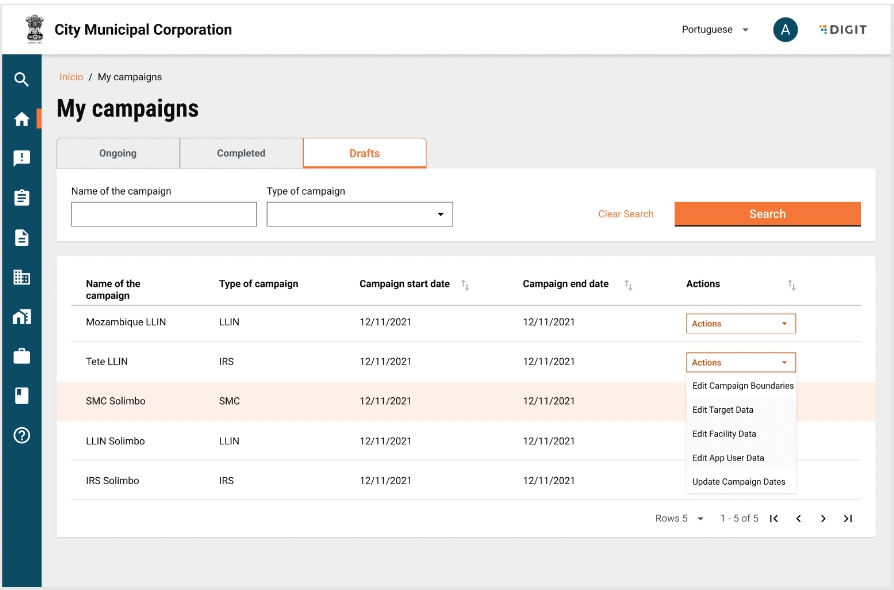
On the Update Facility Data Screen, click on the "Download Existing Data" button to download the last successfully uploaded file used for creating the Facility Data. Open the downloaded file and review the existing facility data.
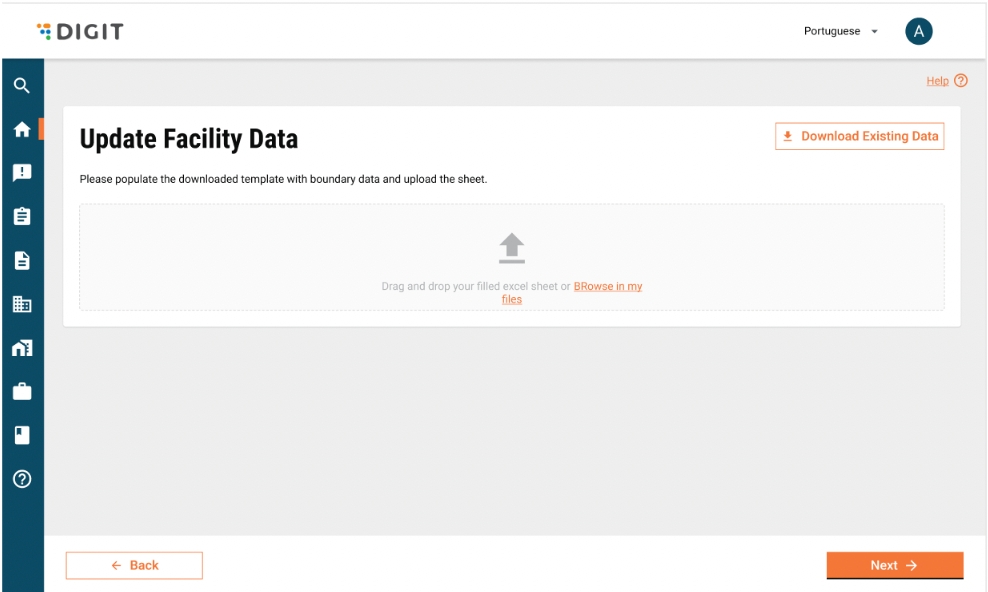
If new boundaries are added to the campaign, these will be appended to the “List of Campaign Boundary” sheet. Review and update the facility status, boundary mapping, and create any new facilities as needed.
After making the necessary edits, save the Excel file. Return to the Facility Data Upload Screen and upload the updated Excel file. Ensure that the upload is successful and that the changes are reflected in the campaign summary.
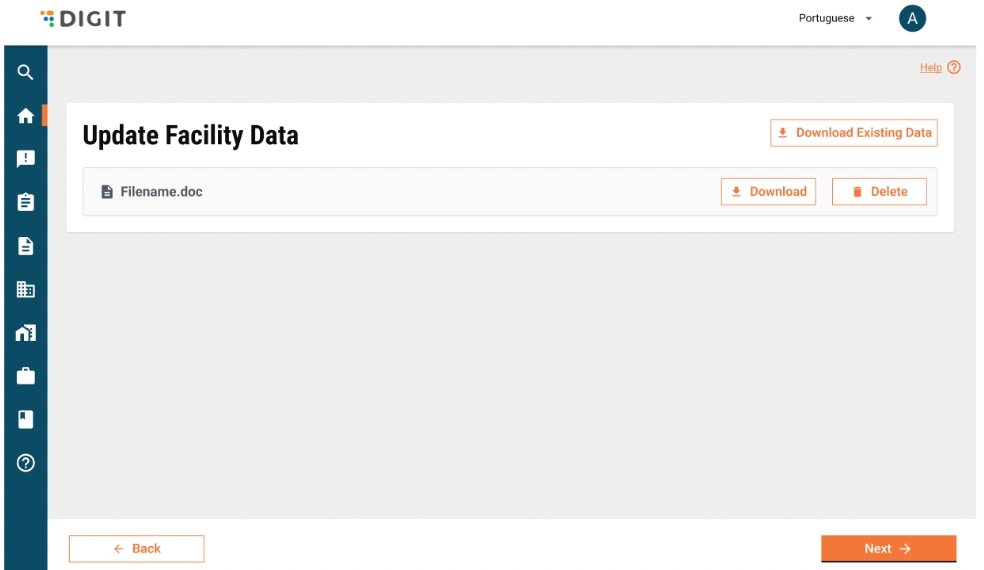
To update app user data -
Navigate to My Campaigns in the HCM Console. Select the Actions button for that specific campaign, and in the dropdown that opens, select Edit App User Data.
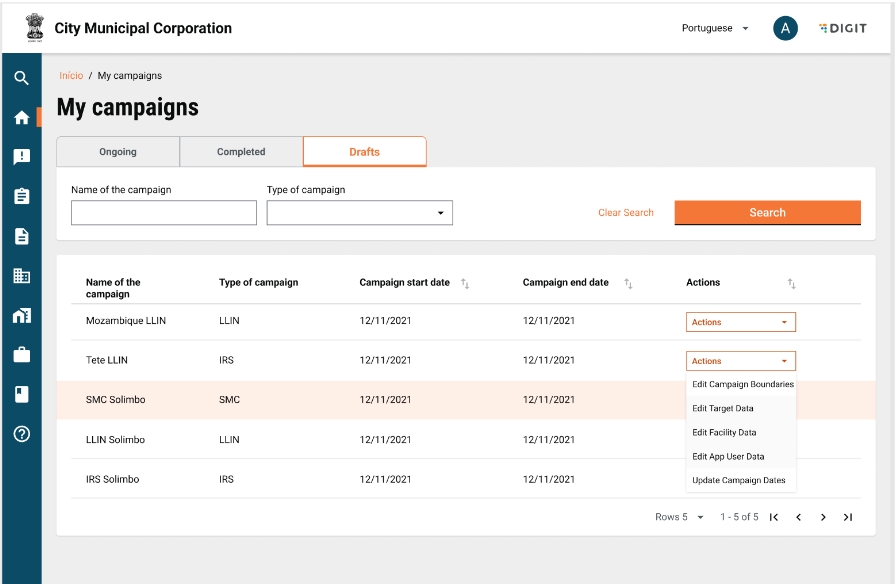
On the Update App User Data Screen, click on the Download Existing Data button to download the last successfully uploaded file used for creating the App User Data. Open the downloaded file and review the existing App User data.
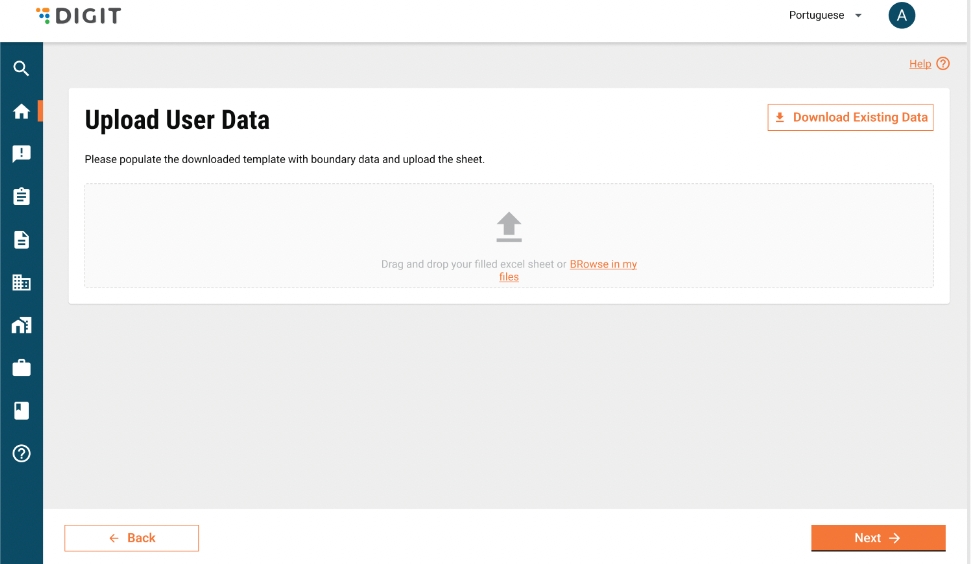
If new boundaries are added to the campaign, these will be appended to the List of Campaign Boundary sheet. Review and update user roles, boundary mapping, and create any new users as needed.
After making the necessary edits, save the Excel file. Return to the User Data Upload Screen and upload the updated Excel file. Ensure that the upload is successful and that the changes are reflected in the campaign summary.
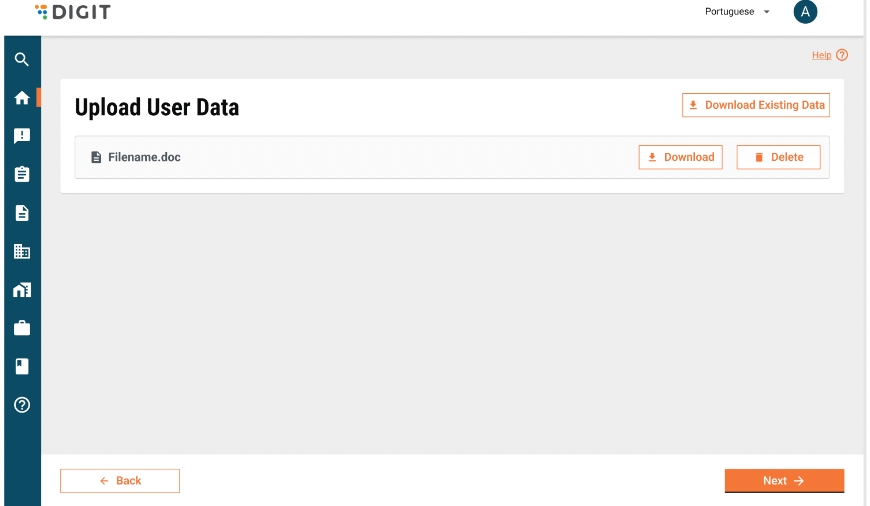
Data Upload Templates
Access the data upload templates below:
User Template
Last updated
Was this helpful?