Search & Pay
Note: Users can search and pay the property taxes without even logging in to the application.
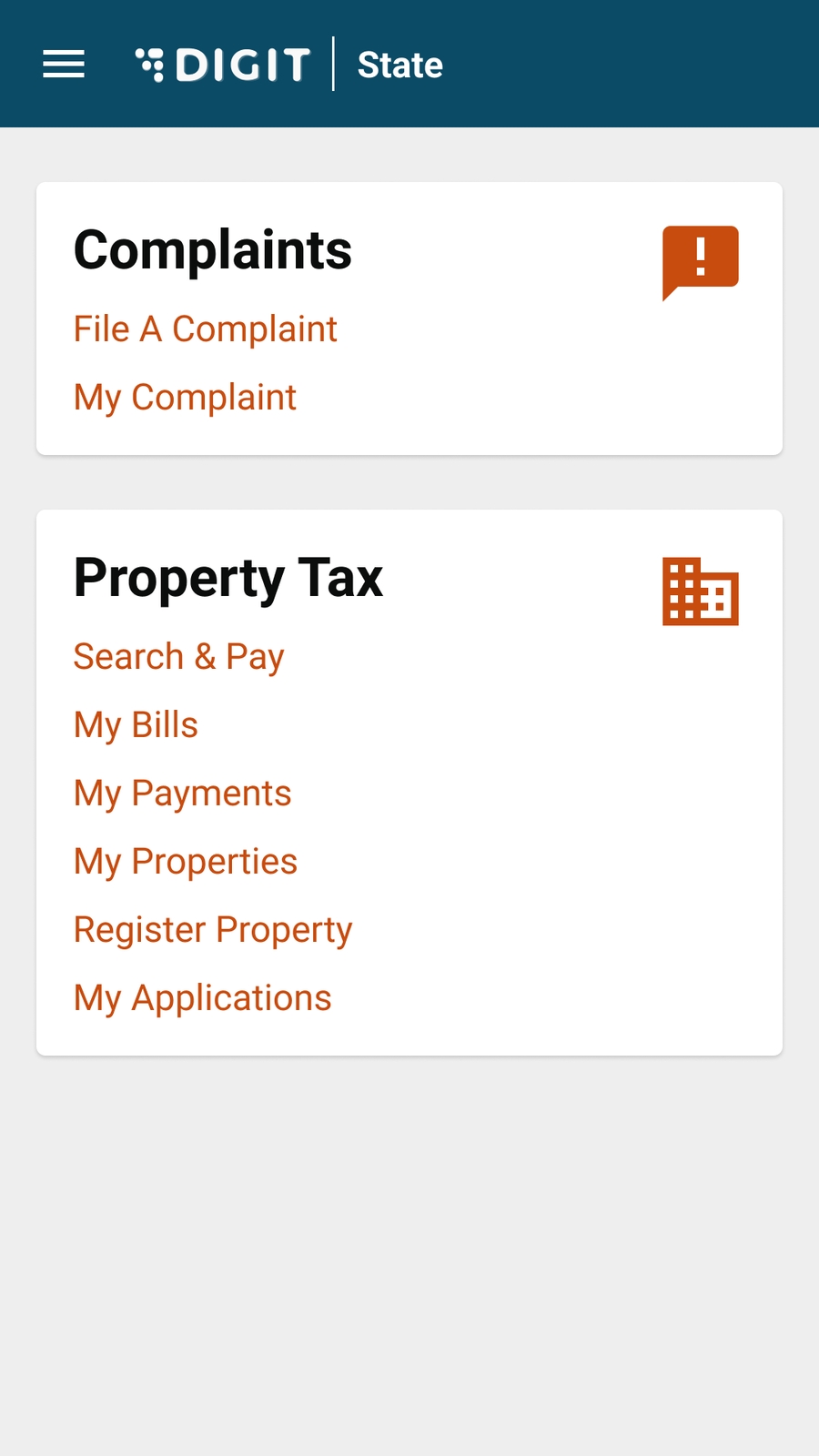
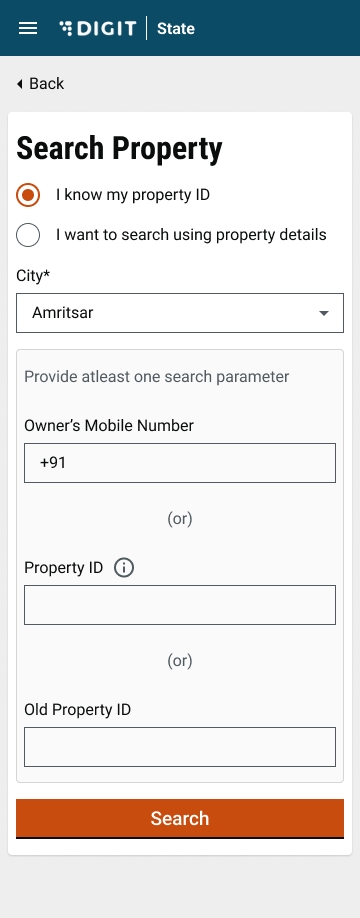
Citizens access the citizen portal via the ULB portal and land on the home page displayed below. Click on the Search and Pay option on the property tax panel to search for a property and pay the property tax dues.
Select one of the options on the screen to find the relevant property details -
I know my property ID - Select the City (mandatory) and input at least one of the 3 given parameters listed below -
Owner’s Mobile Number
Unique Property ID
Existing Property ID
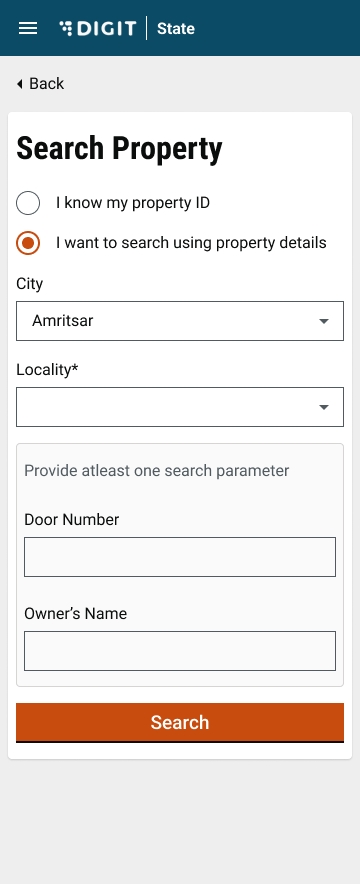
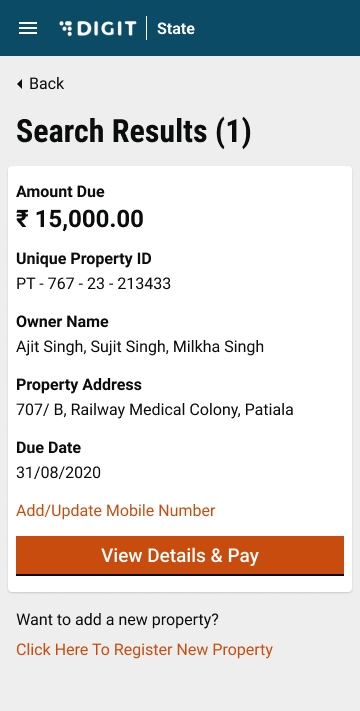
I want to search using property details - Select the City (mandatory) and the Locality (mandatory). Enter at least one of the 2 given parameters listed below -
Door No.
Owner Name
Click on the Search button to fetch the list of the filtered properties. Click on the View Details & Pay button to see the tax details of the selected property and proceed with payment.
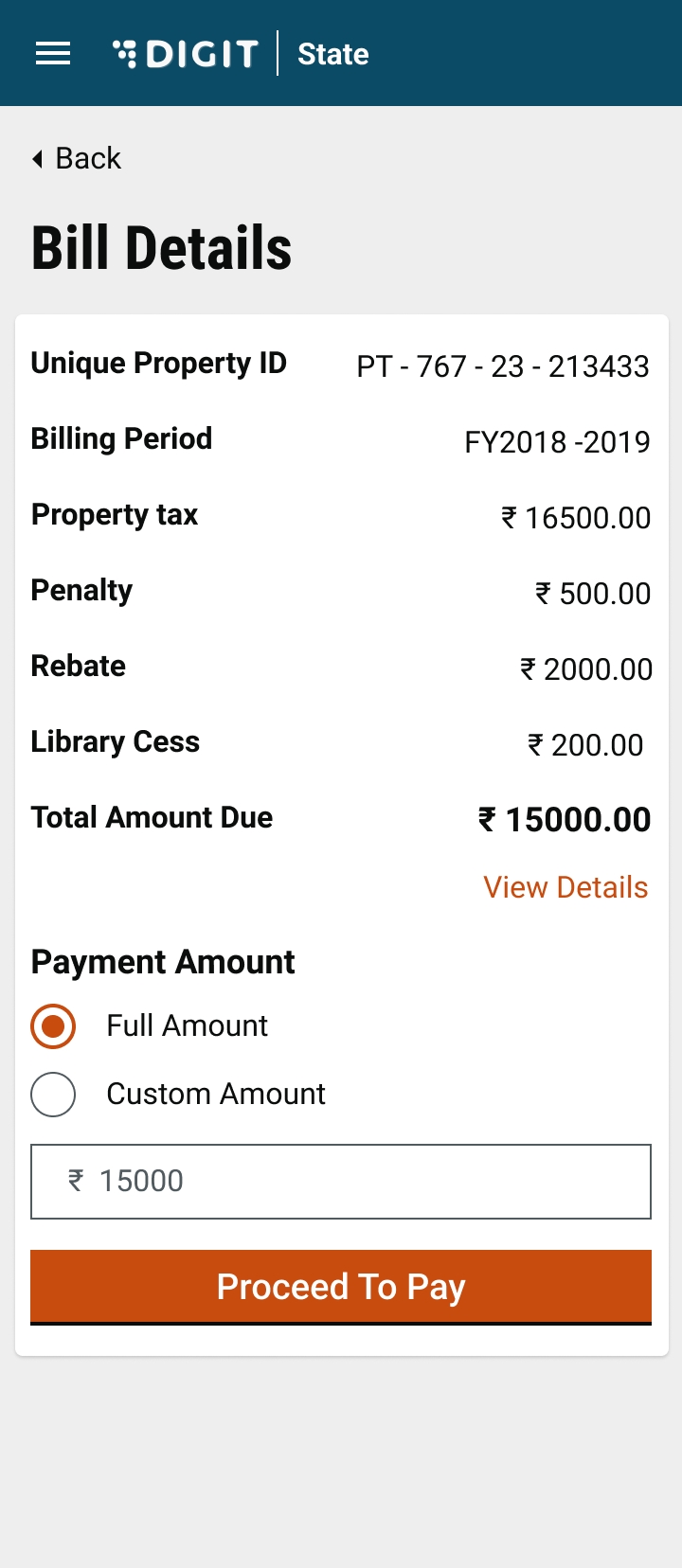
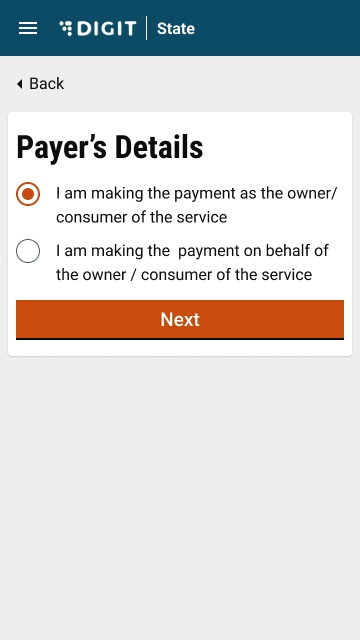
Verify the tax details displayed on the screen. Select Full Amount (the default option) to pay the full tax amount. Otherwise, select the Custom Amount option to make a partial payment. Enter the Amount you are going to pay. Click on Proceed To Pay.
Select the applicable option on the Payer's Details page.
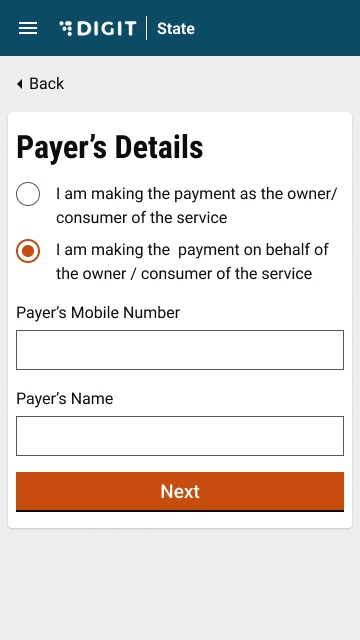
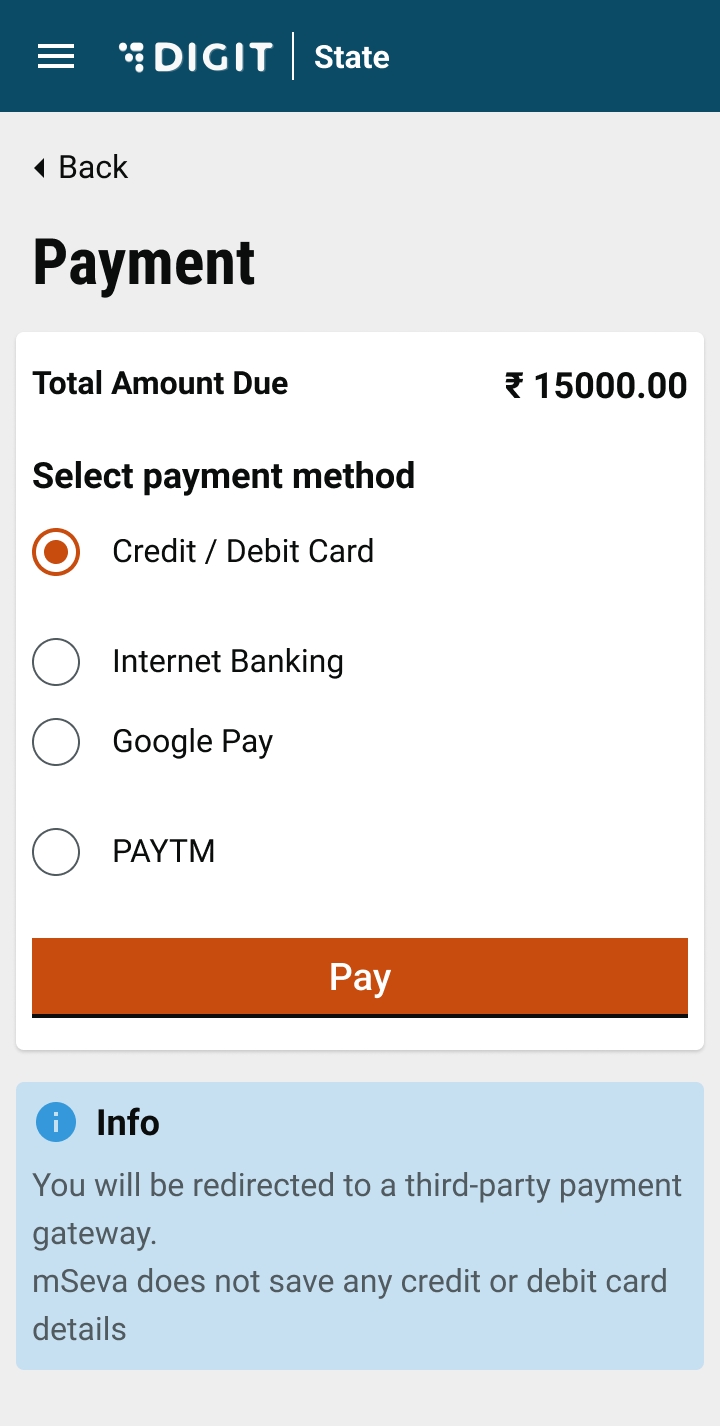
In case the payment is being made on behalf of the owner/consumer of the service, enter the Payer's Mobile Number and Payer's Name. Click on the Next button to proceed with the payment.
Select Payment Method as appropriate and then click on Pay.
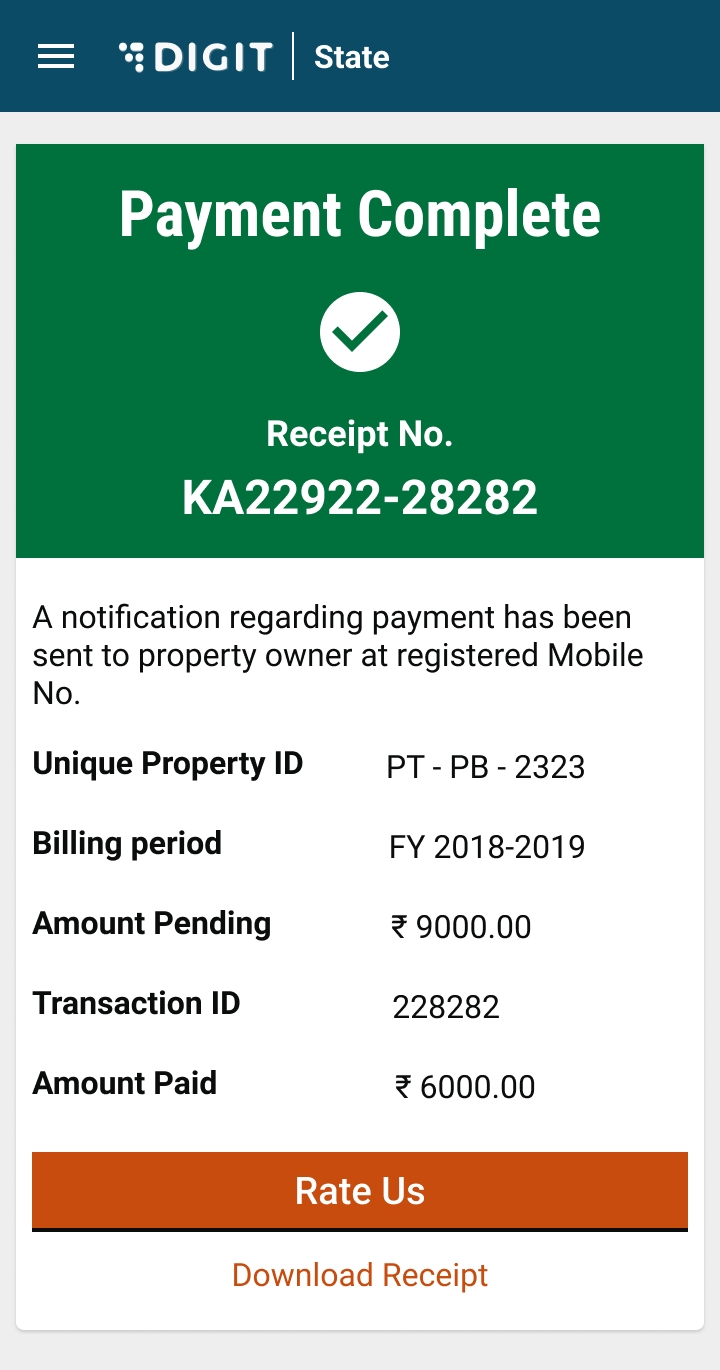
According to the response received from the payment gateway the success/failure message is displayed. Click on the Download/View Receipt button to download the payment receipt.
Click on the Go back to home page link to navigate to the home page.
Was this helpful?